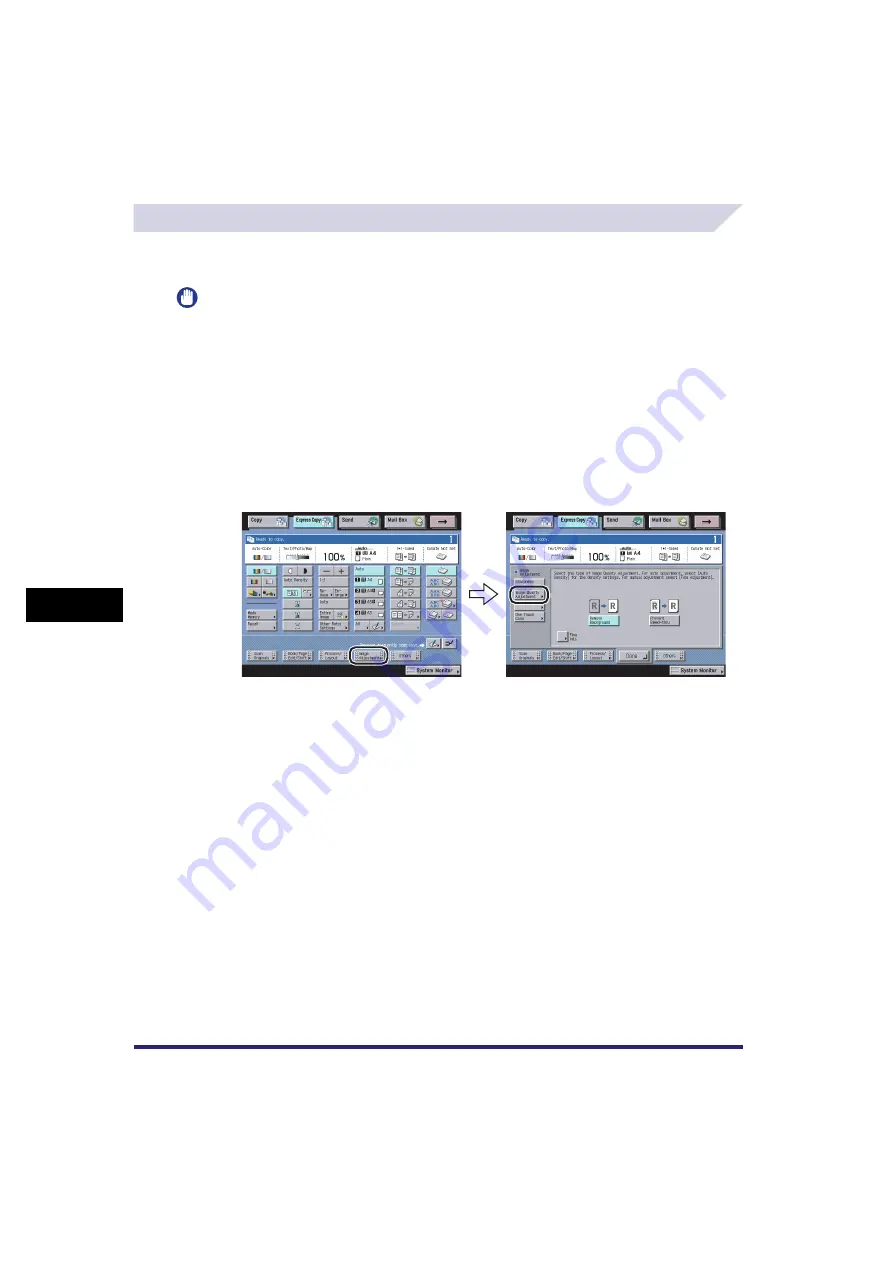
Image Adjustment Settings
7-82
7
U
s
ing th
e
Exp
ress
C
o
p
y
Ba
sic F
eatures
Scre
en
Adjusting the Image Quality (Image Quality Adjustment)
For instructions on this procedure using the Regular Copy Basic Features screen, see "Image
Quality Adjustment," on p. 4-78.
IMPORTANT
•
If [A] (Auto) is selected as the scan/copy exposure on the Scan screen or the Copy Basic Features
screen, pressing [Image Qual. Adjustment] and making fine adjustments cancels the automatic copy/
scan exposure setting. Similarly, if you select [A] (Auto) for the scan/copy exposure setting when image
quality adjustments have been made, the Image Quality Adjustment mode is cancelled and the
automatic exposure is used instead.
•
To automatically adjust the quality of the background, select [A] (Auto) for the scan/copy exposure. (See
"Automatic Exposure Adjustment," on p. 3-6.)
Remove Background
1
Press [Image Adjustment]
➞
[Image Quality Adjustment].
2
Press [Remove Background].
If you want to make fine adjustments to the density of the background colour, press [Fine Adj.].
3
Press [Done].
Summary of Contents for CLC5151
Page 2: ......
Page 3: ...CLC5151 CLC4040 iR C4580i iR C4080i Copying and Mail Box Guide 0 Frontmatter...
Page 14: ...xii Mail Box 9 17 Index 9 25...
Page 20: ...xviii...
Page 178: ...Merging Documents 3 62 3 Basic Copying and Mail Box Features...
Page 324: ...Sending a Document 6 14 6 Sending and Receiving Documents Using the Inboxes...
Page 416: ...Making Copies with Job Done Notice Others 7 92 7 Using the Express Copy Basic Features Screen...
Page 466: ...Index 9 30 9 Appendix...
Page 467: ......






























