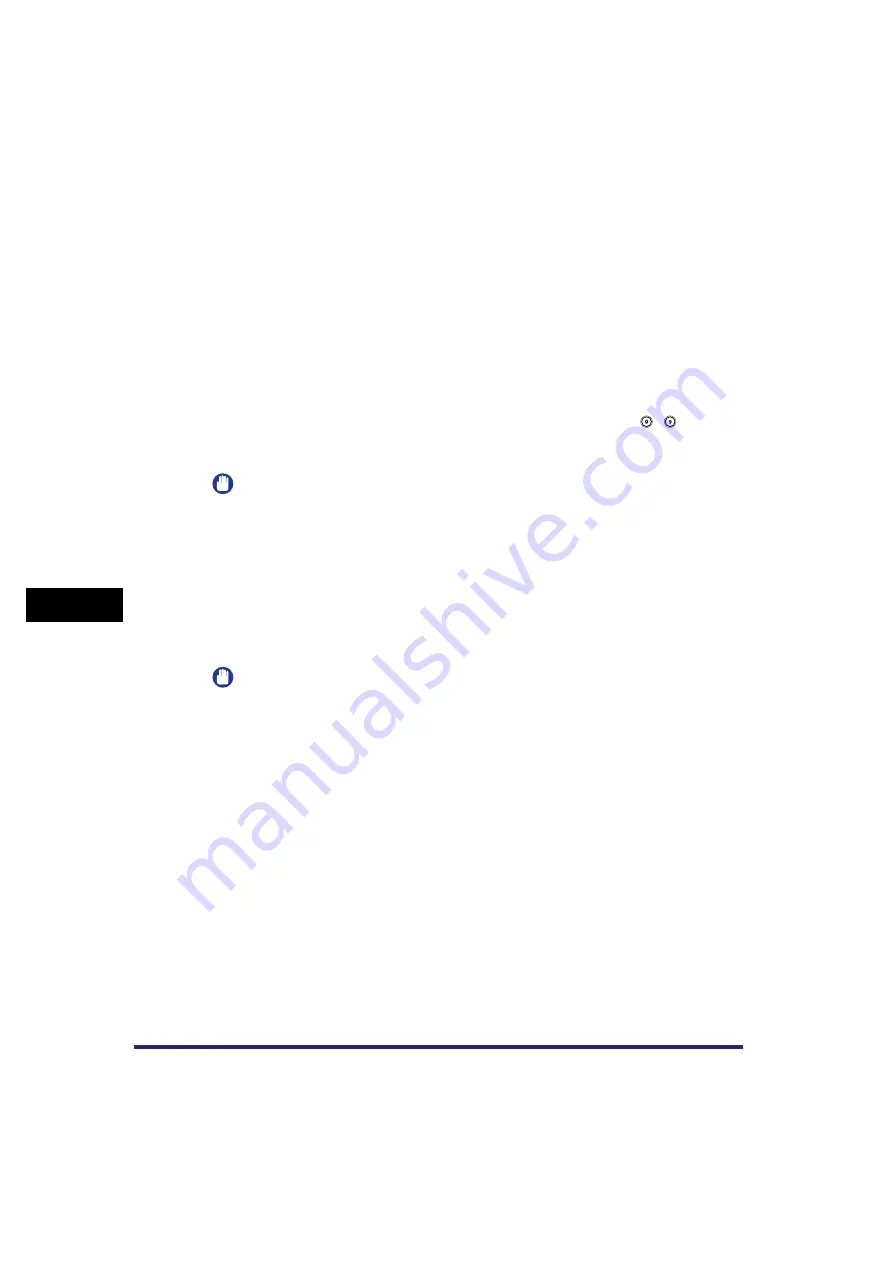
Book/Page Edit/Shift Settings
7-50
7
U
s
ing th
e
Exp
ress
C
o
p
y
Ba
sic F
eatures
Scre
en
2
Select the desired paper insertion feature ([Sheet Insertion], [Chapter
Page], or [Tab Paper])
➞
press [Add].
You cannot select [Sheet Insertion] and [Chapter Page] at the same time.
To check/change a specific setting, press [
▼
] or [
▲
] to scroll to the desired page
➞
select the
page
➞
press [Edit].
To erase a specific setting, press [
▼
] or [
▲
] to scroll to the desired page
➞
select the page
➞
press [Erase].
If you select [Tab Paper], set the shift width for tab paper.
3
Enter the page number where you want sheet insertions, chapter
pages, or tab papers to be inserted.
❑
Enter the page number where you want the sheet insertion added using
-
(numeric
keys).
❑
Press [Paper Select]
➞
select the paper source.
IMPORTANT
•
Select the same sized paper for [Sheet Insertion] (or [Chapter Page]) and [Tab Paper]. If you set
[Paper Insertion], select the same sized paper as the front and back covers.
•
When you select [Front Cover], [Back Cover], [Sheet Insertion] (or [Chapter Page]), if the paper
size for one feature is changed to another size, the other two features are changed. However,
you may change the paper drawer for one feature without affecting the others, as long as the
paper size is the same.
•
If you select [Tab Paper], only A4 paper can be used.
❑
Select whether to print on the front side, back side, or both sides of the paper.
If you set [Chapter Page], or [Tab Paper], you cannot set the side of paper to print on.
❑
Press [OK].
IMPORTANT
•
You cannot insert the sheet insertion and chapter page on the first page. Set their positions
starting from the second page. However, you can insert the tab paper in front of the first cover.
•
If you select [Copy on Both Sides] for the front cover and tab paper is set to insert in front of the
first page, the front cover is output first as blank and then the printed tab paper is output.
•
If you select [Leave Blank] for the sheet insertion, you can set the same page with tab paper. In
this case, the paper for the sheet insertion is output first and then the tab paper is output.
4
Press [Done].
Summary of Contents for CLC5151
Page 2: ......
Page 3: ...CLC5151 CLC4040 iR C4580i iR C4080i Copying and Mail Box Guide 0 Frontmatter...
Page 14: ...xii Mail Box 9 17 Index 9 25...
Page 20: ...xviii...
Page 178: ...Merging Documents 3 62 3 Basic Copying and Mail Box Features...
Page 324: ...Sending a Document 6 14 6 Sending and Receiving Documents Using the Inboxes...
Page 416: ...Making Copies with Job Done Notice Others 7 92 7 Using the Express Copy Basic Features Screen...
Page 466: ...Index 9 30 9 Appendix...
Page 467: ......






























