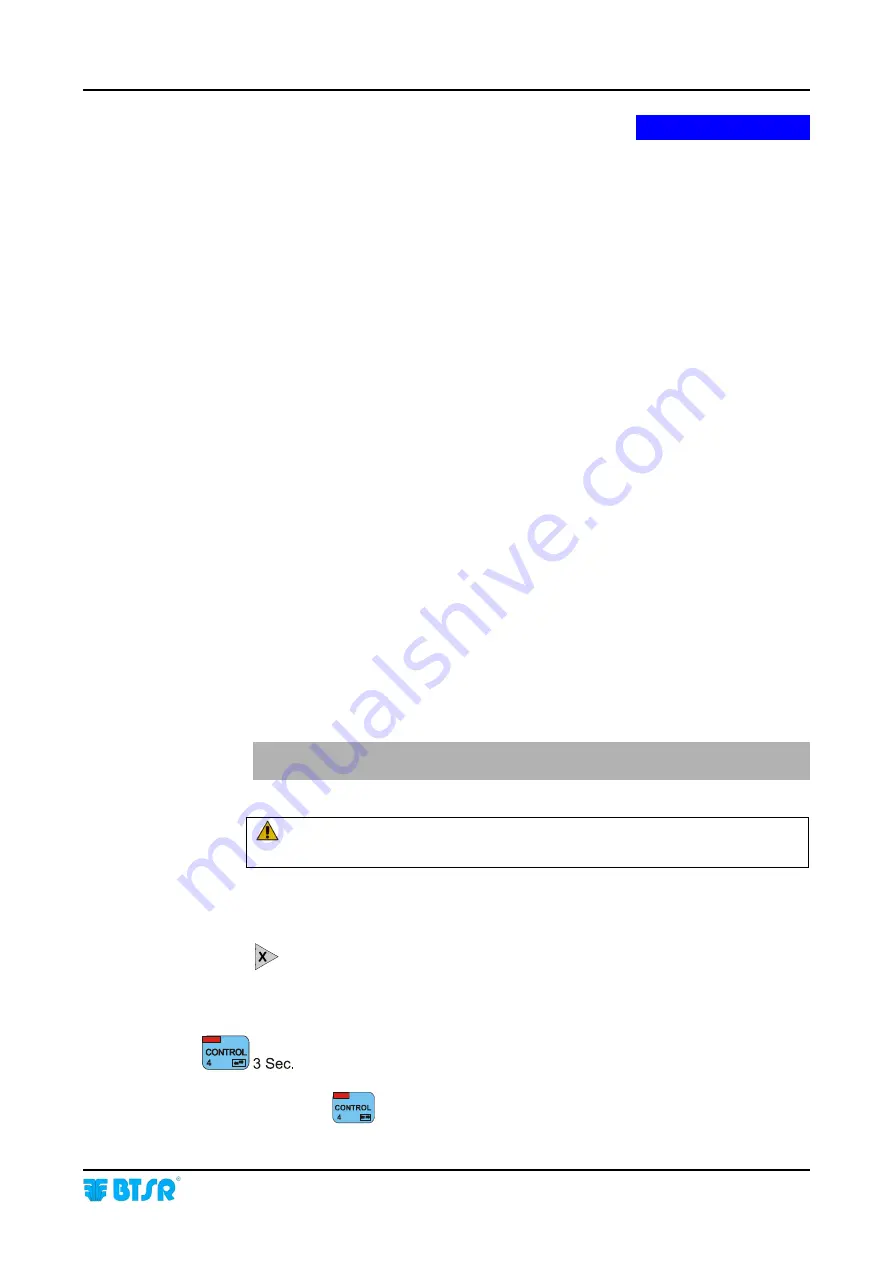
Introduction
SMART 200 MTC
- I.1 -
INTRODUCTION
INTRODUCTION
INTRODUCTION
INTRODUCTION
Congratulations for choosing a BTSR product.
With our
SMART
200
MTC
yarn measurement and control system, you got an
innovative, unique solution, allowing you to obtain an accurate measurement of
yarn meters wound on doubling machines, winding machines, etc. This system also
offers the possibility to control the yarn breakage/missing conditions
(“BK on/off function”).
The measurement and failure detection task is performed by
BTSR
IS3W/MTC
Sensors.
How to Use This Manual
This Operation Manual is divided into 4 Chapters and 1 Appendix.
Chapter 1 – Overview
describes the main features, components and the principle of
system operation.
Chapter 2 – Technical Data and Installation
gives the necessary instructions to
correctly install the system.
Chapter 3 – Operation
gives a detailed description of the operations needed to
setup and program the system according to the application needs.
Chapter 4 – Troubleshooting and Maintenance
provides a quick guide to solving
the main technical faults of the system.
Appendix A – Quick reference
summarizes the sequence of operations that staff
who have had sufficient experience in handling the system, have to carry out in
order to setup and program the system.
Symbols used
Highlights notes, warnings and points to which the attention of the reader
should be directed.
Indicates a particularly sensitive situation which could have an effect
on the safety or proper operation of the system.
IS3W..
The sensors used by
SMART
200
MTC
system are
IS3W/MTC
sensors.
Within this manual they will be simply called
IS3W..
While scrolling through features that can be activated from the SETUP,
WORK, CONTROL and NEW menus, this symbol indicates the procedure
that describes the specific feature. The same symbol is shown at the
beginning of the page, which describes in details the function itself.
Within the operating procedures section, this symbol indicates that, to
activate the desired function you must press and hold down for 3 seconds
the
button.
Summary of Contents for IS3W/MTC
Page 1: ...SMART 200 MTC IS3W MTC METER CONTROL SYSTEM Operating Manual Rev 2 0 September 2003 ENGLISH ...
Page 14: ...Technical Data and Installation 2 6 SMART 200 MTC Page intentionally left blank ...
Page 26: ...Operation 3 12 SMART 200 MTC Enabling the SETUP Menu Functions ...
Page 28: ...Operation 3 14 SMART 200 MTC Enabling the GRAPH Menu Functions ...
Page 69: ...Operation SMART 200 MTC 3 55 Production Report Example ...
Page 70: ...Operation 3 56 SMART 200 MTC Page intentionally left blank ...
Page 78: ...Appendix A Quick Reference Symbols Key A 2 SMART 200 MTC ...
Page 79: ...Appendix A Quick Reference Symbols Key SMART 200 MTC A 3 ...
Page 80: ...Appendix A Quick Reference Symbols Key A 4 SMART 200 MTC NO NC ...
Page 81: ...Appendix A Quick Reference Symbols Key SMART 200 MTC A 5 ...
Page 82: ...Appendix A Quick Reference Symbols Key A 6 SMART 200 MTC ...
Page 83: ...Appendix A Quick Reference Symbols Key SMART 200 MTC A 7 ...
Page 84: ...Appendix A Quick Reference Symbols Key A 8 SMART 200 MTC ...
Page 85: ...Appendix A Quick Reference Symbols Key SMART 200 MTC A 9 ...
Page 86: ...Appendix A Quick Reference Symbols Key A 10 SMART 200 MTC ...
Page 87: ...Appendix A Quick Reference SMART 200 MTC A 11 Notes ...
Page 88: ...Appendix A Quick Reference A 12 SMART 200 MTC Page intentionally left blank ...






































