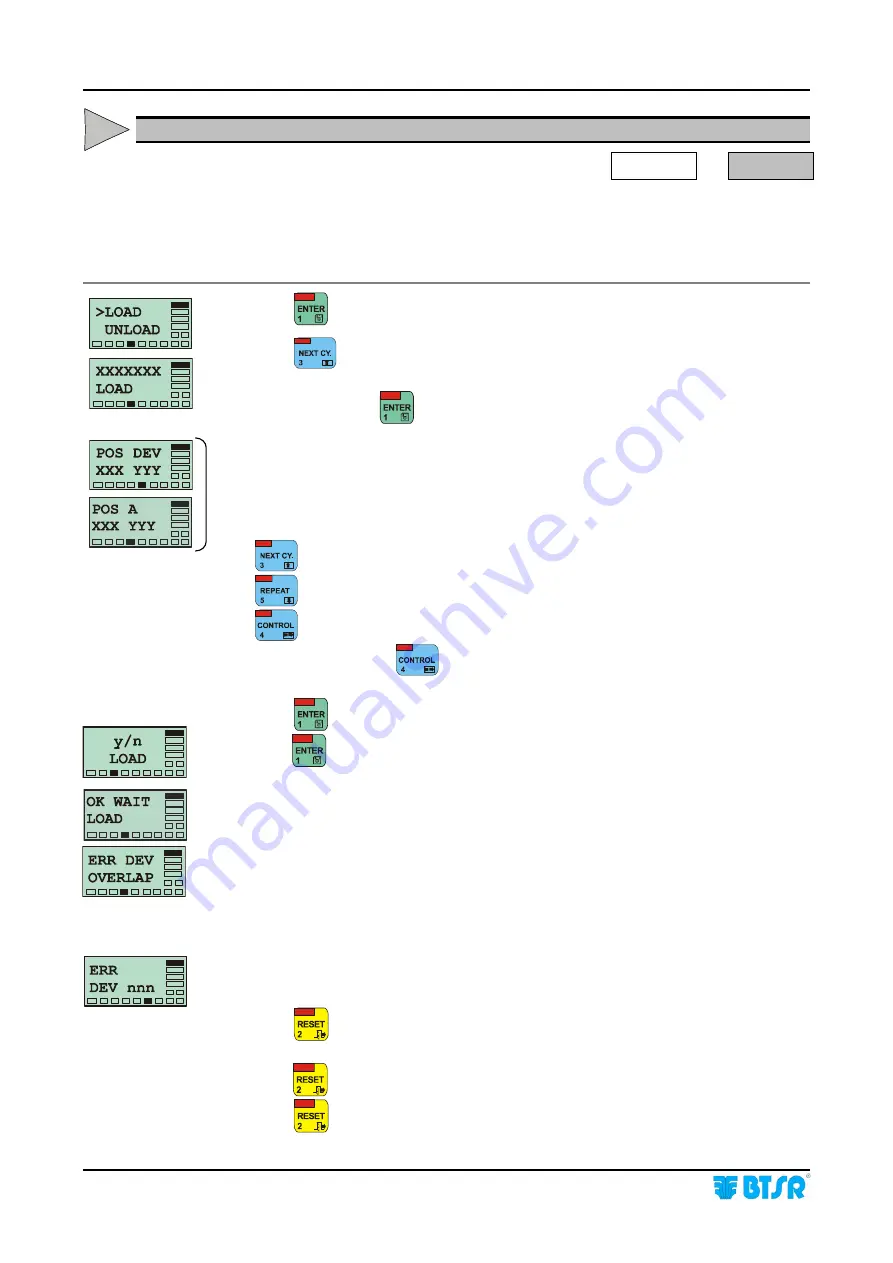
Operation
- 3.50 -
SMART 200 MTC
LOAD - Loading an article to sensor memory
WORK
LOAD
This function allows you to load an article (more specifically the settings of the
article) on a specified range of sensors connected to the SMART 200 MTC system.
The sensors must have been previously declared and numbered using the CONFIG
DEVICE function.
Press
to have access to the function.
Press
once or several times until the name of the required article you wish to
load into the sensor appears.
At this point press
. This screen indicates the first and last device
(sensor)
on
which you wish to load the article.
XXX and YYY represent the range of sensors on which you want to load the
selected article, in particular:
XXX shows the first sensor
YYY shows the last sensor
Increases the number where the cursor is positioned.
Decreases the number where the cursor is positioned.
Moves the cursor between XXX and YYY fields.
Press and hold down
for 3 seconds to switch from Side A to Side B and vice
versa
(if the SIDE option is enabled)
.
Press
to confirm the setting and go to the next screen.
Press
to load the parameters of the article in the selected range of sensors.
During the loading phase the message OK WAIT LOAD is shown for a few
seconds.
If you try to load an article into a range of sensors to which another article was
previously loaded, the system signals the incompatibility by displaying the ERR
DEV OVERLAP message.
In this case it is necessary to unload the previous article, using the UNLOAD
function and repeat the LOAD function, to load the new article.
In case of a programming error, the system signals the fault with the message ERR
DEV
nnn
, where
nnn
is the number of sensor which has not been programmed
correctly.
Press
once to return to the POS DEV screen and continue with programming
a new set of sensors.
Press
twice to return to the XXX LOAD screen and select a new article to load.
Press
three times to return to the Main Menu.
F
Summary of Contents for IS3W/MTC
Page 1: ...SMART 200 MTC IS3W MTC METER CONTROL SYSTEM Operating Manual Rev 2 0 September 2003 ENGLISH ...
Page 14: ...Technical Data and Installation 2 6 SMART 200 MTC Page intentionally left blank ...
Page 26: ...Operation 3 12 SMART 200 MTC Enabling the SETUP Menu Functions ...
Page 28: ...Operation 3 14 SMART 200 MTC Enabling the GRAPH Menu Functions ...
Page 69: ...Operation SMART 200 MTC 3 55 Production Report Example ...
Page 70: ...Operation 3 56 SMART 200 MTC Page intentionally left blank ...
Page 78: ...Appendix A Quick Reference Symbols Key A 2 SMART 200 MTC ...
Page 79: ...Appendix A Quick Reference Symbols Key SMART 200 MTC A 3 ...
Page 80: ...Appendix A Quick Reference Symbols Key A 4 SMART 200 MTC NO NC ...
Page 81: ...Appendix A Quick Reference Symbols Key SMART 200 MTC A 5 ...
Page 82: ...Appendix A Quick Reference Symbols Key A 6 SMART 200 MTC ...
Page 83: ...Appendix A Quick Reference Symbols Key SMART 200 MTC A 7 ...
Page 84: ...Appendix A Quick Reference Symbols Key A 8 SMART 200 MTC ...
Page 85: ...Appendix A Quick Reference Symbols Key SMART 200 MTC A 9 ...
Page 86: ...Appendix A Quick Reference Symbols Key A 10 SMART 200 MTC ...
Page 87: ...Appendix A Quick Reference SMART 200 MTC A 11 Notes ...
Page 88: ...Appendix A Quick Reference A 12 SMART 200 MTC Page intentionally left blank ...
















































