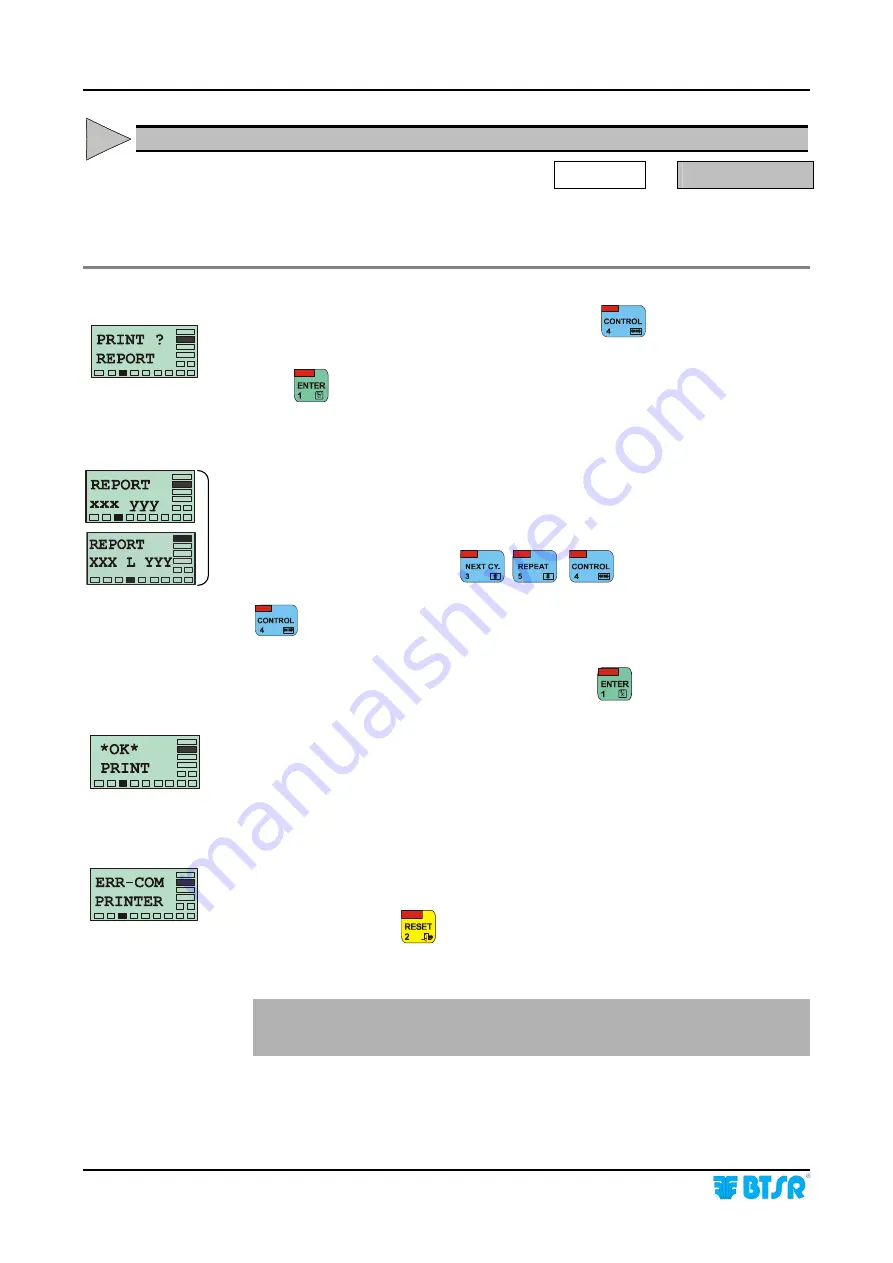
Operation
- 3.54 -
SMART 200 MTC
PRINT REPORT - Production Report Printing
CONTROL
PRINT? REPORT
This function allows you to print a report containing the summary of Failures
(BK) and reached Targets (TG) for each machine position.
During the counter visualization phase, pressing the
key, you will have
access to the PRINT? REPORT function
Press
to access the function.
xxx = First sensor
(position)
to be included in the report
yyy = Last sensor
(position)
to be included in the report
L = Machine Side (
either A or B
) if the SIDE function is active
Select the desired range, using
,
,
3 sec = to select the desired machine side (either A or B), if the SIDE
function is enabled.
Once you have selected the desired positions, press
, to start the printout
This screen indicates that the printout is in progress.
When the printing is completed, the REPORT xxx, yyy screen will re-appear,
allowing you to select a new sensor range for report printing.
In case of communication error between SMART 200 MTC terminal and printer,
an ERR_COM PRINTER error message will appear.
At the end press once
to leave the function and return to screen or two times
to return to Main Menu.
The printout of “Production Report”, may also occur automatically, at the pre
defined time, if the relevant TimePR option within the CLOCK menu has been
programmed.
L
Summary of Contents for IS3W/MTC
Page 1: ...SMART 200 MTC IS3W MTC METER CONTROL SYSTEM Operating Manual Rev 2 0 September 2003 ENGLISH ...
Page 14: ...Technical Data and Installation 2 6 SMART 200 MTC Page intentionally left blank ...
Page 26: ...Operation 3 12 SMART 200 MTC Enabling the SETUP Menu Functions ...
Page 28: ...Operation 3 14 SMART 200 MTC Enabling the GRAPH Menu Functions ...
Page 69: ...Operation SMART 200 MTC 3 55 Production Report Example ...
Page 70: ...Operation 3 56 SMART 200 MTC Page intentionally left blank ...
Page 78: ...Appendix A Quick Reference Symbols Key A 2 SMART 200 MTC ...
Page 79: ...Appendix A Quick Reference Symbols Key SMART 200 MTC A 3 ...
Page 80: ...Appendix A Quick Reference Symbols Key A 4 SMART 200 MTC NO NC ...
Page 81: ...Appendix A Quick Reference Symbols Key SMART 200 MTC A 5 ...
Page 82: ...Appendix A Quick Reference Symbols Key A 6 SMART 200 MTC ...
Page 83: ...Appendix A Quick Reference Symbols Key SMART 200 MTC A 7 ...
Page 84: ...Appendix A Quick Reference Symbols Key A 8 SMART 200 MTC ...
Page 85: ...Appendix A Quick Reference Symbols Key SMART 200 MTC A 9 ...
Page 86: ...Appendix A Quick Reference Symbols Key A 10 SMART 200 MTC ...
Page 87: ...Appendix A Quick Reference SMART 200 MTC A 11 Notes ...
Page 88: ...Appendix A Quick Reference A 12 SMART 200 MTC Page intentionally left blank ...






























