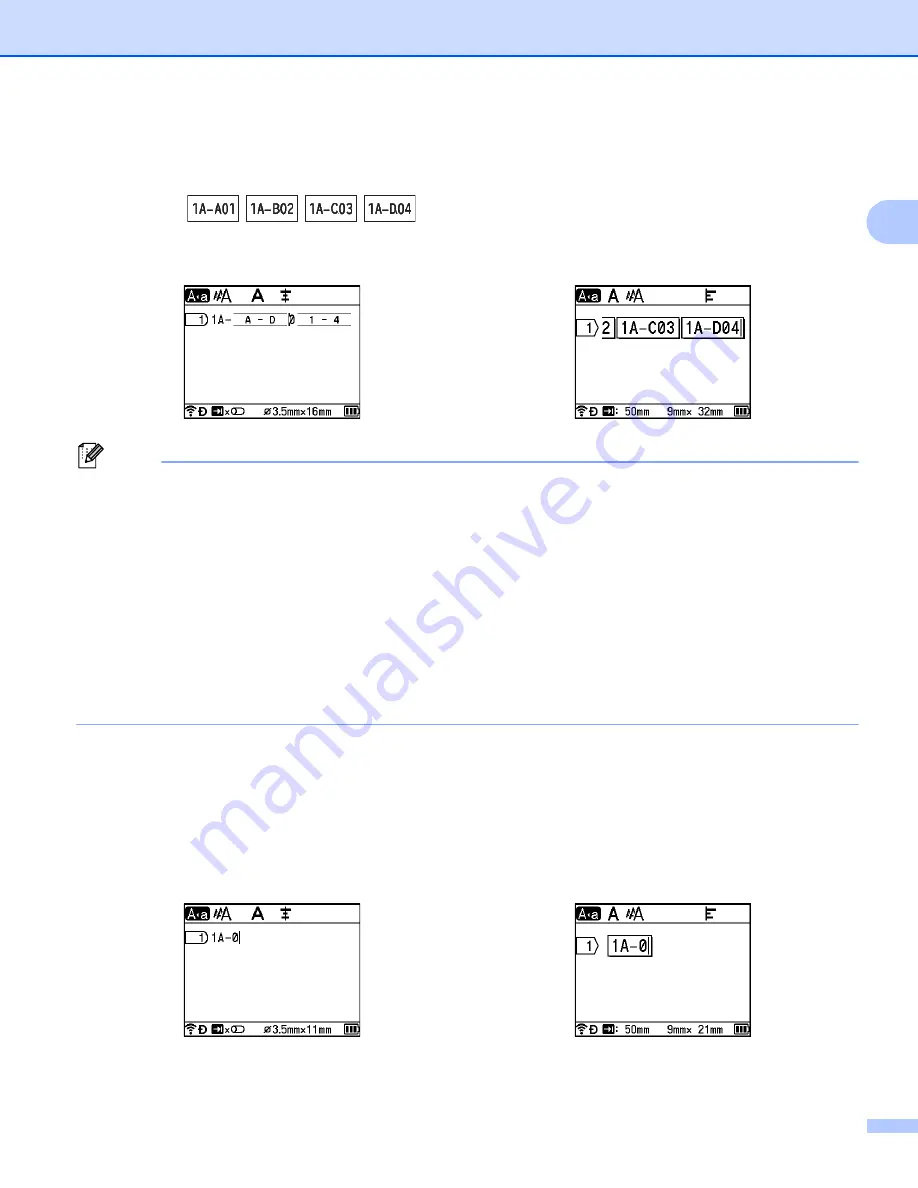
Printing a Tube or Label Using the P-touch Keyboard
28
2
f
Press the
OK
or
Enter
key to display an image of the tubes or labels on the screen. For tubes, the
starting text and ending text for the serialized numbers are indicated using marks as shown in the
following illustration:
Example
:
Note
• For tubes, when you select the serialize mark and then press the
Shift
and
Serialize
keys, you can do the
setting again. (Not available for labels)
• For labels, although the P-touch creates multiple pages of labels after you complete the serialize settings,
you can select the pages and print only the pages you want. See
(Not available for tubes).
• When you want to print multiple copies of the serialised tubes or labels, you can select [
Serialize
] or
[
Copy
] for the printing order in [
Settings
] - [
Print Order
] in the Home screen.
• When creating labels with a serialised barcode, select the entered barcode, and then press the
Serialize
key. (Barcodes cannot be printed on tubes.) For more information about barcodes, see
• To return to the previous step, press the
Esc
key.
Group
2
a
Enter the text except the text that you want to serialize.
Example
: Create tubes or labels 1A-A01, 1A-A02, 1A-A03, 1A-A04, 1A-B01, 1A-B02, 1A-B03 and 1A-
B04 using this function. In this case, enter "1A-0".
Tube creation screen
Label creation screen
Tube creation screen
Label creation screen
Summary of Contents for P-Touch E850TKW
Page 255: ......
















































