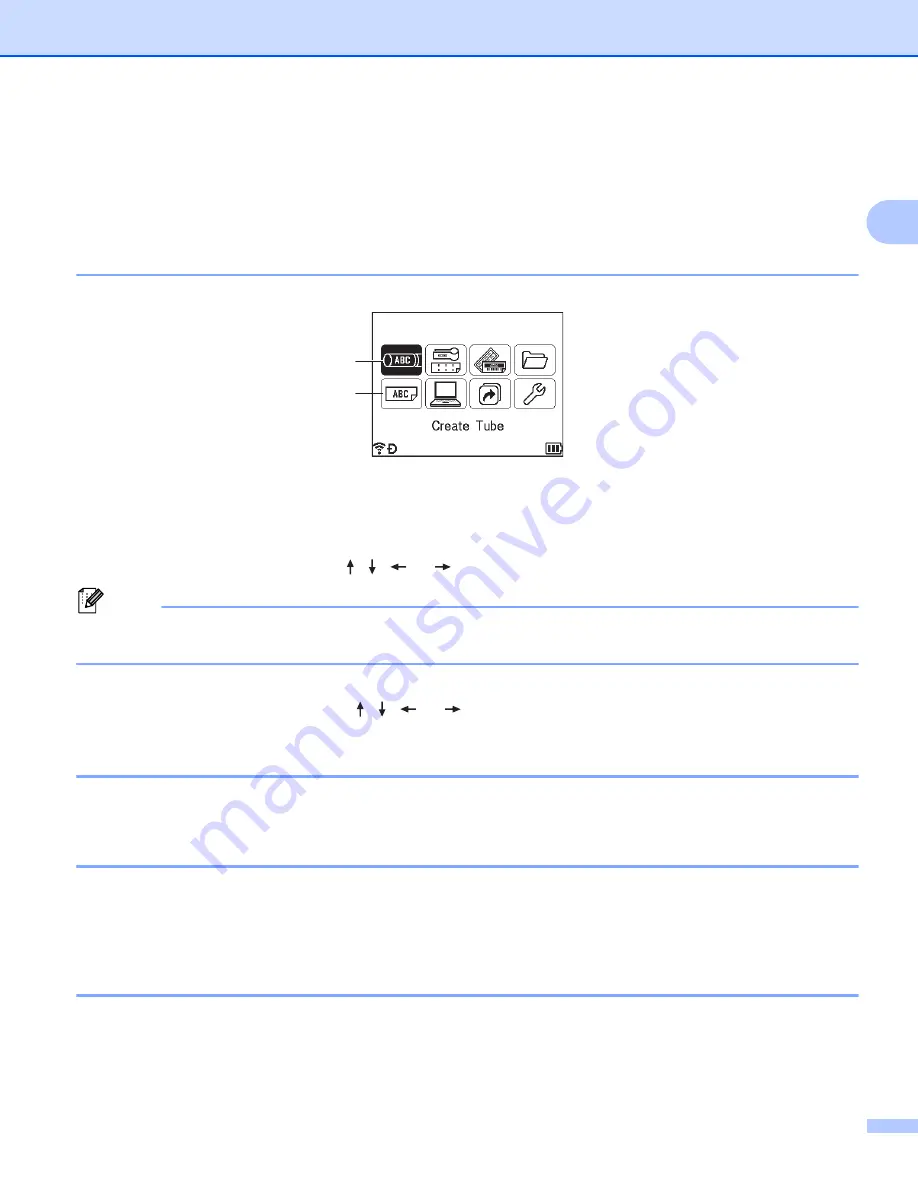
Printing a Tube or Label Using the P-touch Keyboard
17
2
Editing a Tube or Label
2
This chapter explains how to enter text and symbols in tubes or labels to create original tubes or labels and
how to create labels using previously created templates.
Opening the Tube or Label Creation Screen
2
1 Create Tube
2 Create Label
The tubes are created using the tube creation screen. To open the tube creation screen, select [
Create
Tube
] in the Home screen using the , ,
or
key, and then press the
OK
or
Enter
key.
Note
When you open the tube creation screen for the first time after purchasing or resetting the P-touch, the
screen for setting the diameter and length of the installed tube appears.
The labels are created using the label creation screen. To open the label creation screen, select [
Create
Label
] in the Home screen using the , ,
or
key, and then press the
OK
or
Enter
key.
Entering Text from the Keyboard
2
You can use your P-touch keyboard in the same way as a standard computer keyboard.
Inserting Text
2
To insert additional text into an existing line of text, move the cursor to the character at the position where
you want to start inserting text, and then enter the additional text. The new text is inserted at the position of
the cursor.
Adding a New Line
2
To end the current line of text and start a new line, press the
Enter
key. For tubes, all of the text appears as
a single line on the screen and a return mark appears to indicate the location of the line break. When the tube
is printed, the text after the return mark is printed on the second line. For labels, a return mark appears at the
end of the line and the cursor moves to the start of the new line.
2
1
Summary of Contents for P-Touch E850TKW
Page 255: ......






























