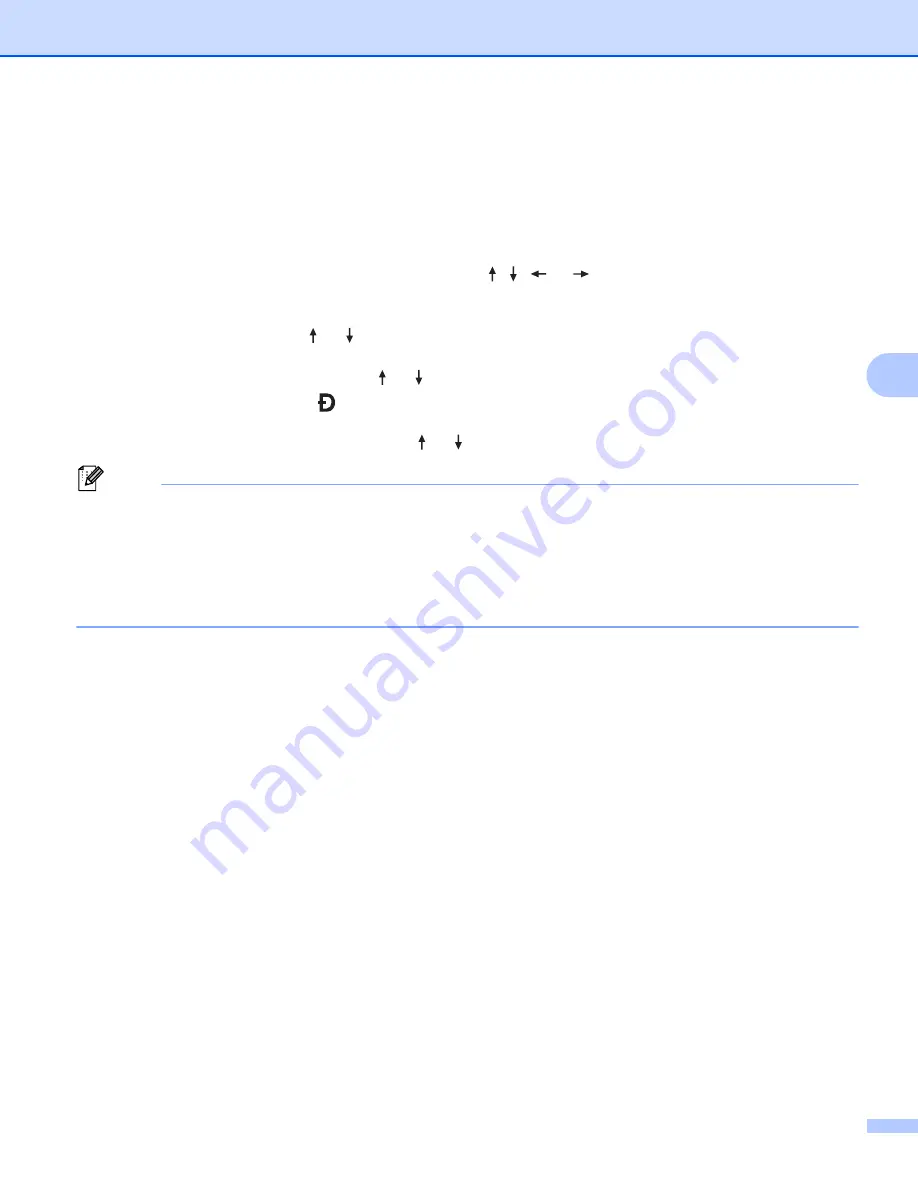
Printing Using the Mobile Device
88
5
Connecting the P-touch to a Mobile Device
5
You can connect your P-touch to a mobile device. To create and print labels directly from your mobile device,
install the Brother mobile applications, and then connect your P-touch to your mobile device.
Connecting using the P-touch keyboard
a
Select [
Settings
] in the Home screen using the , ,
or
key, and then press the
OK
or
Enter
key.
b
Select [
WLAN
] using the or key, and then press the
OK
or
Enter
key.
c
Select [
Direct Mode
] using the or key, and then press the
OK
or
Enter
key.
The P-touch displays the symbol.
d
Select [
Network Setting
] using the or key, and then press the
OK
or
Enter
key.
Note
• If you start the setup wizard for the Infrastructure mode or select the network settings for the Direct mode
when the wireless function of the P-touch is turned off, [
Turning on Wi-Fi Radio
] appears and the
wireless function turns itself on automatically (or after the
OK
key is pressed). It is no longer necessary to
turn the Infrastructure mode or Direct mode on manually.
• When the wireless function is on, the Li-ion battery power will decrease quickly. To change the power
source, connect the AC adapter.
e
The current SSID appears on-screen. Enter the new SSID if needed, and then press the
OK
or
Enter
key.
f
The current password appears on-screen. Enter the new password if needed, and then press the
OK
or
Enter
key.
g
The screen to confirm the entered SSID and password appears. Press any key to continue, and then
go to the wireless network settings page of your mobile device and type the SSID name and
password.
h
You have completed the Wireless Direct network setup.
Summary of Contents for P-Touch E850TKW
Page 255: ......






























