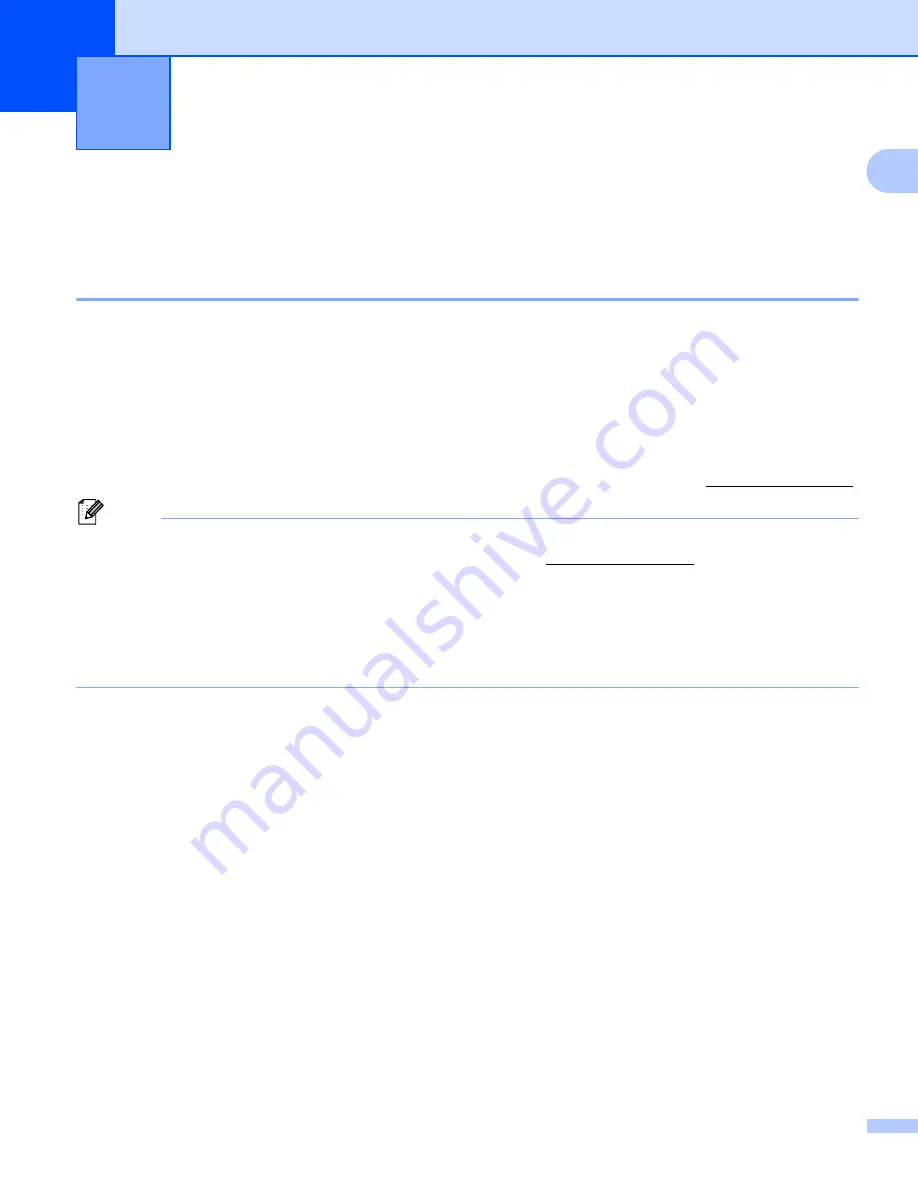
176
16
16
Changing Your P-touch Network Settings
(IP Address, Subnet Mask and Gateway)
16
Using the BRAdmin Light Utility
16
The BRAdmin Light utility is designed for the initial setup of Brother network connectable devices. It can also
search for Brother products in a TCP/IP environment, display the status, and configure basic network
settings, such as the IP address.
Installing BRAdmin Light
16
You must install BRAdmin Light to your computer. See
Installing the Printer Driver and Software
for more information on the installation.
To download the latest version of BRAdmin Light, visit the Brother Solutions Center at support.brother.com.
Note
• For more advanced printer management, use the latest version of the Brother BRAdmin Professional utility
available as a download from the Brother Solutions Center at support.brother.com.
• If using firewall, anti-spyware, or antivirus software, temporarily disable them. When you are sure that you
can print, re-enable them.
• The node name appears in the current BRAdmin Light window. The default node name of the print server
in the printer is “BRWxxxxxxxxxxxx”. (“xxxxxxxxxxxx” is based on your printer's MAC Address / Ethernet
Address.)
Setting the IP address, Subnet Mask and Gateway using BRAdmin Light
16
a
Start the BRAdmin Light utility.
For Windows Vista
®
/ Windows
®
7 / Windows Server
®
2008 / Windows Server
®
2008 R2:
Click [
Start
] - [
All Programs
] - [
Brother
] - [
BRAdmin Light
] - [
BRAdmin Light
].
For Windows
®
8 / Windows
®
8.1 / Windows Server
®
2012 / Windows Server
®
2012 R2:
Click the [
BRAdmin Light
] icon on the [
Apps
] screen.
For Windows
®
10:
From the Start button, select [
All apps
], and then click [
BRAdmin Light
] under [
Brother
].
b
BRAdmin Light will search for new devices automatically.
Changing Your P-touch Network Settings
16
Summary of Contents for P-Touch E850TKW
Page 255: ......






























