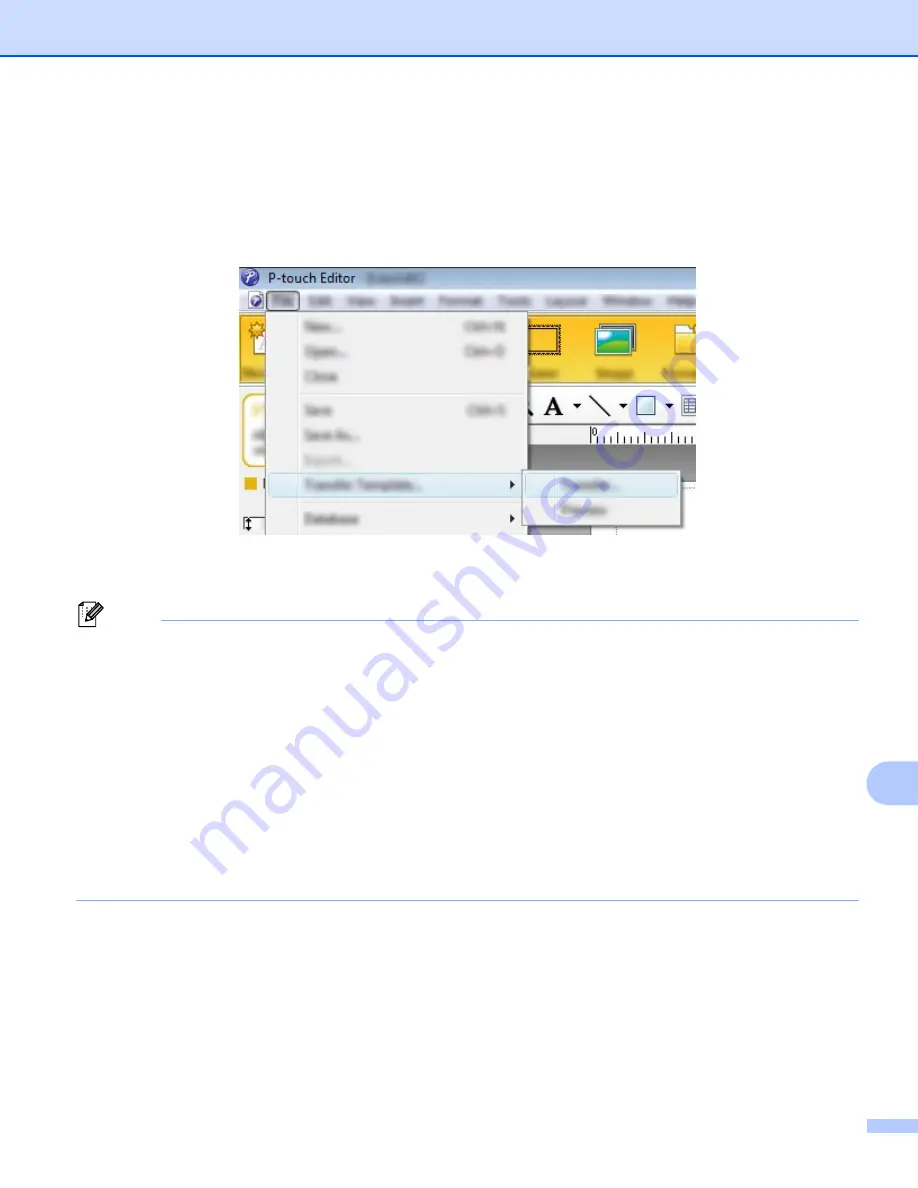
Transferring Templates with P-touch Transfer Express
162
13
Transferring the Template to P-touch Transfer Manager
13
a
Create the layout you want to use as a template with P-touch Editor, and then select [
File
] - [
Save As
]
to save it as a template file (*.lbx).
b
Click [
File
] - [
Transfer Template
] - [
Transfer
].
The template is transferred to P-touch Transfer Manager.
P-touch Transfer Manager automatically starts up.
Note
•
For Windows Vista
®
/ Windows
®
7 / Windows Server
®
2008 / Windows Server
®
2008 R2:
The template can also be transferred to P-touch Transfer Manager by clicking the Start button - [
All
Programs
] - [
Brother P-touch
] - [
P-touch Tools
] - [
P-touch Transfer Manager 2.2
] to start P-touch
Transfer Manager, and then dragging the .lbx file to the P-touch Transfer Manager window.
•
For Windows
®
8 / Windows
®
8.1 / Windows Server
®
2012 / Windows Server
®
2012 R2:
The template can also be transferred to P-touch Transfer Manager by clicking [
P-touch Transfer
Manager 2.2
] on the [
Apps
] screen to start P-touch Transfer Manager, and then dragging the .lbx file to
the P-touch Transfer Manager window.
•
For Windows
®
10:
The template can also be transferred to P-touch Transfer Manager by clicking the Start button, then
selecting [
All apps
] and clicking [
Brother P-touch
] - [
P-touch Transfer Manager 2.2
] to start P-touch
Transfer Manager, and then dragging the .lbx file to the P-touch Transfer Manager window.
Summary of Contents for P-Touch E850TKW
Page 255: ......






























