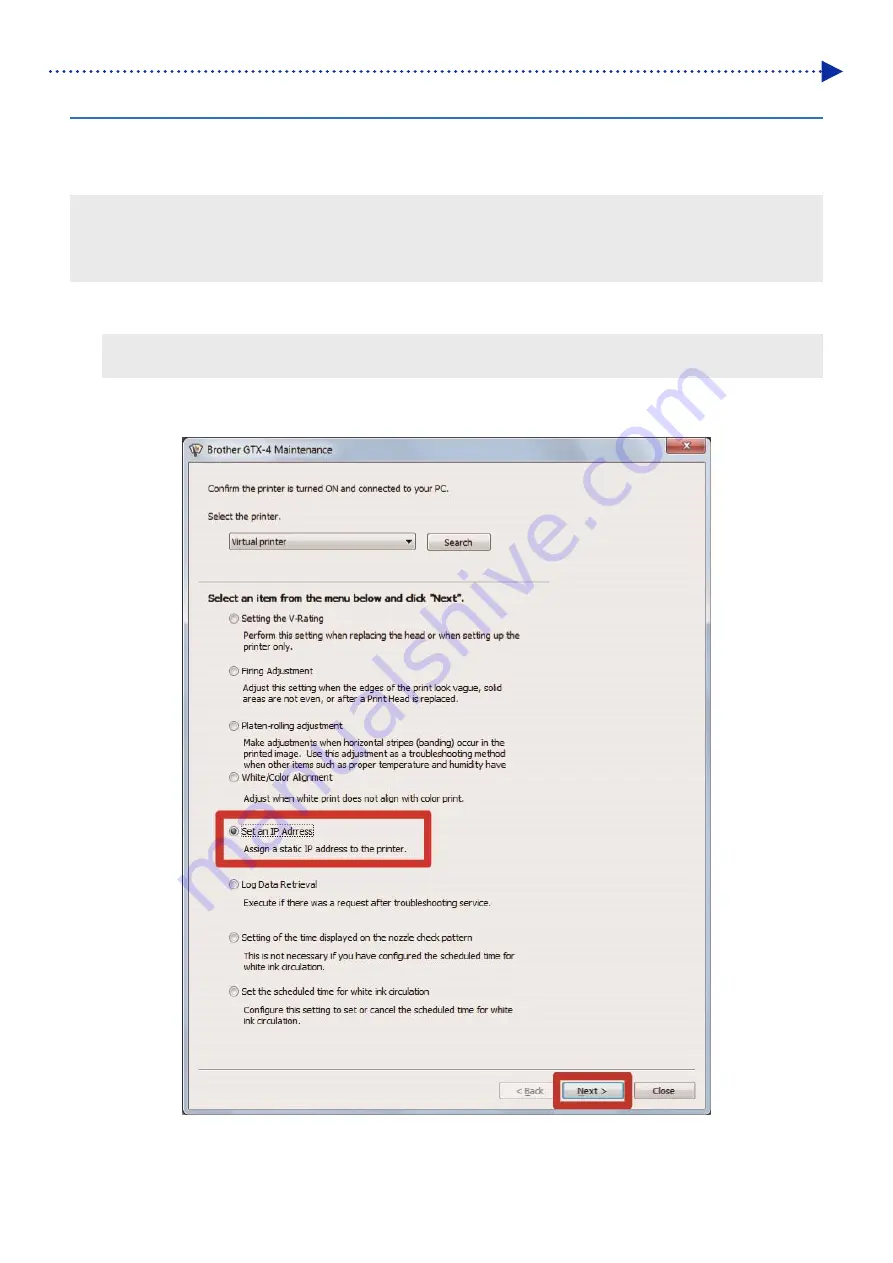
2-12
Installation and preparation
2-4-3. When connecting via LAN: Printer static IP address setting
There are two ways to set a static IP address for the printer; the setting procedures from the Start menu on the PC side,
and other setting procedures from menu manipulation on the printer side. When setting IP addresses using the menu,
refer to "8-13. Static IP address setting" of the Instruction Manuals.
<TIPS>
When connecting via LAN, Printer static IP address needs to be obtained beforehand.
IP address designation may not be correct if PC does not detect printer upon conducting procedures indicated in "2-4-4. When
connecting via LAN: Adding a printer to PC". Consult your administrator.
(1)
With the printer powered on, make a connection with a USB 2.0 cable between the printer and your PC.
<TIPS>
For this connection of the USB cable, secure it in place by means of the cable clamp as required.
(2)
From [All Programs] in the Start menu, select the "GTX-4 Maintenance" from "Brother GTX-4 Tools".
(3)
After the window shown below appears, select the [IP Address Set] and click [Next].
Summary of Contents for GTX-4
Page 1: ...GTX 4 GARMENT PRINTER Service Manual ...
Page 175: ...5 10 Regular Maintenance X0204 Cleaning conditions Pre cleaning state Post cleaning state ...
Page 186: ...5 21 Regular Maintenance X0205 Cleaning conditions Pre cleaning state Post cleaning state ...
Page 456: ...9 1 9 Block diagram Control circuitry ...
Page 463: ...Appendix Setup Manual ...
















































