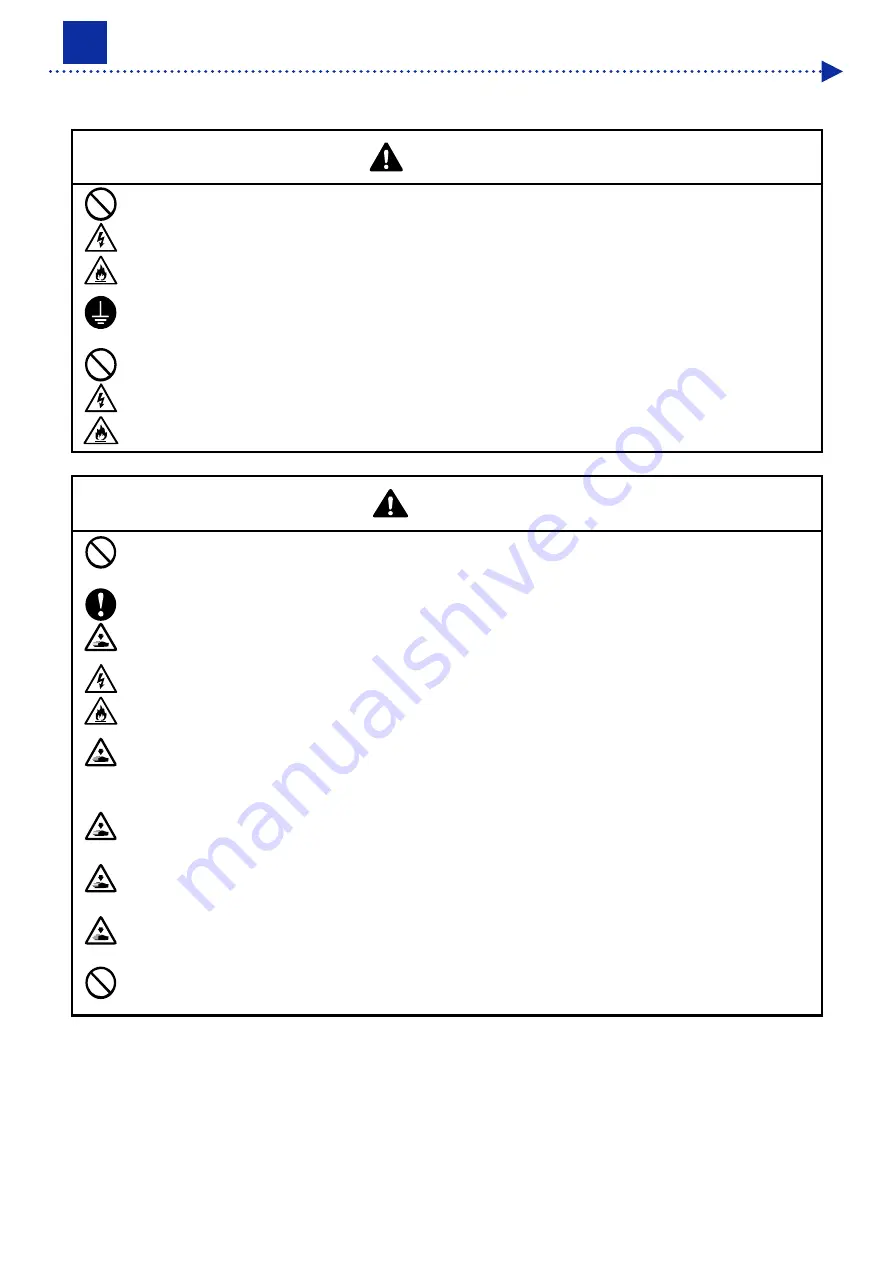
2-1
2
Installation and preparation
Be sure to use the printer after making correct setting in accordance with the instructions described in this chapter.
WARNING
Do not set up the printer in a dusty environment. If dust collects inside the printer, it may cause fire or electric
shocks or problems with correct operation.
Be sure to connect the ground. If the ground connection is not secure, you run a high risk of receiving a
serious electric shock, and problems with correct operation may also occur.
Do not bend the cords excessively or fasten them too hard with staples or anything similar to secure cords.
Otherwise it may cause fire or electric shocks.
CAUTION
Setting up and moving of the printer should only be carried out by a qualified technician.
The printer machine weighs 120
kg (265 lb).
Transporting and setting up of the printer should be held in the proper way. The machine may fall down and
cause injury.
When the printer falls down, disconnect the power cord and contact the place of purchase or a qualified
technician. If you continue to use it, it may result in fire or electric shocks or poor printing quality.
Do not place the printer on a shaky table or high shelf or other unstable location. Otherwise it may tip over or
fall down and cause injury. Furthermore, the table that supports the printer should be at least 35.4 in. (90 cm)
in width and 23.6 in. (60 cm) in depth, and should be able to bear a weight of 150
kg (330 lb) or more.
Do not set up the printer in a place where it will be affected by vibration. Otherwise the printing quality may be
degraded or the printer may fall down, which causes injury or results in failure of the printer.
Do not connect the power cord until installation is complete. The printer may operate if the power switch is
turned on by mistake, which could result in injury.
Do not climb onto the printer or place heavy objects on top of it. Otherwise it may become unbalanced and tip
over or fall down and cause injury.
Be careful not to touch the claws of the mounting portion on the upper side of the rear cover. Otherwise you
may be injured.
Summary of Contents for GTX-4
Page 1: ...GTX 4 GARMENT PRINTER Service Manual ...
Page 175: ...5 10 Regular Maintenance X0204 Cleaning conditions Pre cleaning state Post cleaning state ...
Page 186: ...5 21 Regular Maintenance X0205 Cleaning conditions Pre cleaning state Post cleaning state ...
Page 456: ...9 1 9 Block diagram Control circuitry ...
Page 463: ...Appendix Setup Manual ...
















































