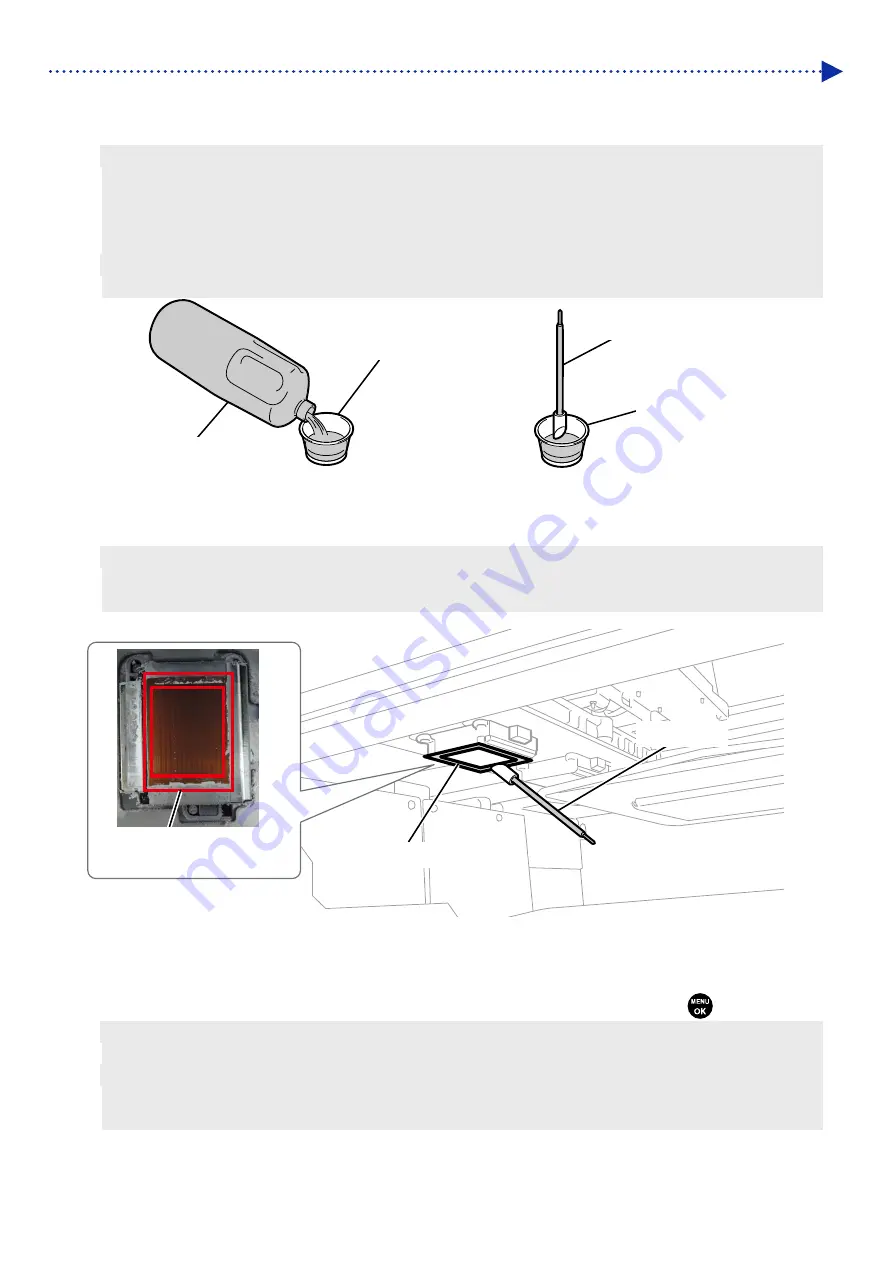
5-20
Regular Maintenance
(5)
Put a proper amount of cleaning solution into the cleaning cup.
(6)
Moisten a clean stick R with the cleaning solution.
<IMPORTANT>
Be sure to use a different clean stick R separately for the color head and the white head. Use a new clean stick R when you
start cleaning.
Do not use other fluids (water, etc.), because they may damage the print heads.
Do not return the cleaning solution which has been put in the cleaning cup to the cleaning solution bottle.
<NOTE>
For a proper work operation, be sure to wear the printer-provided gloves.
X0051
(7)
With a clean stick R, clean the surrounding area of nozzle surface of print head.
Manually move the carriage to such a position that you can perform the cleaning with ease.
<IMPORTANT>
Be sure not to bring the clean stick R into contact with the nozzle surface.
The used clean stick R should be disposed of, and should not be reused.
X0198
(8)
Close the front cover, turn on the power.
(9)
From the menu, select [Head Cleaning] > [Powerful Cleaning] > [All Print Heads], and press
.
<NOTE>
Dispose of any waste resulting from the cleaning in accordance with applicable laws and ordinances.
<TIPS>
Then, the head cleaning will be performed to prevent any ink from drying up.
Because the cleaning cup will be reused, rinse it in clean cleaning solution and store it in a safe place.
Cleaning cup
Cleaning solution
Clean stick R
Cleaning cup
Clean stick R
Nozzle surface
Surrounding area of nozzle
surface
Summary of Contents for GTX-4
Page 1: ...GTX 4 GARMENT PRINTER Service Manual ...
Page 175: ...5 10 Regular Maintenance X0204 Cleaning conditions Pre cleaning state Post cleaning state ...
Page 186: ...5 21 Regular Maintenance X0205 Cleaning conditions Pre cleaning state Post cleaning state ...
Page 456: ...9 1 9 Block diagram Control circuitry ...
Page 463: ...Appendix Setup Manual ...
















































