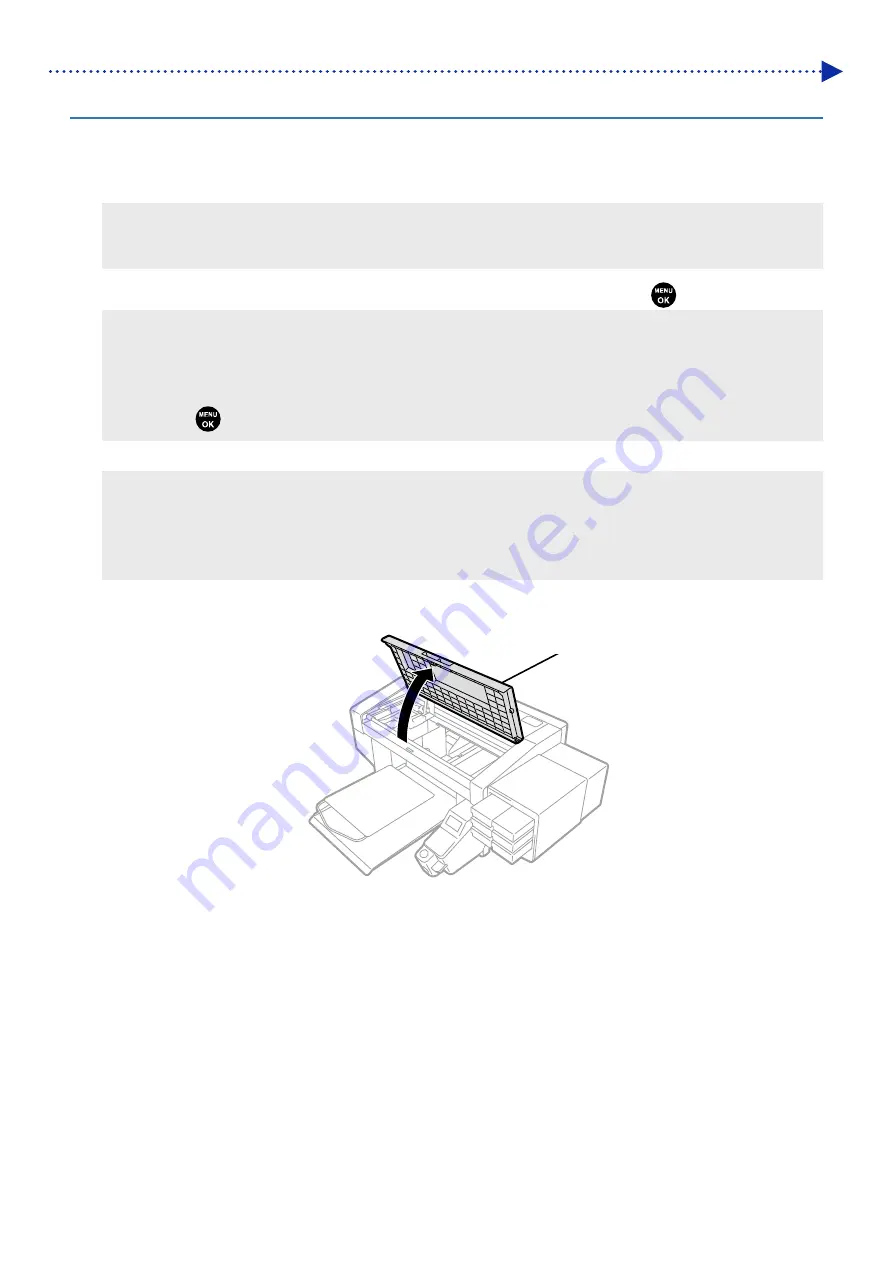
5-11
Regular Maintenance
5-1-2. Cleaning the internal area of printer
When you replace the wiper cleaner and the flushing foam, check the staining state inside the printer. If parts inside the
printer (carriage guide shaft, roller guide, and carriage roller) are stained, perform cleaning.
(1)
Prepare a clean stick R, cleaning cup, gloves, cleaning solution, and grease which come standard with the printer.
<IMPORTANT>
Never touch the tip end of clean stick R with your hand. If any sebaceous matter is attached to the head nozzle, it may
result in the printer malfunction.
(2)
From the menu, select [Maintenance] > [Maintenance Part Clean/Replace], and press
.
<IMPORTANT>
If any other error or message is displayed on the operation panel or warning message window, follow the message to solve
the problem, then perform the cleaning.
<TIPS>
Pressing causes the platen to start moving. Do not put anything around the platen.
(3)
Follow the on-screen message and turn off the power.
<IMPORTANT>
Please complete the task within 30 minutes, in order to prevent the print heads from drying up.
When the task will take more than 30 minutes to complete, close the front cover and turn on the power, then select
[Maintenance Part Clean/Replace] again to restart the task. Then, the head cleaning will be performed to prevent any ink
from drying up.
(4)
Open the front cover.
X0050
Front cover
Summary of Contents for GTX-4
Page 1: ...GTX 4 GARMENT PRINTER Service Manual ...
Page 175: ...5 10 Regular Maintenance X0204 Cleaning conditions Pre cleaning state Post cleaning state ...
Page 186: ...5 21 Regular Maintenance X0205 Cleaning conditions Pre cleaning state Post cleaning state ...
Page 456: ...9 1 9 Block diagram Control circuitry ...
Page 463: ...Appendix Setup Manual ...






























