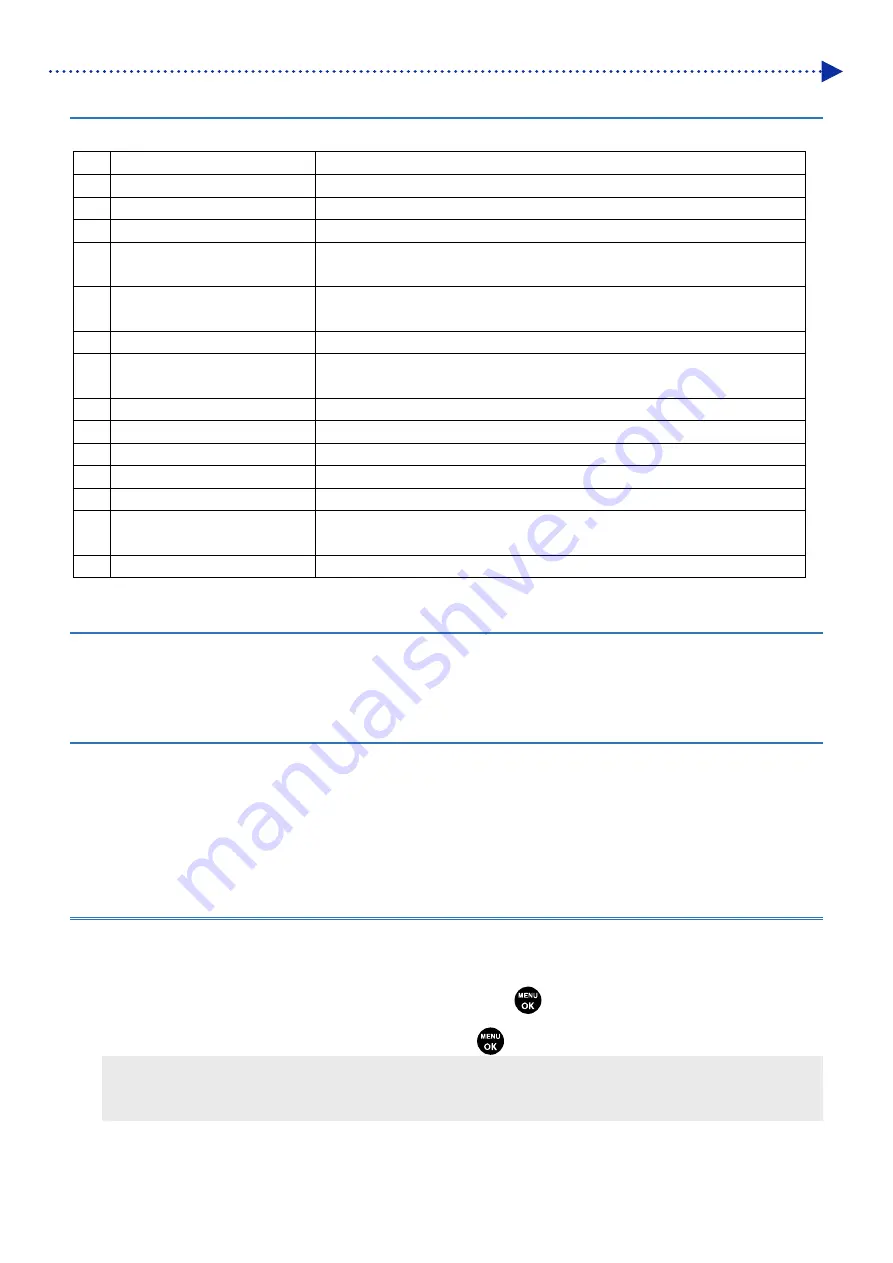
3-4
What to do
3-1-4. List of Advanced menu items
The Advanced menu contains the following menu items:
No. Menu
item
Description
1
Firmware Update
Firmware of the printer is updated using USB memory.
2
Cap Cleaning
Cap within the maintenance unit is filled with cleaning solution.
3
Exhaust Cleaning
Cleaning is conducted to flush ink tube of any bubbles.
4
White Tube Cleaning
Tube cleaning is initiated for the white-side. Maintenance solution pouch is
used.
5
Color Tube Cleaning
Tube cleaning is initiated for the color-side. Maintenance solution pouch is
used.
6
Exchange Filter
Fan filter replacement is conducted.
7
Setting special work mode
Circulation and other automatic functions are paused for special
replacement and other tasks.
8
Output Check
Output function is checked for the motors and other components.
9
Input Check
Input function is checked for the sensors and other components.
10 Print Position Adjust
Conducts adjustment of print position in relation to the platen.
11 Solid Print
Solid patterns incorporated into the printer is output.
12 Log Level
Not used under normal circumstances.
13
Set Info Restore
Not used under normal circumstances. Backed up setting information is
restored forcefully.
14 Cap pump check
Check if the pump is operating properly.
3-1-5. Description of Advanced menu items
Respective items of the Advanced menu are described within this section.
Basic method of panel operation is likewise to the operation method for the User menu.
3-1-5-1. Firmware update
The firmware, usually, is updated using the "Firmware Update Tool". However, in an emergency case when your PC is
not available, you can update it through this menu.
And, the firmware updating tool is not available for downgrading the firmware (to return its version form current one to
previous one), but using this menu enables such downgrading.
For details, refer to "3-2. Firmware update".
3-1-5-2. Cap cleaning
Selected cap is filled with cleaning solution.
(1)
From the Advanced menu, select [Cap Cleaning], and press the
.
(2)
Select cap to be filled with cleaning solution and press the
.
<IMPORTANT>
Leaving the color-side cap filled with cleaning solution may result in the mixture of colors. Be careful not to leave the
color-side cap filled with cleaning solution.
Summary of Contents for GTX-4
Page 1: ...GTX 4 GARMENT PRINTER Service Manual ...
Page 175: ...5 10 Regular Maintenance X0204 Cleaning conditions Pre cleaning state Post cleaning state ...
Page 186: ...5 21 Regular Maintenance X0205 Cleaning conditions Pre cleaning state Post cleaning state ...
Page 456: ...9 1 9 Block diagram Control circuitry ...
Page 463: ...Appendix Setup Manual ...
















































