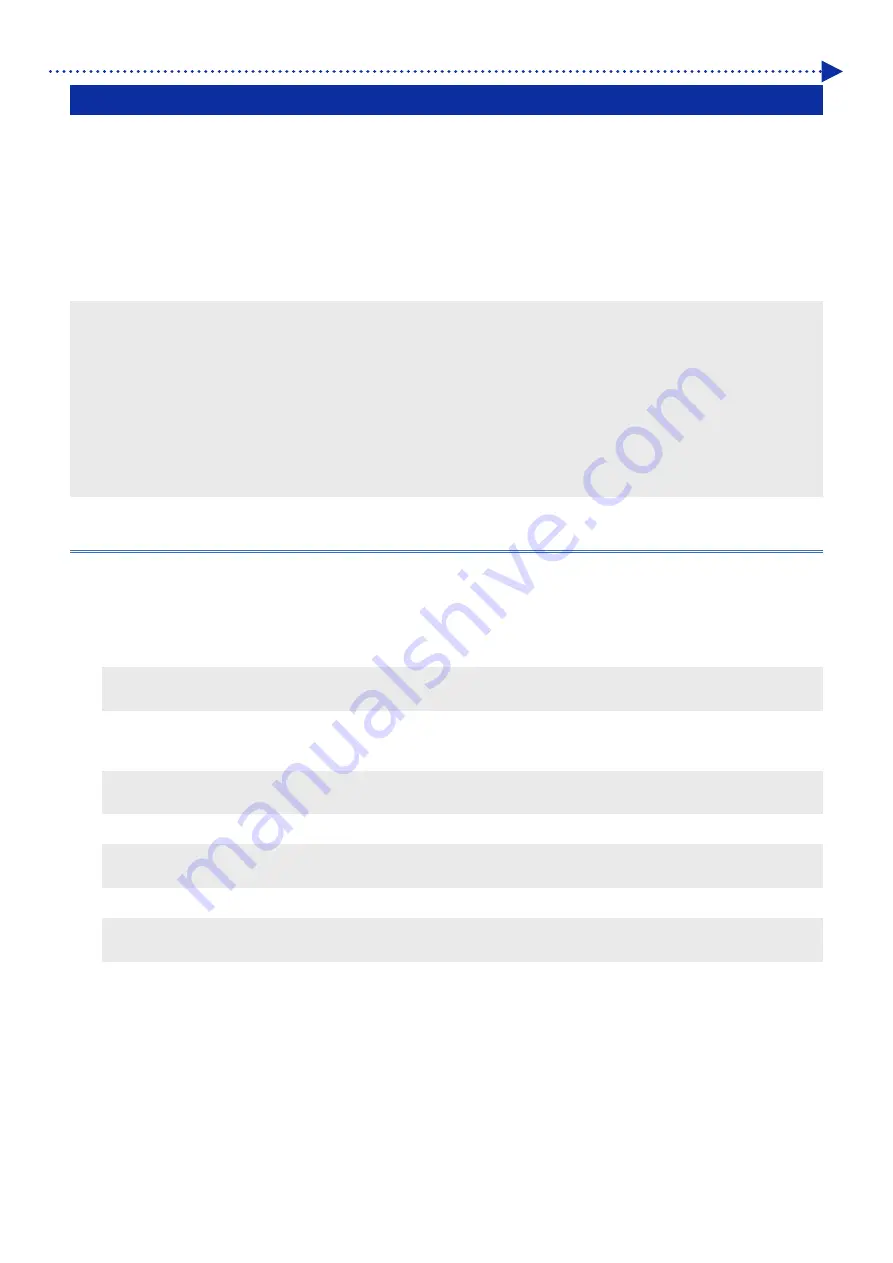
7-2
Transportation / Maintenance in long-term storage
7-2. When Not Using for a Long Period of Time
When the printer will not be used for a prolonged period of time, take appropriate procedures before storing the printer
depending on storage period or condition.
When disengaging power for prolonged periods of time, select [Maintenance] > [White Ink Pause Mode] > [Enable],
replace any ink remaining within the fluid channel with maintenance solution and power off printer. For detailed
procedures, refer to "7-3-1. Disabling white ink" of the Instruction Manual.
When engaging power to the printer, select [Maintenance] > [White Ink Pause Mode] > [Disable] and replace
maintenance solution within the fluid channel with white ink. For detailed procedures, refer to "7-3-2. Reusing White Ink"
of the Instruction Manual.
<IMPORTANT>
Defective ink discharge may be observed upon re-engaging power to the printer. If possible, allow printer to idle with the power
engaged. If any ink discharge problem occurs, please refer to "4-1. Solutions to print quality problems" of the Instruction Manual
to solve the problem.
Do not turn the printer off. Otherwise, the printer may be damaged.
<NOTE>
If any error message is displayed on the screen, follow the instructions.
When storing the printer for more than two weeks, cleaning of the nozzle guard, wiper and exhaust cap should be performed. For
details, refer to "5-1-1. Cleaning the nozzle guard, wiper, exhaust cap, and suction cap".
7-2-1. When Not Using for a Long Period of Time: within 2 weeks
The printer can be used through normal procedure after the storage period, by performing the following maintenance
tasks.
(1)
Check the amount of waste ink in the waste ink tank, and if the tank is filled with the waste ink up to its one-half or
higher level, discard the ink.
<TIPS>
For detailed procedures, refer to "6-2-1. Confirmation and disposal of waste ink" of the Instruction Manual.
(2)
Check the amount of cleaning solution in the cleaning liquid tank, and refill the tank when its amount is below the
proper level.
<TIPS>
For detailed procedures, refer to "6-2-2. Confirmation and replenishment of cleaning solution" of the Instruction Manual.
(3)
Stir the white ink if a white ink cartridge stirring message is displayed on the operation panel screen.
<TIPS>
For detailed procedures, refer to "6-2-3. Daily agitation of the white ink" of the Instruction Manual.
(4)
As required, print out a nozzle check pattern.
<TIPS>
Refer to "7-2-1. Print out of the nozzle check pattern (checking on the print heads)" of the Instruction Manual.
Summary of Contents for GTX-4
Page 1: ...GTX 4 GARMENT PRINTER Service Manual ...
Page 175: ...5 10 Regular Maintenance X0204 Cleaning conditions Pre cleaning state Post cleaning state ...
Page 186: ...5 21 Regular Maintenance X0205 Cleaning conditions Pre cleaning state Post cleaning state ...
Page 456: ...9 1 9 Block diagram Control circuitry ...
Page 463: ...Appendix Setup Manual ...






























