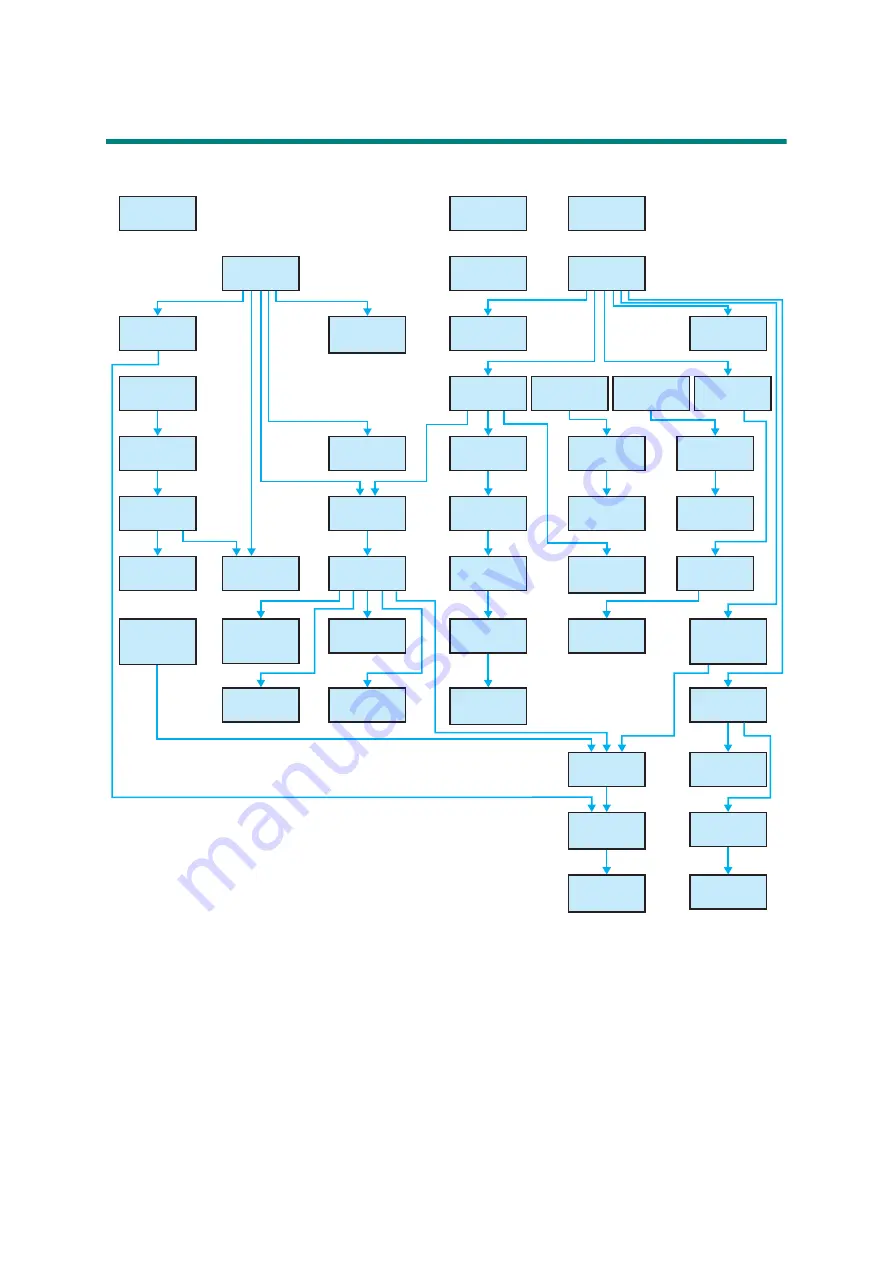
3-22
Confidential
8. DISASSEMBLY FLOW CHART
Disassembly / Reassembly (second)
ASSY / Paper feed
sensor PCB ASSY
*1
For models with ADF
*2
For models without ADF
*3
For models with Handset
*4
For models with Toner box
*5
For MP models
*6
Only for models with duplex scanning
*7
Only for wireless network models
*8
For manual feed models
Summary of Contents for DCP-2537DW
Page 50: ...2 10 Confidential MP models Fig 2 6 Feed from MP tray Eject to back side Back side Front side ...
Page 51: ...2 11 Confidential 2 2 2 Scanner part Fig 2 7 Document feed path ...
Page 300: ...5 28 Confidential Print adjustment test pattern Fig 5 11 ...
Page 311: ...5 39 Confidential Print pattern Fig 5 16 W 100 K 1 K 100 Total Lattice K 5 ...
Page 316: ...5 44 Confidential Test pattern Fig 5 19 ...
Page 332: ...5 60 Confidential ...
















































