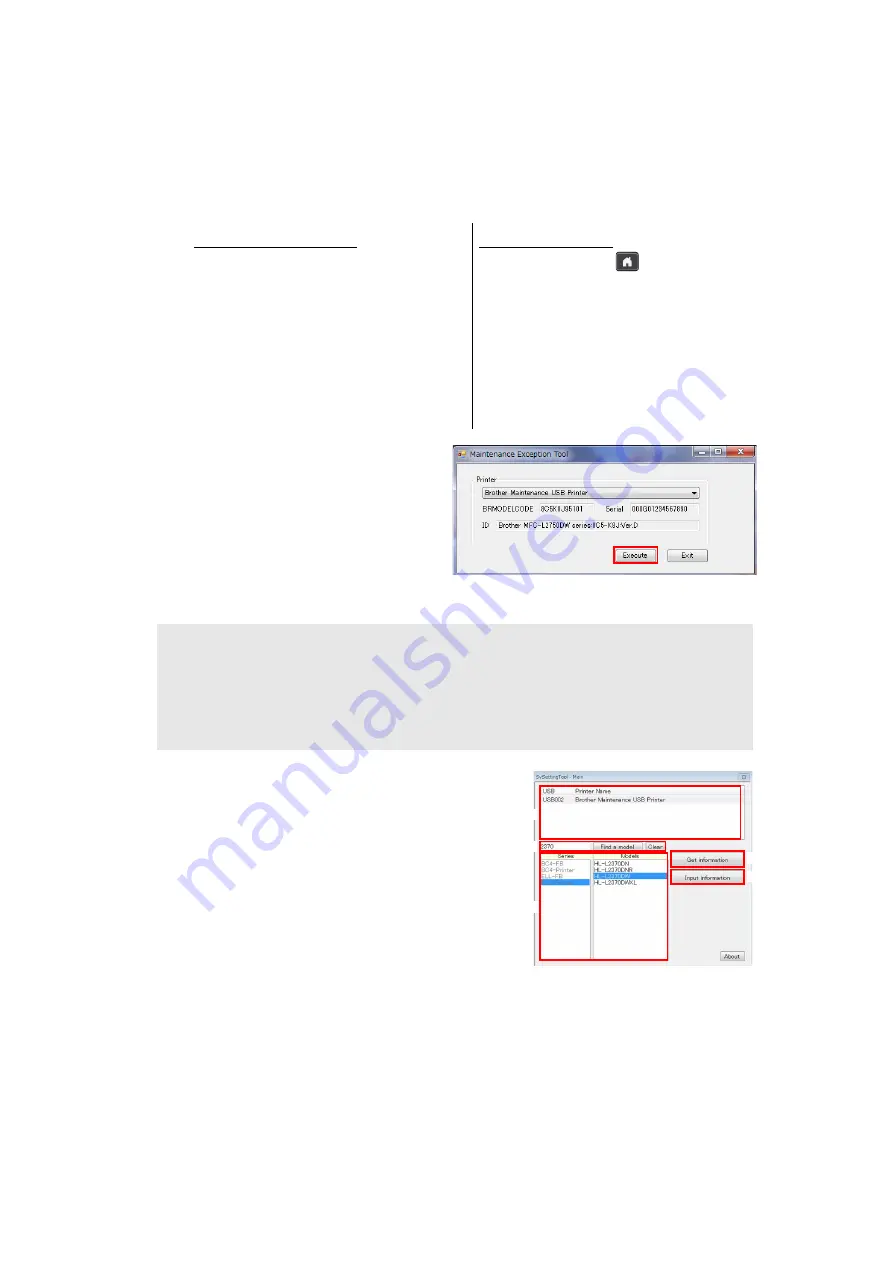
4-4
Confidential
1.3 Setting by Spec, Setting Serial Number and
Entering Adjusted Value of Laser Unit
<Operating Procedure>
(1) Follow the procedure below to enter the maintenance mode.
(2) Connect the machine to your
computer using the USB cable.
(3) Open the temporary folder and
double-click
“MemoryAccessTool.exe”. The
screen shown on the right appears.
(4) Click the [Execute] and close the
Maintenance Exception Tool screen.
Wait for 5 seconds or longer and
then proceed to the next step.
(5) Double-click “SvSettingTool.exe”. The screen
shown on the right appears.
(6) Check that the USB port connected with the
machine is displayed in the box (A).
(7) Enter all or part of the model name in the box
(B) and press the [Find a model]. Series name
and model name are displayed in the box (C).
Non-touch panel models
1) Press the [Menu] and then the [Start]
while the machine is in the ready
state. Then, press the [
▲
] four times
to enter the maintenance mode.
Touch panel models
1) Press and hold the
for approximately
five seconds while the machine is in the
ready state until the screen changes.
2) Press the blank field at the bottom on
the LCD.
3) Press the [*], [2], [8], [6], and [4] in
this order. The machine enters the
maintenance mode.
Note:
• If the [Execute] on the Memory access tool is pressed once, it is valid as long as the
machine does not quit the maintenance mode.
• If the BRMODELCODE, the Serial, and the ID fields are blank, quit the maintenance
mode and then restart from step (1).
(A)
(B)
(C)
(D)
(E)
Summary of Contents for DCP-2537DW
Page 50: ...2 10 Confidential MP models Fig 2 6 Feed from MP tray Eject to back side Back side Front side ...
Page 51: ...2 11 Confidential 2 2 2 Scanner part Fig 2 7 Document feed path ...
Page 300: ...5 28 Confidential Print adjustment test pattern Fig 5 11 ...
Page 311: ...5 39 Confidential Print pattern Fig 5 16 W 100 K 1 K 100 Total Lattice K 5 ...
Page 316: ...5 44 Confidential Test pattern Fig 5 19 ...
Page 332: ...5 60 Confidential ...






























