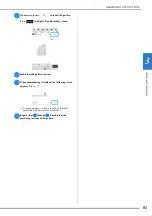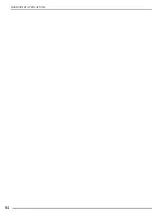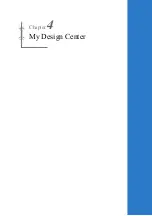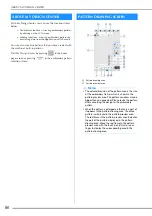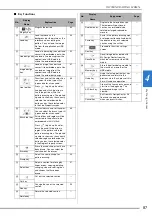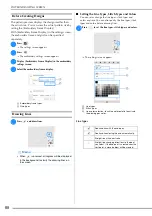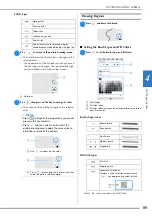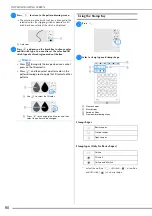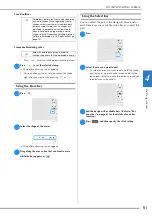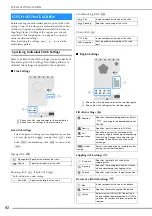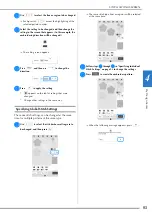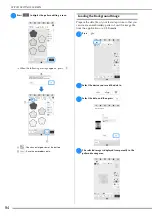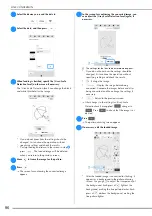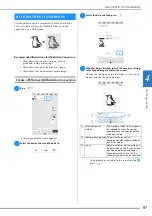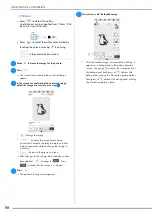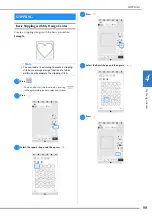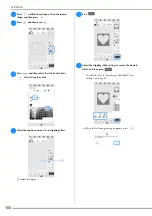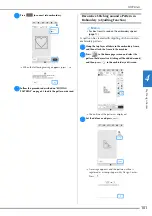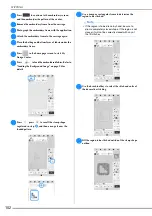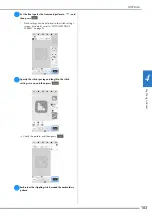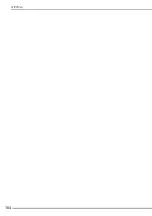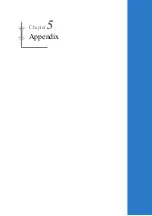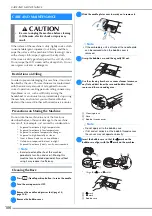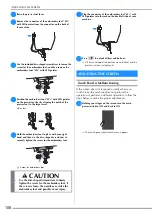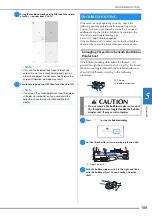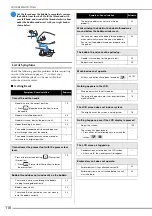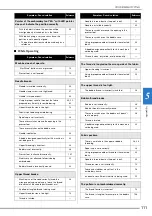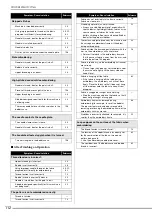My De
sign C
en
te
r
4
ILLUSTRATION CONVERSION
97
Custom patterns can be created from color illustrations.
You can create patterns by loading an image on the
application or a USB media.
Recommended illustrations for Illustration Conversion
• Illustrations that are clearly drawn, with no
gradation, fading or blurriness.
• Illustrations that are at least a 5 mm square
• Illustrations that are extremely simple images
Create a Pattern with Illustration Conversion
a
Press .
The image display screen appears.
b
Select the device you saved the data to.
c
Select the data, and then press
.
d
When loading is finished, specify the necessary settings
in the loaded image confirmation screen.
Change the settings to adjust the image so it can easily
be converted to the desired pattern.
*
To stop loading and return to the screen in step
b
,
press .
ILLUSTRATION CONVERSION
1
[Max. Number of
Colors]
The number of colors in an image will
be reduced less than the number
specified here, and then the outline
will be extracted.
2
[Remove Background] Select whether or not the
background color will be included as
one of the colors.
3
[Line]
Select whether or not the outline will
be detected as a line. A thick outline
can also be detected as a region.
When detected as a line, the line
thickness and color can be specified.
3
2
1
Summary of Contents for 882-W80
Page 2: ......
Page 10: ...CONTENTS 8 ...
Page 34: ...CHANGING THE NEEDLE 32 ...
Page 35: ...Chapter 2 Basic Embroidery ...
Page 70: ...ADJUSTMENTS DURING THE EMBROIDERY PROCESS 68 ...
Page 71: ...Chapter 3 Advanced Embroidery ...
Page 86: ...EMBROIDERY APPLICATIONS 84 ...
Page 87: ...Chapter 4 My Design Center ...
Page 106: ...STIPPLING 104 ...
Page 107: ...Chapter 5 Appendix ...
Page 123: ......