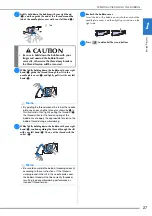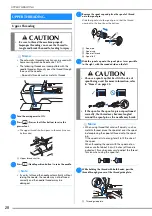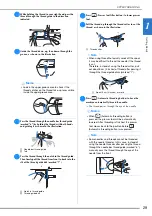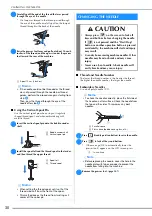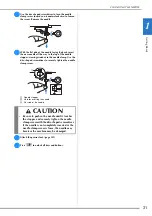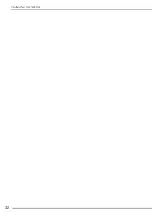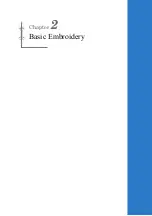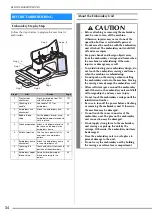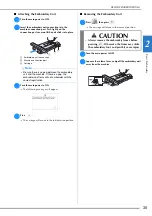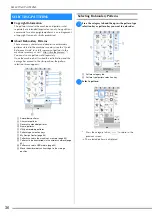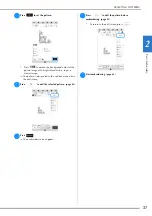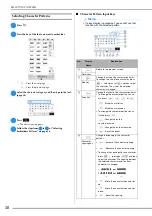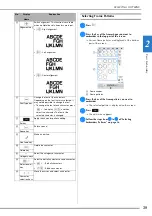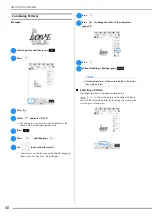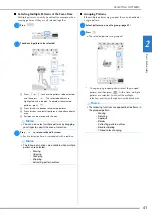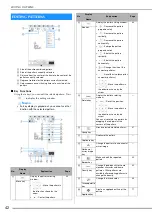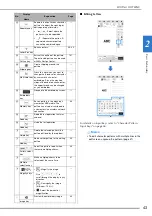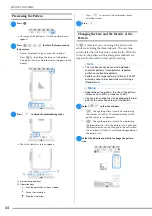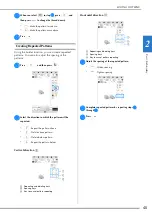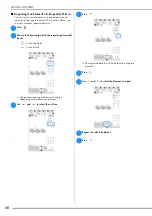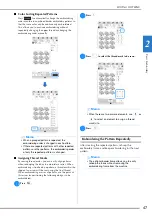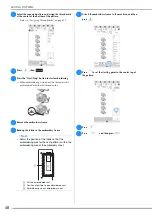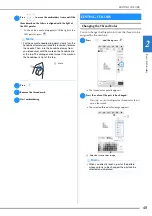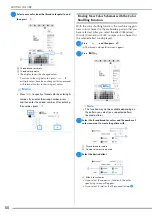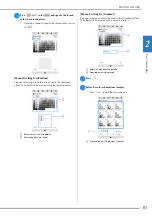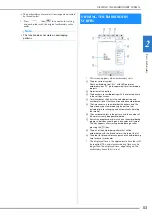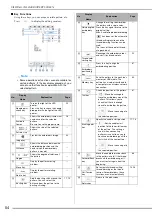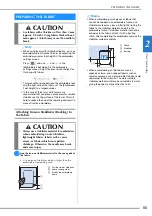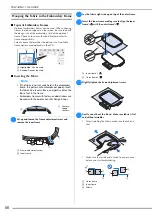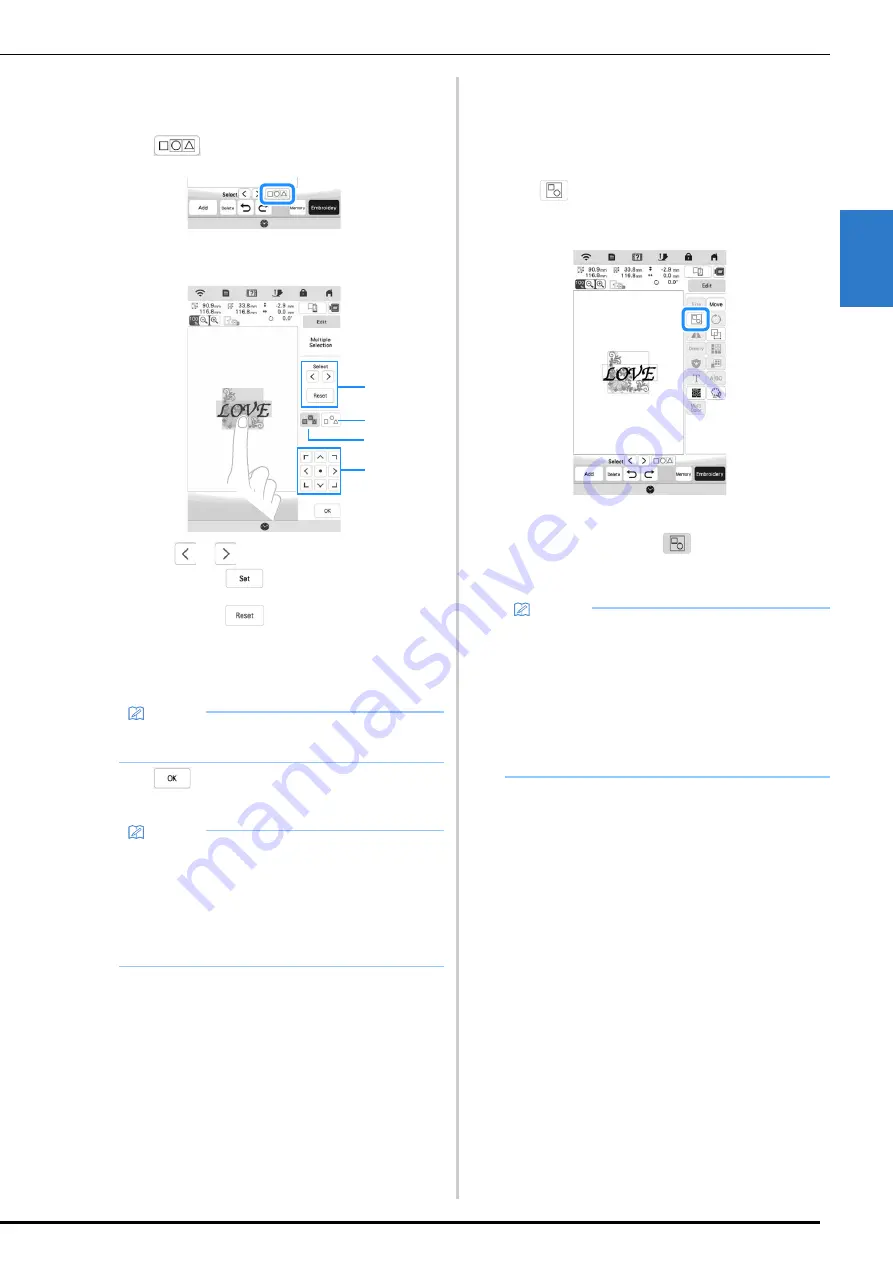
SELECTING PATTERNS
41
B
asic
E
m
br
oi
de
ry
2
■
Selecting Multiple Patterns at the Same Time
Multiple patterns can easily be edited, for example, when
moving patterns, if they are all selected together.
a
Press .
b
Touch each pattern to be selected.
1
Press
or
to check the patterns to be selected,
and then press
. The selected patterns are
highlighted with a red box. To deselect the selected
patterns, press
.
2
Press this key to deselect all selected patterns.
3
Press this key to select all patterns in the pattern display
area.
4
Patterns can be moved with this key.
c
Press
to return to the edit screen.
Each selected pattern is surrounded with a red box.
■
Grouping Patterns
If the multiple patterns are grouped, they can be edited as
a single pattern.
a
Select patterns you want to group. (page 41)
b
Press .
The selected patterns are grouped.
*
To ungroup a grouped pattern, select the grouped
pattern, and then press
. At this time, multiple
patterns are selected. To cancel the multiple
selection, press any other pattern or the blank area.
Memo
• You can also select multiple patterns by dragging
your finger to specify the area of selection.
Memo
• The following functions are available while multiple
patterns are selected.
- Moving
- Copying
- Grouping
- Stippling
- Extracting pattern outlines
1
2
4
3
Memo
• The following functions are applied to all patterns in
the grouped pattern.
- Moving
- Rotating
- Appliqué
- Border
- Extracting pattern outlines
- Simple stippling
- Thread color changing
Summary of Contents for 882-W80
Page 2: ......
Page 10: ...CONTENTS 8 ...
Page 34: ...CHANGING THE NEEDLE 32 ...
Page 35: ...Chapter 2 Basic Embroidery ...
Page 70: ...ADJUSTMENTS DURING THE EMBROIDERY PROCESS 68 ...
Page 71: ...Chapter 3 Advanced Embroidery ...
Page 86: ...EMBROIDERY APPLICATIONS 84 ...
Page 87: ...Chapter 4 My Design Center ...
Page 106: ...STIPPLING 104 ...
Page 107: ...Chapter 5 Appendix ...
Page 123: ......