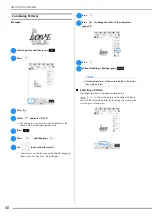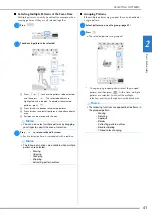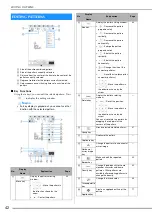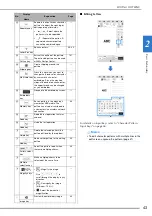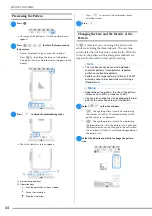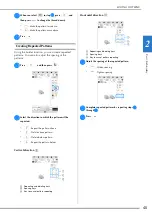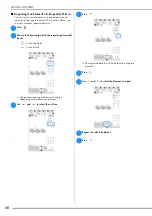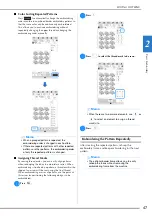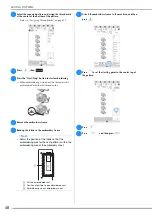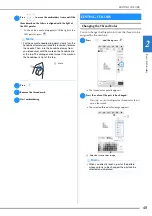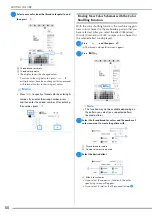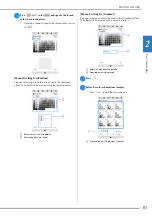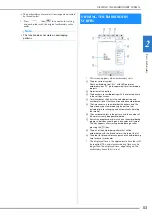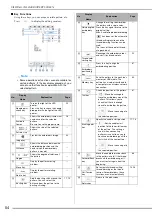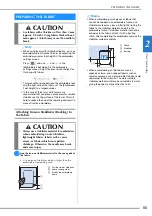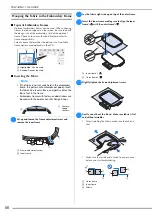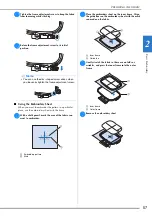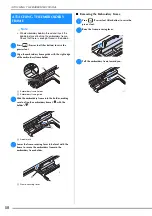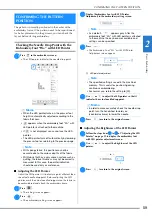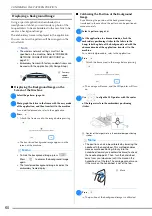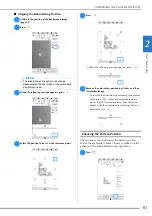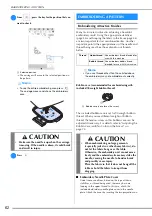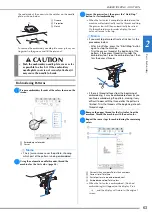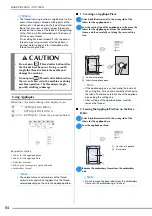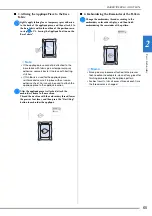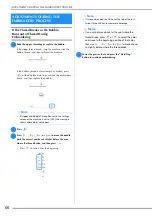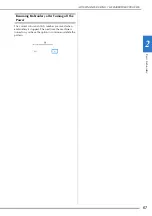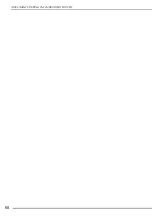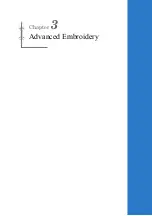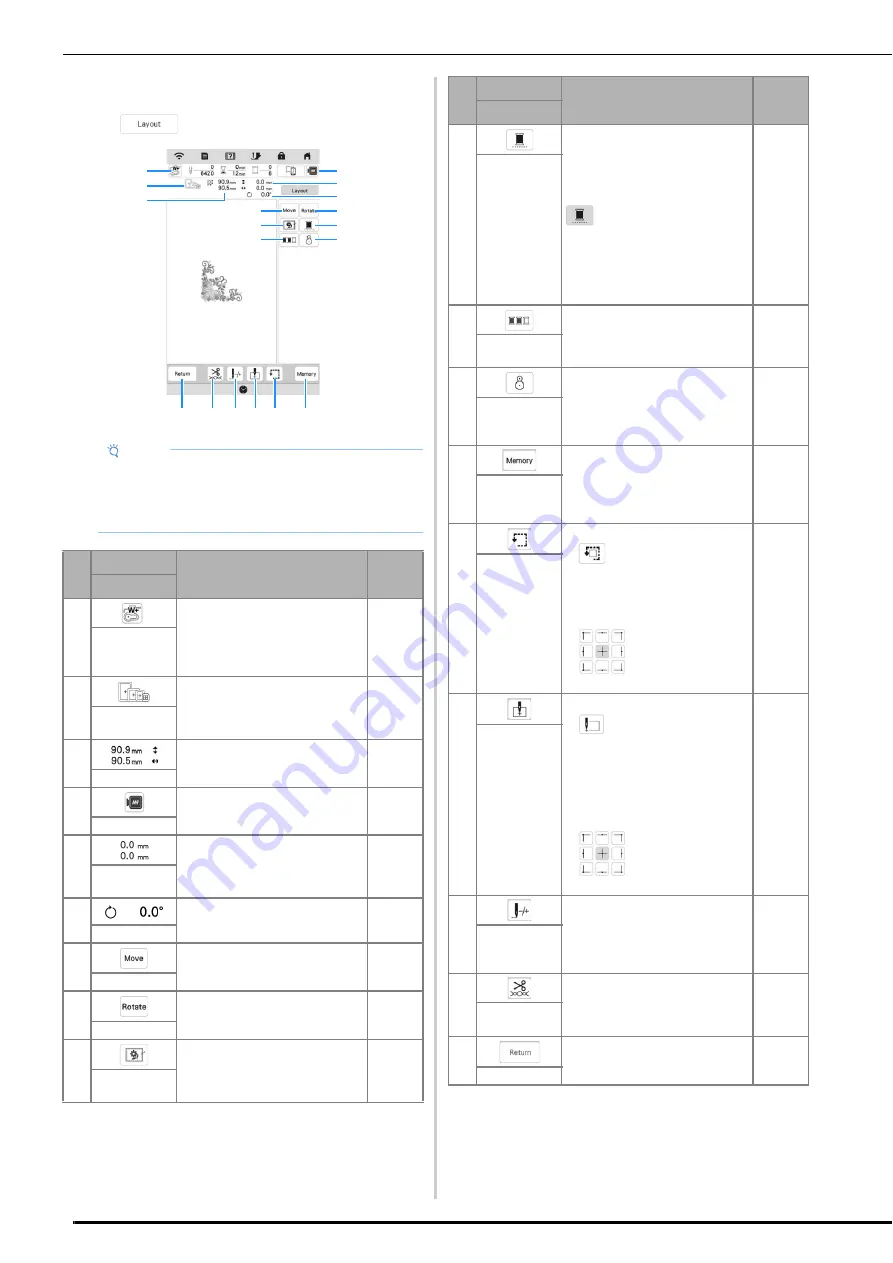
VIEWING THE EMBROIDERY SCREEN
54
■
Key Functions
Using these keys, you can move or rotate pattern, etc.
Press
to display the editing window.
Note
• Some operations or functions are not available for
certain patterns. If the key display grayed out, you
cannot use that function or operation with the
selected pattern.
No.
Display
Explanation
Page
Name
1
Turn on the light of the LED
pointer.
Press this key to check the needle
drop point with the light of the LED
pointer.
59
Needle point
check key
2
Shows the embroidery frames that
can be used for the selected
pattern.
Be sure to use the proper frame.
56
Available
frames
3
Shows the size of the selected
pattern.
—
Pattern size
4
Preview the embroidery image.
44
Image key
5
Shows the distance between the
embroidering position and the
center (when the embroidery
pattern is moved).
—
Distance
6
Shows the degree of rotation of
the pattern.
—
Degree
7
Display the pattern moving
window.
—
Move key
8
Display the pattern rotating
window.
—
Rotate key
9
Add the basting stitch around the
pattern. You can select the
distance from the pattern to the
basting stitching.
17, 70
Basting key
8
D
E
G F
0
B
1
C
H
7
9
A
3
2
4
5
6
0
Change the setting to embroider
the pattern with a single color.
Press the key again to return to the
original setting.
Even if uninterrupted embroidering
has been set, the automatic
thread cutting function and the
thread trimming function can be
used.
The icons of the spool of thread
are grayed out.
—
Uninterrupted
embroidery
key
A
Rearrange the embroidery order
and sort it by thread colors.
52
Thread color
sorting key
B
Press this key to align the
embroidering position.
61
Embroidery
positioning
key
C
Save the pattern to the machine’s
memory or USB media. The
pattern can also be transferred to
a computer via a wireless network
connection.
80
Memory key
D
Check the position of the pattern.
•
: Move the carriage to
trace the embroidery area of the
pattern. This allows you to
check that there is enough
space to embroider the pattern.
•
: Move the carriage to
the selected position.
61
Trial key
E
Specify the needle start position.
•
: Set the needle start
position to the lower-left corner
of the pattern. This setting is
useful when connecting
patterns since it allows you to
continue embroidering until the
first stitch of the next pattern.
•
: Move the carriage to
the selected position.
77, 78
Starting point
key
F
Move the needle forward or back
in the pattern; useful if the thread
breaks while embroidering or if
you want to start again from the
beginning.
66
Forward/Back
key
G
Set automatic thread cutting,
thread trimming or the thread
tension. For embroidery, these
functions are set automatically.
73-76
Cut/Tension
key
H
Return to the edit screen.
—
Return key
No.
Display
Explanation
Page
Name
Summary of Contents for 882-W80
Page 2: ......
Page 10: ...CONTENTS 8 ...
Page 34: ...CHANGING THE NEEDLE 32 ...
Page 35: ...Chapter 2 Basic Embroidery ...
Page 70: ...ADJUSTMENTS DURING THE EMBROIDERY PROCESS 68 ...
Page 71: ...Chapter 3 Advanced Embroidery ...
Page 86: ...EMBROIDERY APPLICATIONS 84 ...
Page 87: ...Chapter 4 My Design Center ...
Page 106: ...STIPPLING 104 ...
Page 107: ...Chapter 5 Appendix ...
Page 123: ......