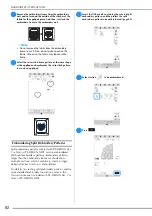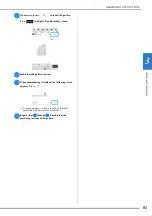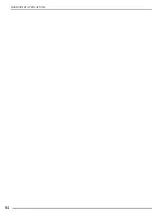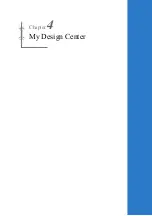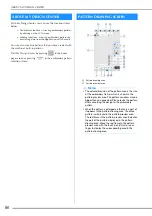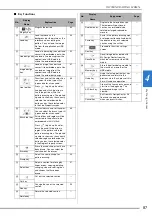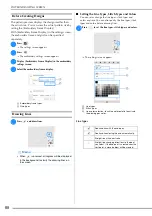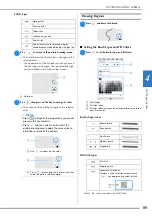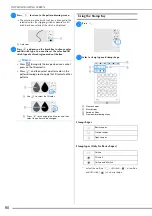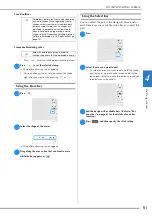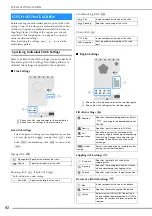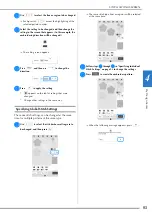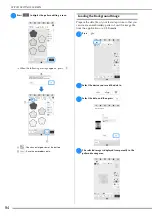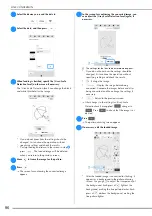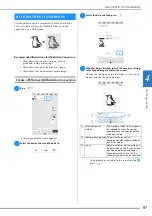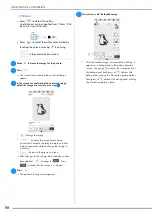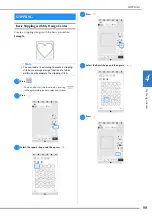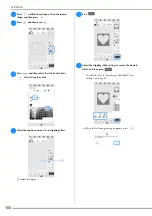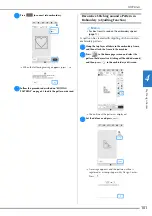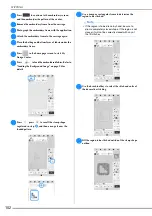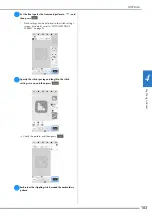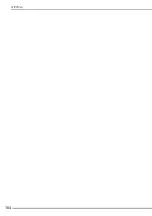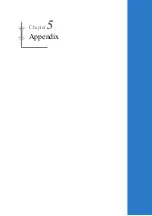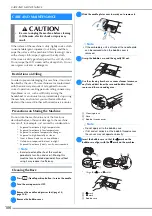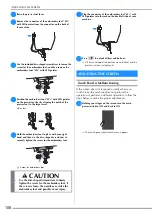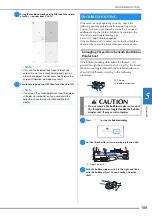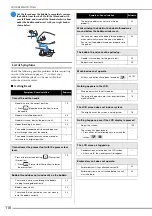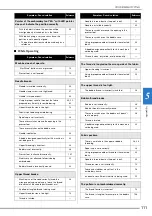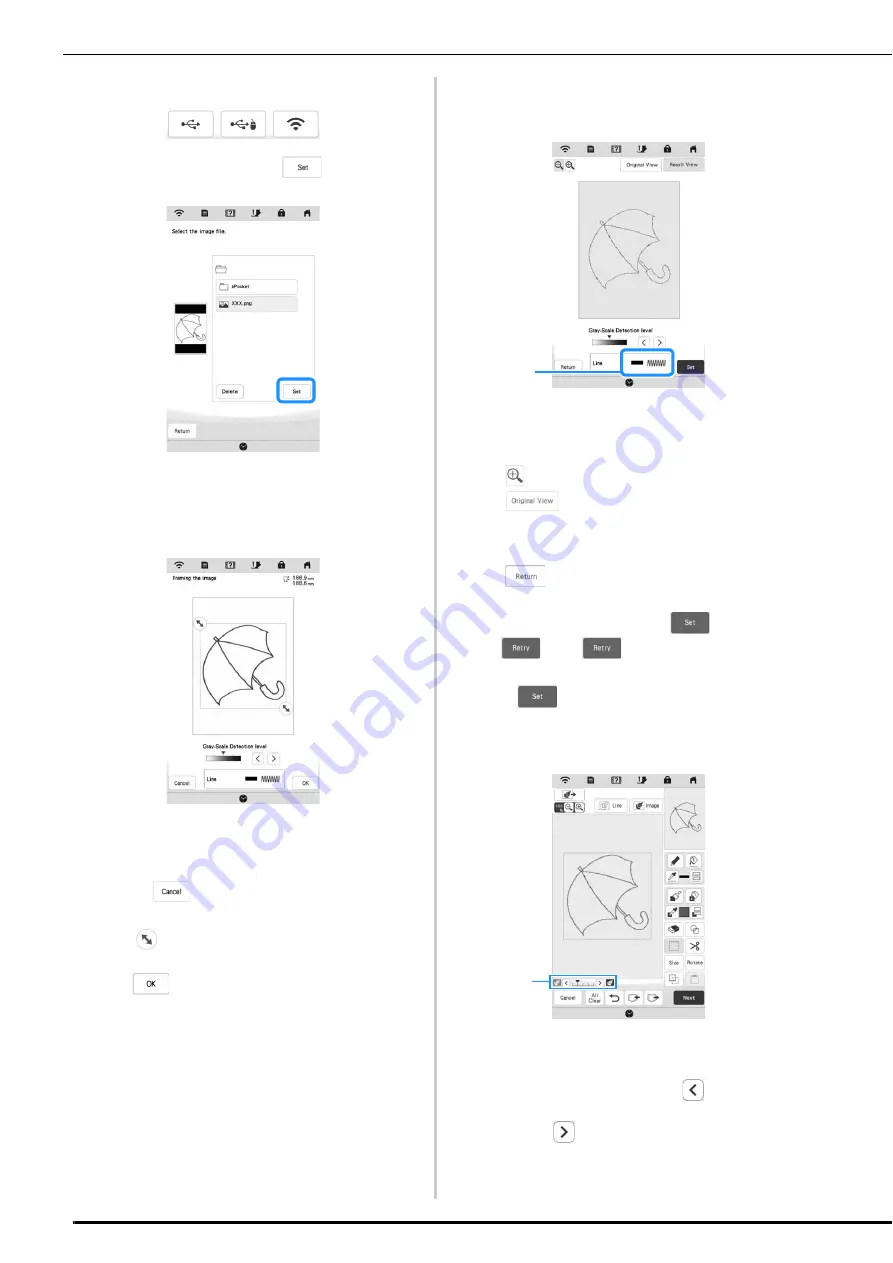
LINE CONVERSION
96
b
Select the device you saved the data to.
c
Select the data, and then press
.
d
When loading is finished, specify the [Gray-Scale
Detection level] on the screen if necessary.
The [Gray-Scale Detection level] can change the black
and white threshold for the image.
*
If you do not know how the settings should be
changed, first continue the operation without
specifying settings and check the results.
*
To stop loading and return to the screen in step
b
,
press
. The loaded image will be deleted
when you return to the previous screen.
e
Move
to frame the image for the pattern.
f
Press .
The screen for confirming the converted image
appears.
g
In the screen for confirming the converted image, you
can adjust the [Gray-Scale Detection level] again, if
necessary.
1
The settings for the lines to be embroidered appear.
*
If you do not know how the settings should be
changed, first continue the operation without
specifying settings and check the results.
*
: Enlarge the image.
*
: Display the image before being
converted. Compare the images before and after
being converted, and then change the settings if
necessary.
*
: Return to the previous screen.
After changes to the settings for [Gray-Scale
Detection level] are applied,
changes to
. Press
to check that the image is as
desired.
h
Press .
The pattern drawing screen appears.
i
If necessary, edit the loaded image.
*
After the loaded image is converted to stitching, it
appears as a background in the pattern drawing
screen. Use gauge
1
to adjust the transparency of
the background. Each press of
lightens the
background, making the line pattern darker. Each
press of
darkens the background, making the
line pattern lighter.
1
1
Summary of Contents for 882-W80
Page 2: ......
Page 10: ...CONTENTS 8 ...
Page 34: ...CHANGING THE NEEDLE 32 ...
Page 35: ...Chapter 2 Basic Embroidery ...
Page 70: ...ADJUSTMENTS DURING THE EMBROIDERY PROCESS 68 ...
Page 71: ...Chapter 3 Advanced Embroidery ...
Page 86: ...EMBROIDERY APPLICATIONS 84 ...
Page 87: ...Chapter 4 My Design Center ...
Page 106: ...STIPPLING 104 ...
Page 107: ...Chapter 5 Appendix ...
Page 123: ......