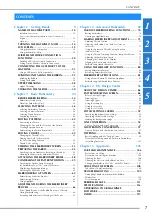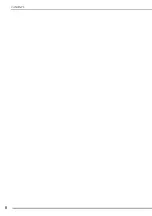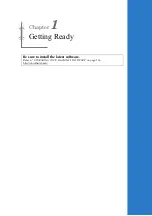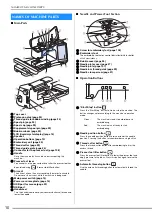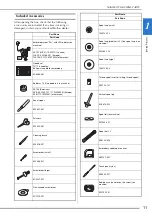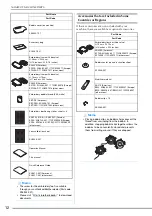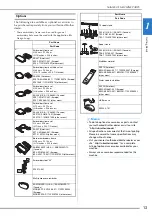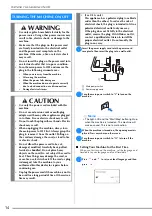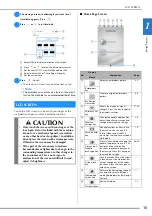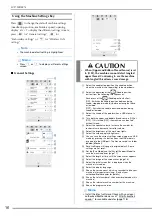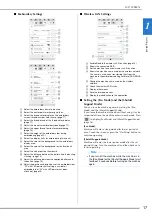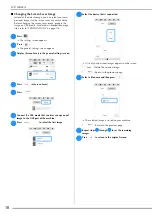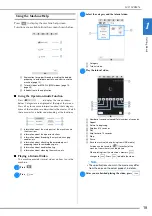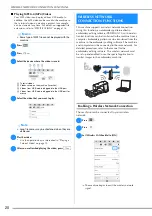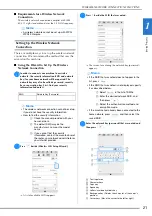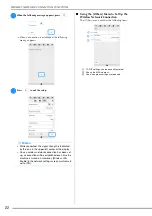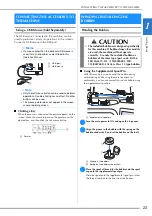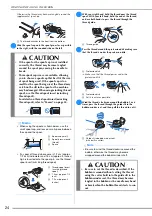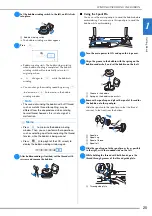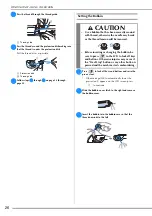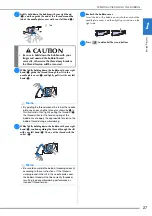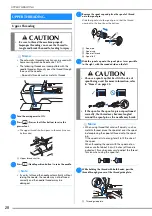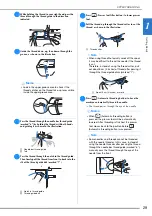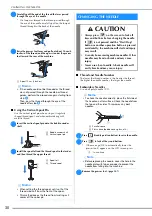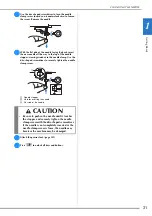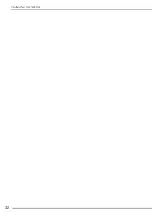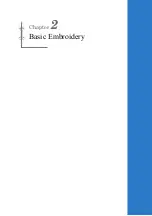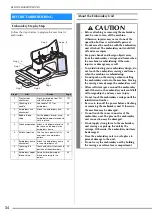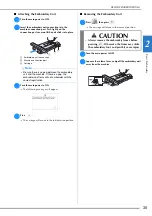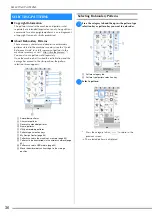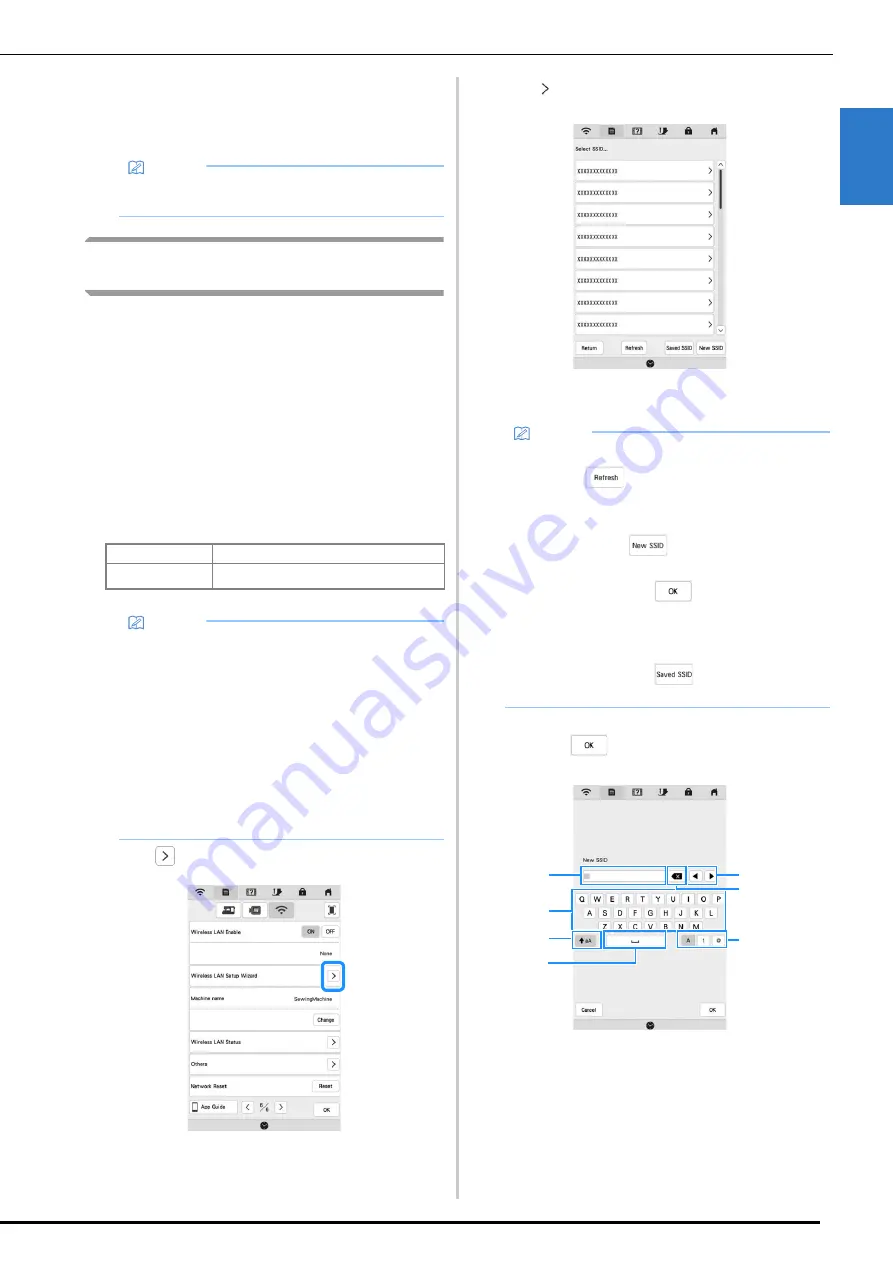
WIRELESS NETWORK CONNECTION FUNCTIONS
G
etting
Re
ad
y
21
1
■
Requirements for a Wireless Network
Connection
The wireless network connection complies with IEEE
802.11 n/g/b standards and uses the 2.4 GHz frequency.
Setting Up the Wireless Network
Connection
There are multiple ways to set up the wireless network
connection. We recommend the method that uses the
wizard on this machine.
■
Using the Wizard to Set Up the Wireless
Network Connection
a
In order to connect your machine to a wireless
network, the security information (SSID and network
key) for your home network will be required. The
network key may also be called a password, security
key or encryption key. First, find your security
information and note it.
b
Press
beside [Wireless LAN Setup Wizard].
A list of available SSIDs appears.
c
Press beside the SSID that was noted.
The screen for entering the network key (password)
appears.
d
Enter the network key (password) that was noted, and
then press
.
1
Text input area
2
Character keys
3
Caps key
4
Space key
5
Letters/numbers/symbols key
6
Backspace key (Deletes the character at the cursor's
position.)
7
Cursor keys (Move the cursor to the left or right.)
Memo
• A wireless network cannot be set up with WPA/
WPA2 Enterprise.
SSID
Network Key (Password)
Memo
• The wireless network connection cannot be set up
if you do not have the security information.
• How to find the security information
1
Check the manual provided with your
home network.
2
The default SSID may be the
manufacturer's name or the model
name.
3
If you cannot find the security
information, contact the manufacturer of
the router, your network administrator or
your Internet provider.
Memo
• If the SSID that was noted does not appear in the
list, press
.
• If the SSID that was noted is not displayed, specify
it as described below.
1
Select
in the list of SSIDs.
2
Enter the desired network SSID, and
then press
.
3
Select the authentication method and
encryption mode.
• If the machine had already been connected to the
home network, press
, and then select the
saved SSID.
3
2
1
5
4
6
7
Summary of Contents for 882-W80
Page 2: ......
Page 10: ...CONTENTS 8 ...
Page 34: ...CHANGING THE NEEDLE 32 ...
Page 35: ...Chapter 2 Basic Embroidery ...
Page 70: ...ADJUSTMENTS DURING THE EMBROIDERY PROCESS 68 ...
Page 71: ...Chapter 3 Advanced Embroidery ...
Page 86: ...EMBROIDERY APPLICATIONS 84 ...
Page 87: ...Chapter 4 My Design Center ...
Page 106: ...STIPPLING 104 ...
Page 107: ...Chapter 5 Appendix ...
Page 123: ......