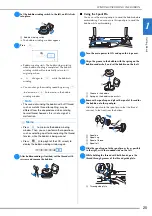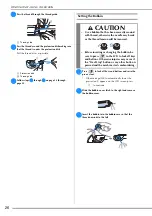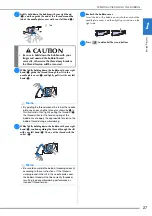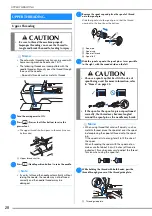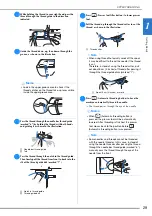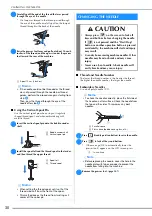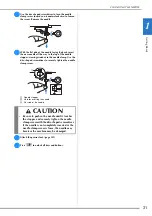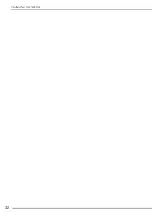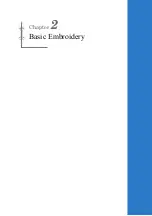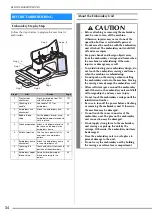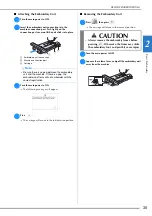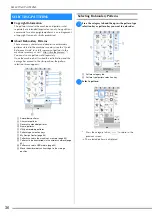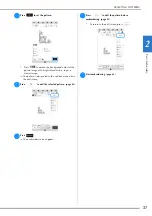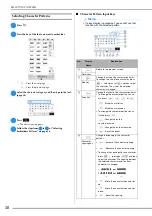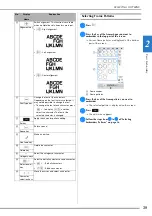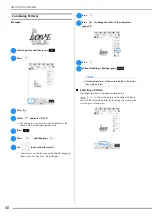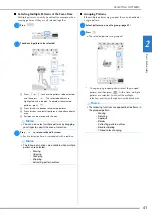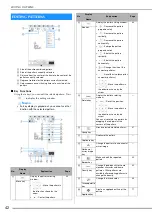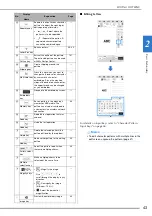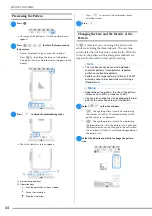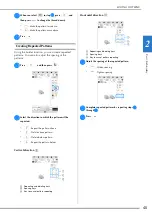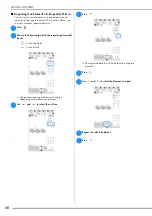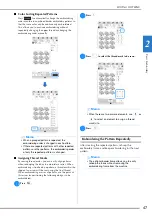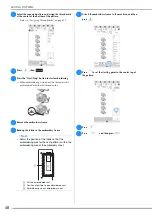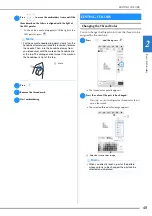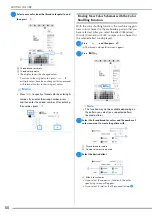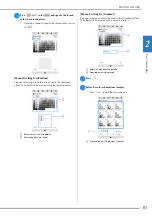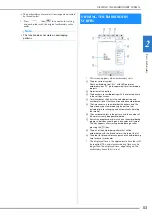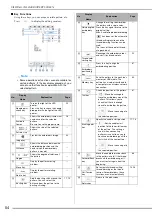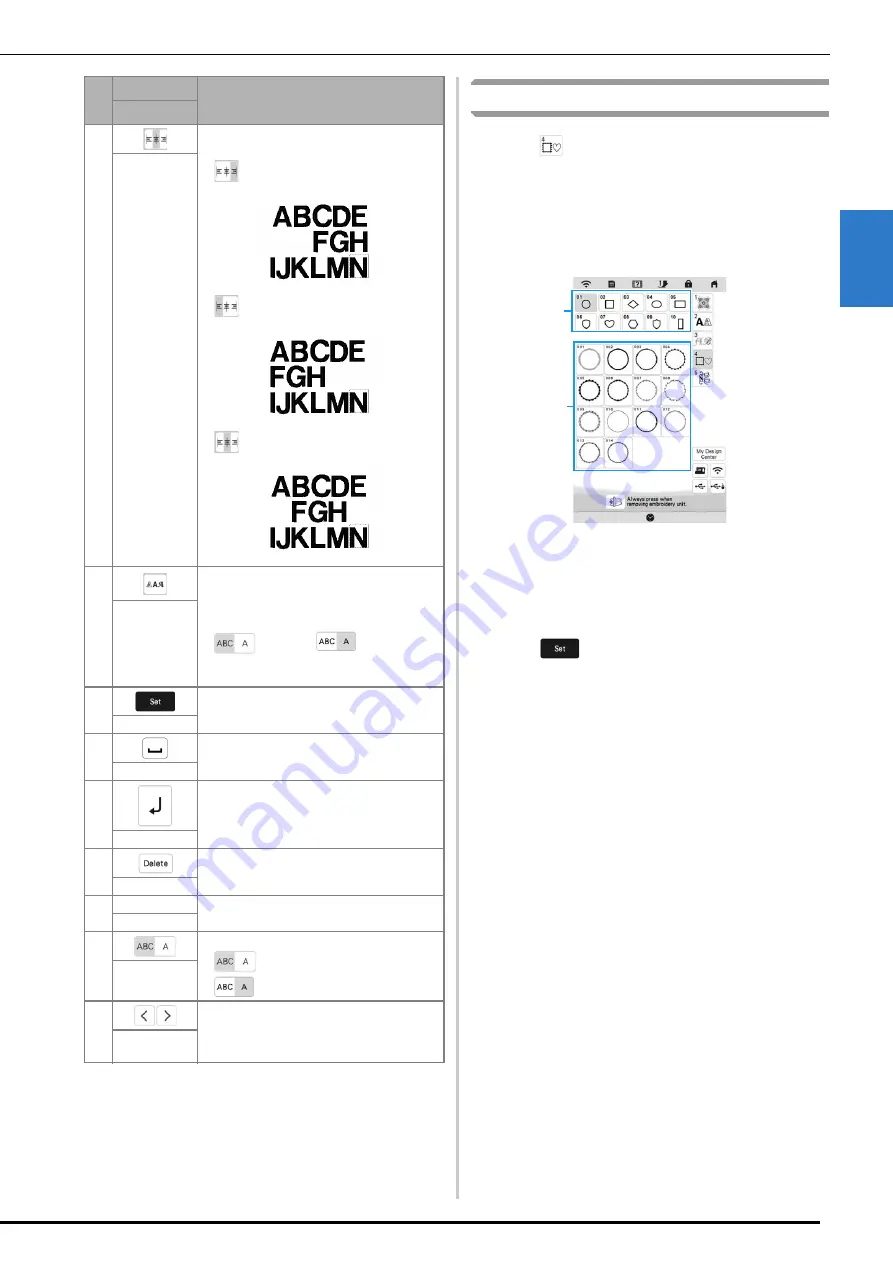
SELECTING PATTERNS
39
B
asic
E
m
br
oi
de
ry
2
Selecting Frame Patterns
a
Press .
b
Press the key of the frame shape you want to
embroider in the top part of the screen.
Various frame patterns are displayed at the bottom
part of the screen.
1
Frame shapes
2
Frame patterns
c
Press the key of the frame pattern you want to
embroider.
The selected pattern is displayed on the screen.
d
Press .
The edit screen appears.
e
Follow the steps from
d
to
g
of “Selecting
Embroidery Patterns” on page 36.
5
Switch alignment. This function is available
when multiple lines of characters are input.
•
: Right alignment
•
: Left alignment
•
: Center alignment
Alignment key
6
Change the font of the characters.
Depending on the font that was selected, it
may not be possible to change the font.
• To change the font of one character, press
to display
and then
select the character. The font of the
selected character is changed.
Font Type key
7
Apply the character pattern editing.
Set key
8
Enter a space.
Space key
9
Make a new line.
Line feed key
0
Delete the character.
Delete key
A
—
Select the category of character.
Category keys
B
Select to edit all characters or one character.
•
: Edit all characters.
•
: Edit one character.
Select one/all
key
C
Move the cursor and select a character.
Character
selection keys
No.
Display
Explanation
Name
1
2
Summary of Contents for 882-W80
Page 2: ......
Page 10: ...CONTENTS 8 ...
Page 34: ...CHANGING THE NEEDLE 32 ...
Page 35: ...Chapter 2 Basic Embroidery ...
Page 70: ...ADJUSTMENTS DURING THE EMBROIDERY PROCESS 68 ...
Page 71: ...Chapter 3 Advanced Embroidery ...
Page 86: ...EMBROIDERY APPLICATIONS 84 ...
Page 87: ...Chapter 4 My Design Center ...
Page 106: ...STIPPLING 104 ...
Page 107: ...Chapter 5 Appendix ...
Page 123: ......