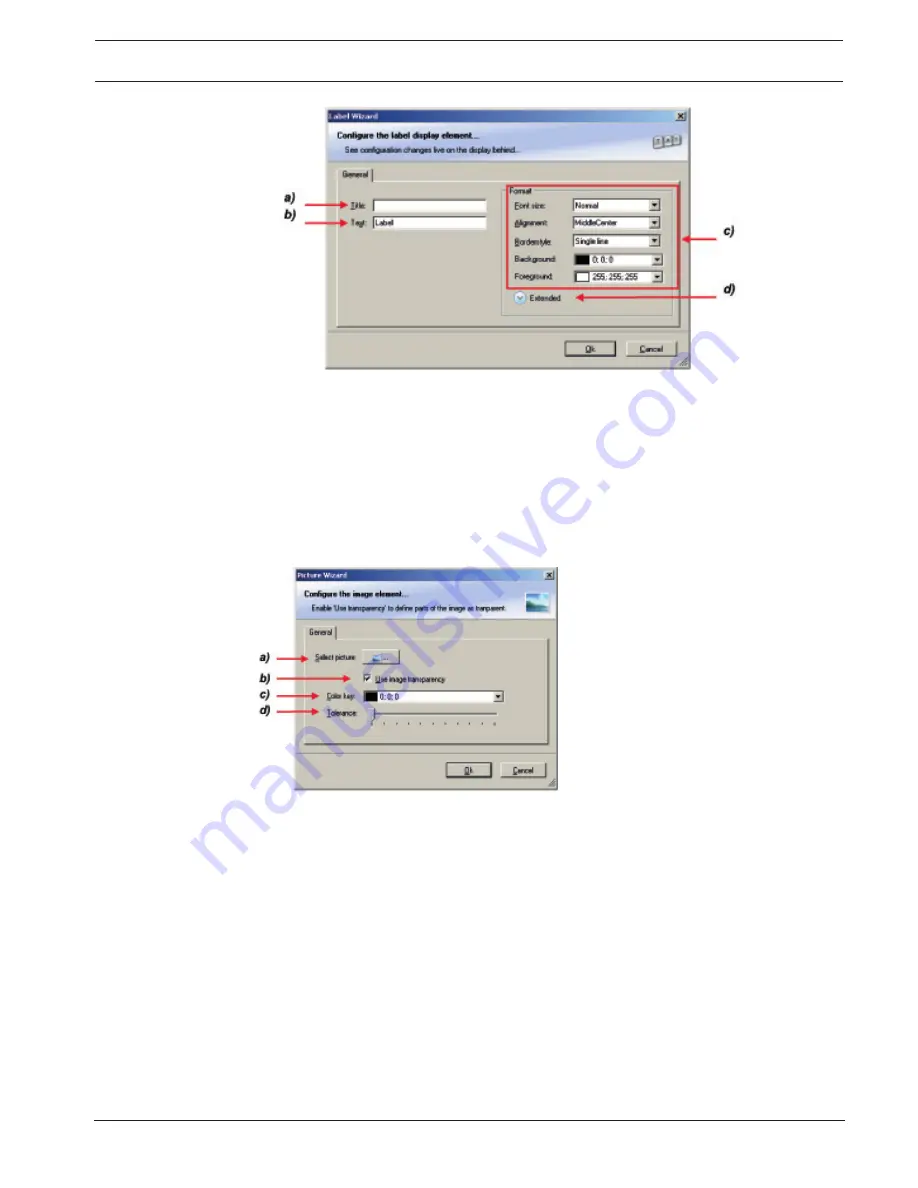
Display Unit DDU 7
Display Configuration | en
39
Bosch Motorsport
Manual
04.02.2019 | V 02 |
a) Enter the title displayed on top of the Label display element.
b) Enter the text displayed in the middle of the Label display element.
c) Choose the font size, alignment, borderstyle, background and foreground color of the Label display element.
d) Click the Extended button to show further options to change the color of the title, border and text individually.
2.
Click ‘OK’ when done.
Configuring a Picture display element
Supported image file formats are: bmp, jpg, gif, png, tif
1.
Double-click on the Picture display element. The Picture Wizard window opens.
The lower and the upper limits are configured in the same way.
a) Check the box to activate the formatting at a lower limit.
b) Enter the limit value when the formatting is active.
c) Enter the limit value when the reset hysteresis function is active. The reset hysteresis function avoids the
high-frequent switchover of the measurement channel value.
d) Choose the borderstyle, background and foreground color of the numeric display element.
e) Click the Extended button to show further options to change the color of the title, border and text individually.
If a ‘Bargraph’ display element is used, its colors can also be changed.
2.
Click ‘OK’ when done.
8.2.5
Conditional formatting
This function pigments the displayed values in dependence of a specified measurement
channel value.
Example: The text color changes from white to red when the battery voltage is fewer than 12
V.
Conditional Formatting is available at numeric, ‘Bargraph’ and ‘Alarm’ display element.
Summary of Contents for DDU 7
Page 1: ...Display Unit DDU 7 Manual V 02 2 4 2019 ...
Page 2: ......
Page 139: ...Display Unit DDU 7 Firmware en 139 Bosch Motorsport Manual 04 02 2019 V 02 ...
Page 155: ......






























