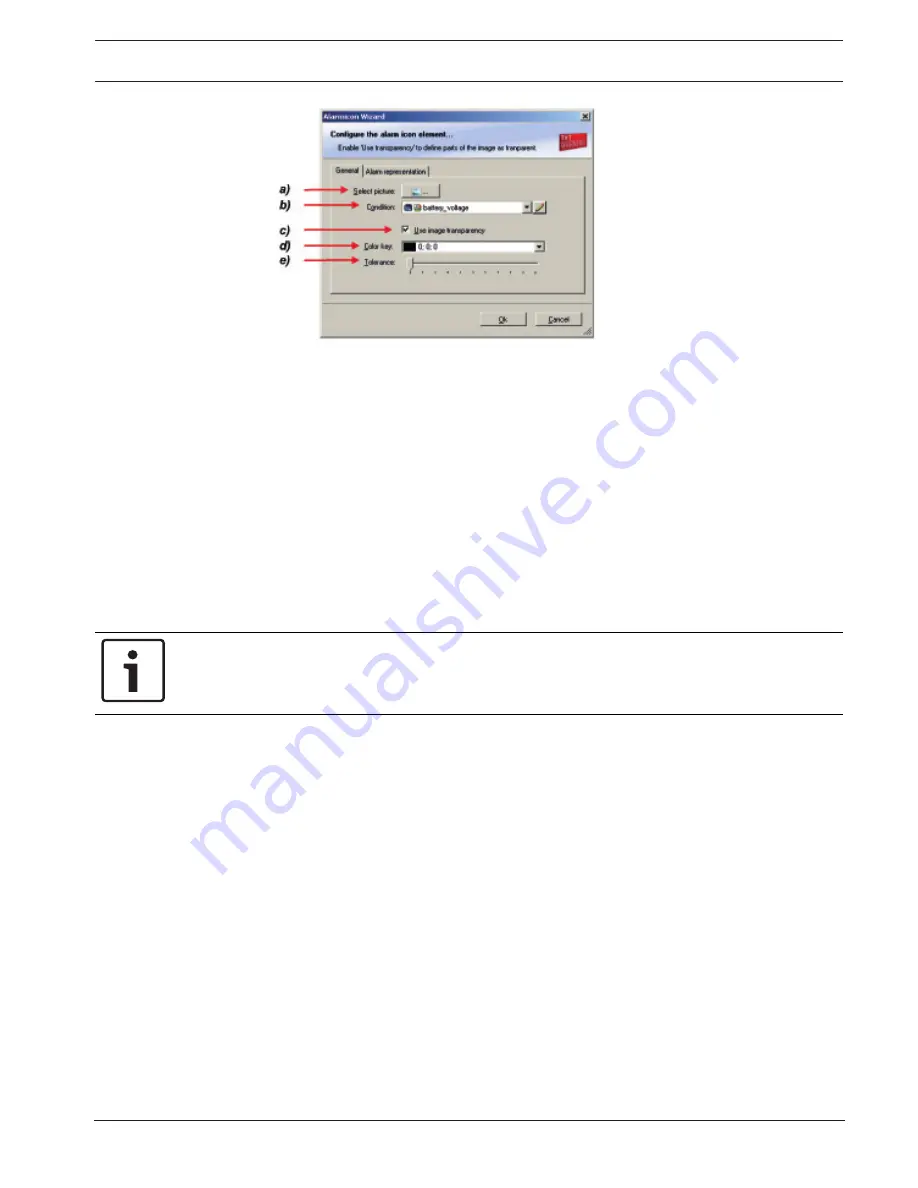
Display Unit DDU 7
Display Configuration | en
37
Bosch Motorsport
Manual
04.02.2019 | V 02 |
a) Select the image from the hard drive that is shown in case of an alarm.
b) Choose the condition when the alarm will be activated:
• Create a condition using the Condition Creator. For more information see chapter ‘Creating a new
condition channel’.
• Choose an existing condition
The ‘Alarm Icon’ is displayed if function is ‘TRUE’, i.e. result of the calculation is >0.
c) Enable the checkbox if you want to define parts of the image as transparent.
d) Select the basic transparent color key. This means that any pixel of the image near (depending of the
tolerance value) to this color gets transparent.
e) Select a tolerance in percent to define parts of the image as transparent.
2.
Switch to the tab ‘Alarm representation’. It is configured in the same way as the ‘Alarm’
text display element.
3.
Click ‘OK’ when done.
Notice!
If several active alarms in the display overlap, each alarm is in the foreground for 2 seconds.
Summary of Contents for DDU 7
Page 1: ...Display Unit DDU 7 Manual V 02 2 4 2019 ...
Page 2: ......
Page 139: ...Display Unit DDU 7 Firmware en 139 Bosch Motorsport Manual 04 02 2019 V 02 ...
Page 155: ......






























