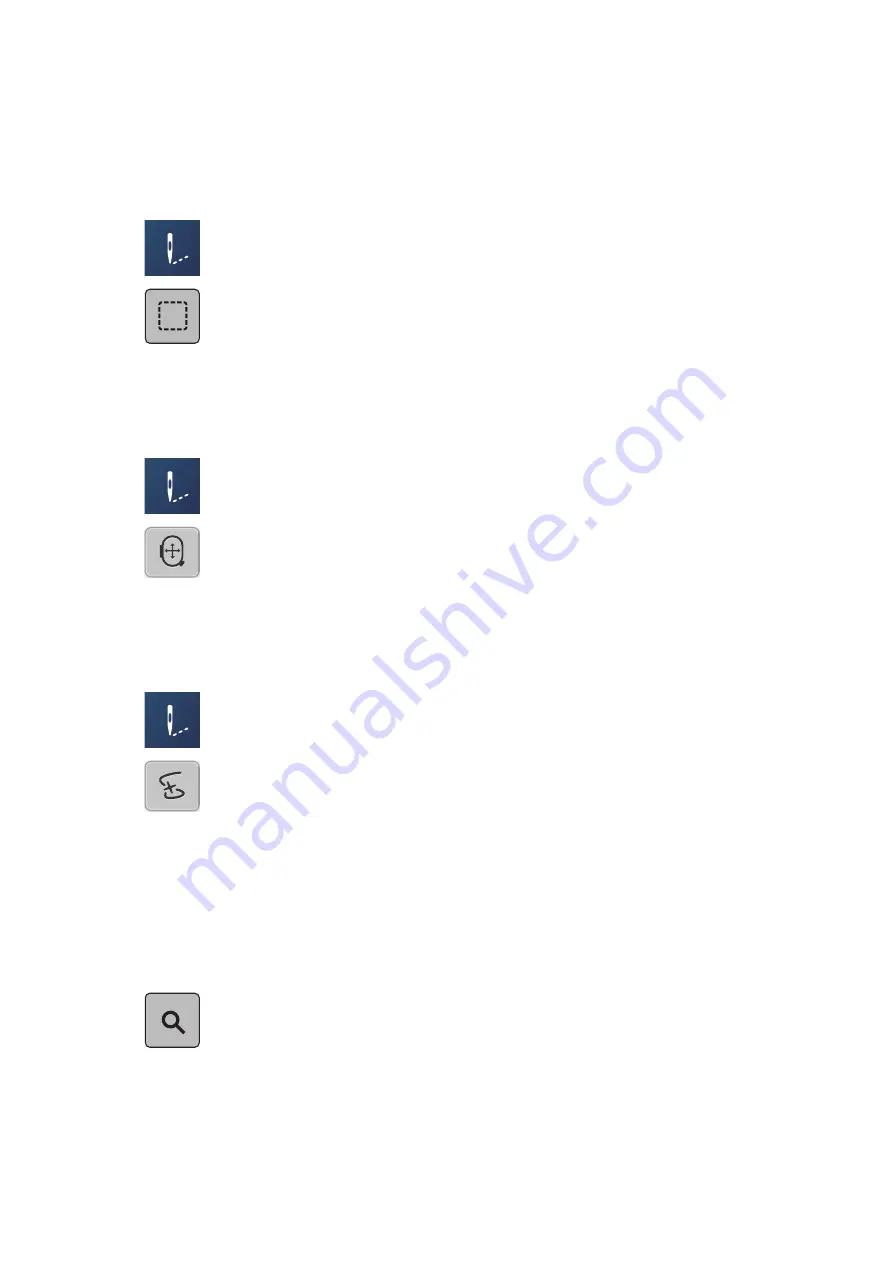
Creative embroidering
136
2022-08 EN 5020079.40A.04
Adding Basting Stitches
The basting stitches can be embroidered along the embroidery design. As a result, the fabric and the
stabilizer are better fixed together.
> Select the embroidery design.
> Tap «Embroidery».
> To embroider the basting stitches along an embroidery design, tap «Basting».
> To deactivate the basting stitches, tap «Basting» again.
Moving the Hoop
If the embroidery project is so big that repeated rehooping is necessary, the embroidered design can be
moved again.
> Select the embroidery design.
> Tap «Embroidery».
> Tap «Moving the Hoop».
> Turn the «Upper Multi-function Knob» to move the hoop horizontally.
> Turn the «Lower Mult-ifunction Knob» to move the hoop vertically.
Embroidery Sequence Control when the Thread Breaks
If the thread breaks, the needle can be repositioned in the embroidery design using the function Embroidery
Sequence Control.
> Select the embroidery design.
> Tap «Embroidery».
> Tap «Embroidery Sequence Control».
– A compact view of the embroidery design appears on the left side of the display. On the right side the
embroidery design is shown in enlarged view.
–
Repositioning via Compact View
> Select the desired position in the overall view (1) (2).
–
Repositioning via Stitch Bar
> Select the bar in the display (3) (4).
–
Repositioning via Multi-function Knobs
> To move the embroidery hoop stitch by stitch, turn the «Upper Multi-function Knob».
> To move the embroidery hoop in large steps, turn the «Lower Multi-function Knob».
–
Repositioning via Magnifier






























