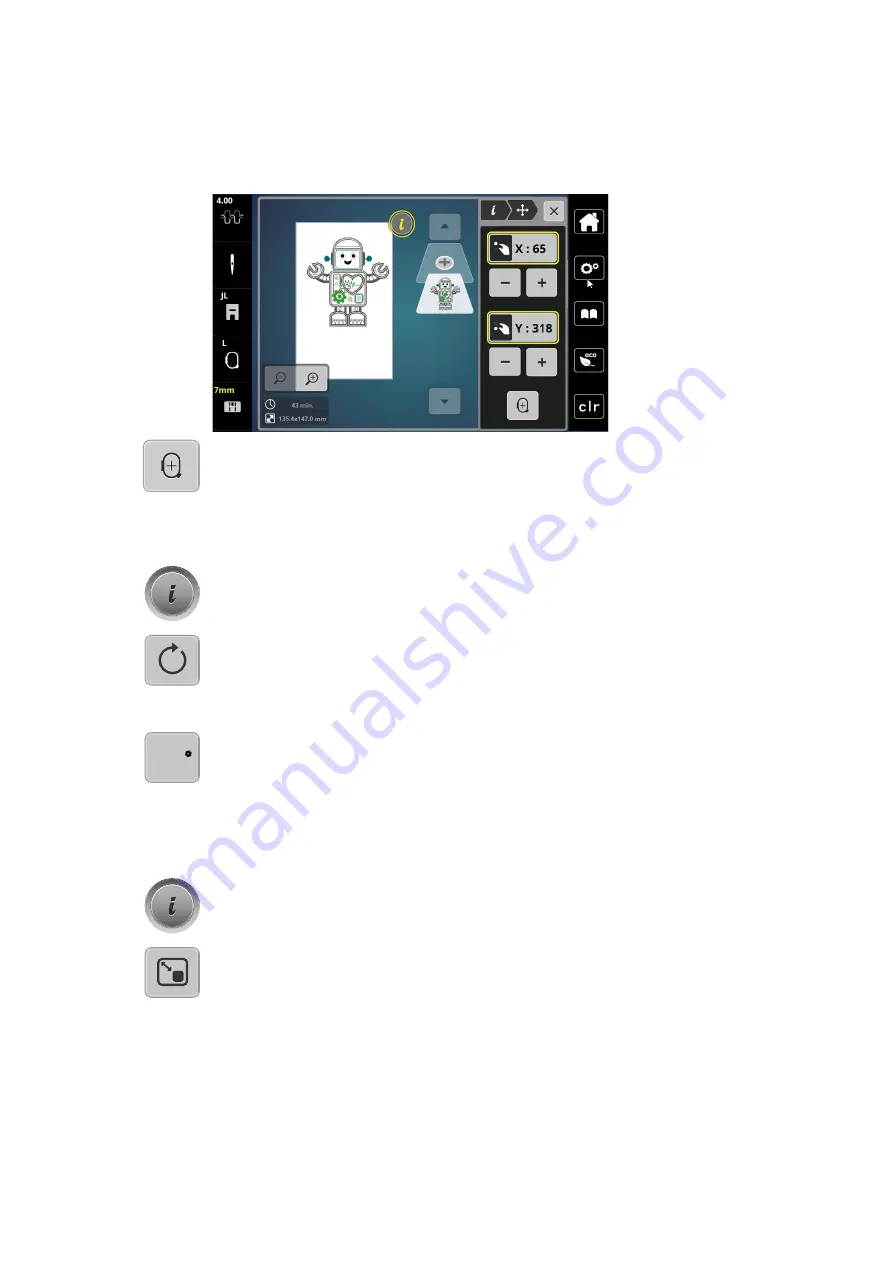
Creative embroidering
128
2022-08 EN 5020079.40A.04
> Turn the «Lower Multifunction knob» to move the embroidery design vertically in 0.5-mm steps or touch
the «+»/«-» icon or touch the embroidery design, keep it pressed and move it as you like.
– The relocation is indicated in the yellow-outlined icons.
> Tap «Center of Embroidery Design».
–
The embroidery design is repositioned in the center of the embroidery hoop.
Rotating the Embroidery Design
> Select the embroidery design.
> Tap «i-Dialog».
> Tap «Rotating the Embroidery Design».
> To rotate the embroidery design clockwise, turn the «Upper Multi-function Knob» or «Lower Multi-
function Knob» to the right, or tap «Plus».
> To rotate the embroidery design counterclockwise, turn the «Upper Multi-function Knob» or «Lower
Multi-function Knob» to the left, or tap «Minus».
+90
> To rotate the embroidery design in 90°-steps, tap «Rotate the Embroidery 90°».
Altering the Embroidery Design Size Proportionally
The alteration is limited to +/- 20%.
> Select the embroidery design.
> Tap «i-Dialog».
> Tap «Change Design Size».
> To enlarge the embroidery design in proportion, turn the «Upper Multi-function Knob» or «Lower Multi-
function Knob» to the right, or tap «Plus».
> To minimize the embroidery design in proportion, turn the «Upper Multi-function Knob» or «Lower
Multi-function Knob» to the left, or tap «Minus».






























