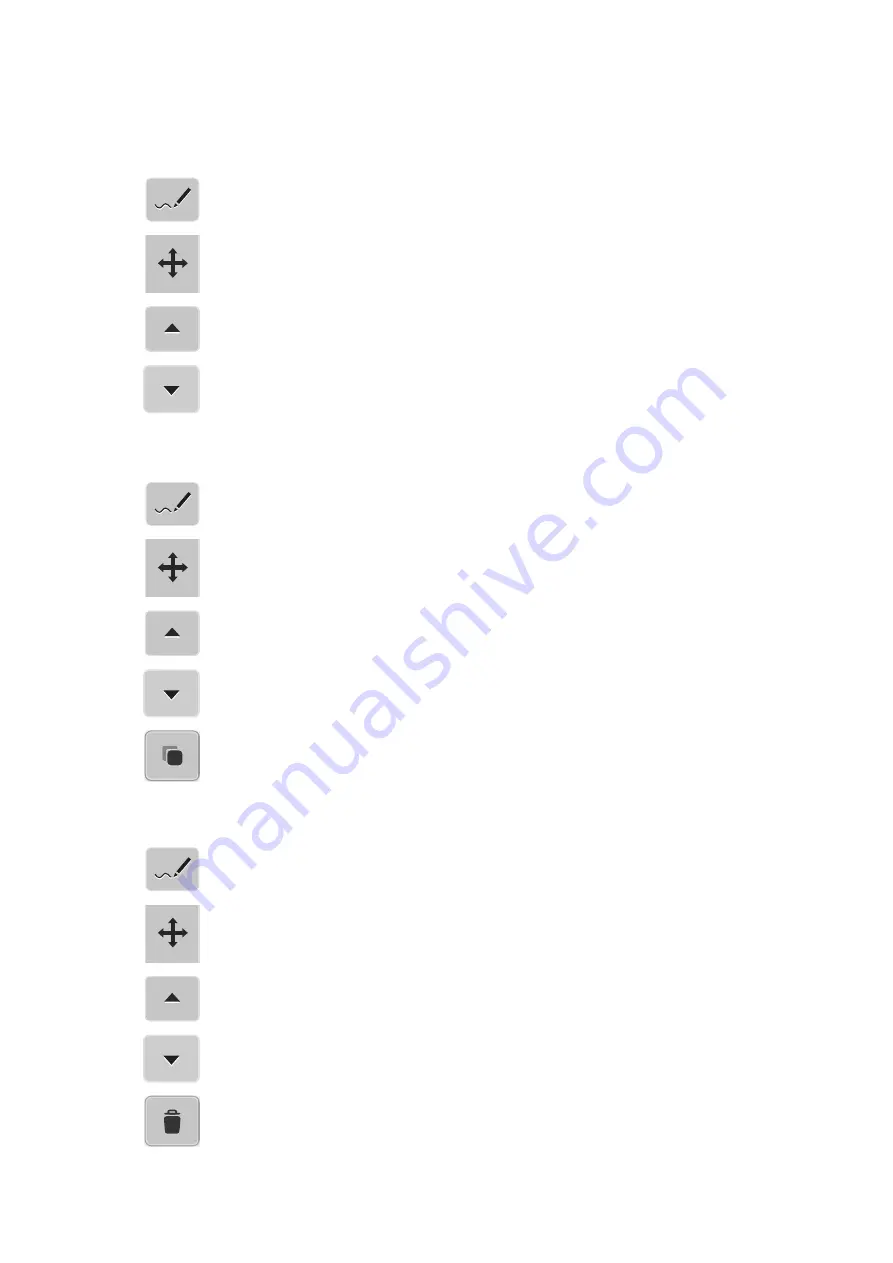
Stitch Designer
103
2022-08 EN 5020079.40A.04
11.5 Relocating the Points
> Select a stitch pattern or alphabet.
> Tap «Stitch Designer».
> Tap «Relocating the Points».
> Touch the desired point in the stitch pattern view to select the point.
> To add the previous point to the selection, tap «Scroll Up».
> To add the following point to the selection, tap «Scroll Down».
> Turn the «Upper Multi-function Knob» to relocate the selected points horizontally.
> Turn the «Lower Multi-function Knob» to relocate the selected points vertically.
11.6 Duplicating Points
> Select a stitch pattern or alphabet.
> Tap «Stitch Designer».
> Tap «Relocating the Points».
> Touch the desired point in the stitch pattern view to select the point.
> To add the previous point to the selection, tap «Scroll Up».
> To add the previous point to the selection, tap «Scroll Down».
> Tap «Duplicating».
– All selected points are duplicated.
– The direction, type and length of the activated points are transferred.
11.7 Deleting Points
> Select a stitch pattern or alphabet.
> Tap «Stitch Designer».
> Tap «Relocating the Points».
> Tap the desired point in the stitch pattern view to select the point.
> To add the previous point to the selection, tap «Scroll Up».
> To add the following point to the selection, tap «Scroll Down».
> To delete all selected points of the stitch pattern, tap «Deleting».






























