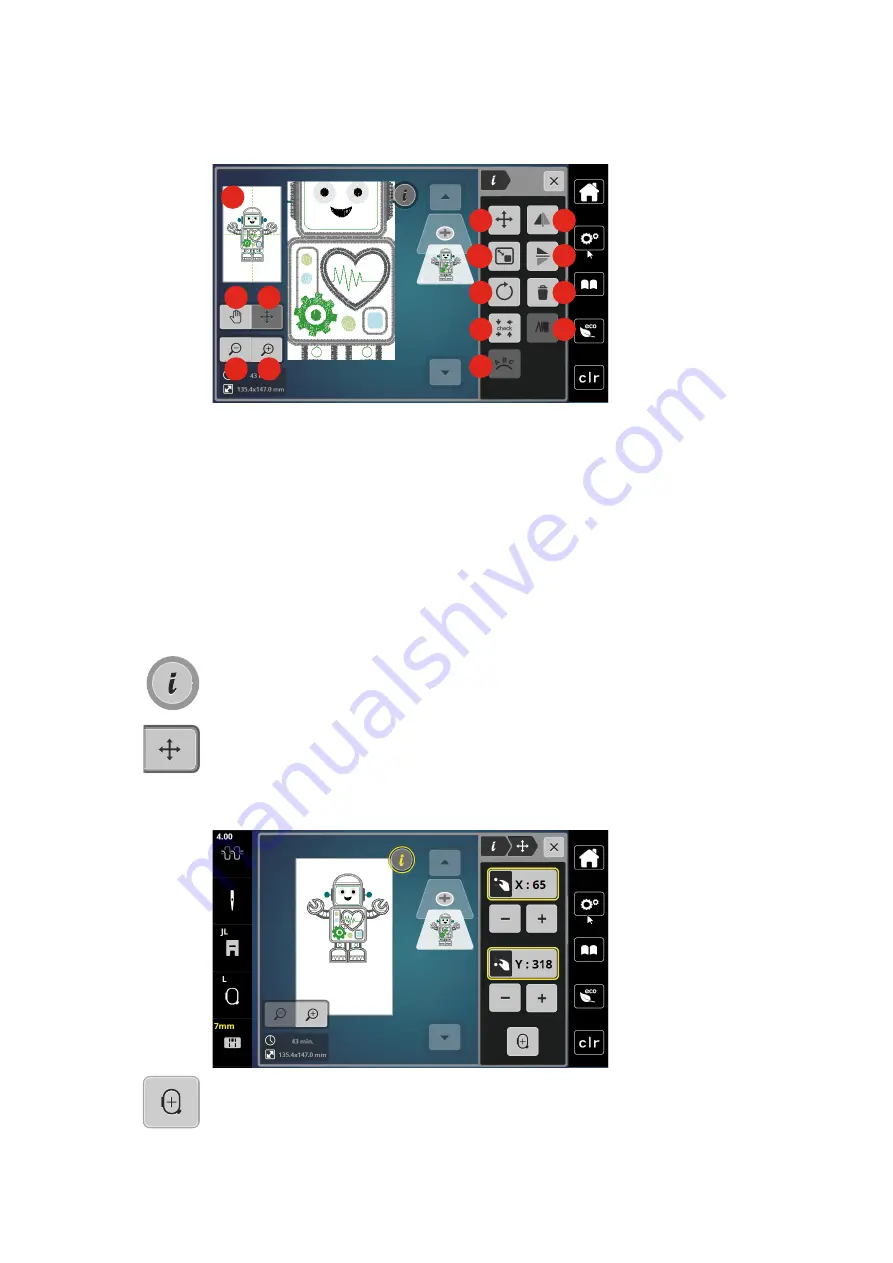
Creative embroidering
124
2022-08 EN 5020079.40A.04
Overview Editing Embroidery Design
1
2
3
4
5
6
67
8
9
10
11
12
13
14
1
Preview all
8
Rotating the Embroidery Design
2
Move View
9
Check Embroidery Design Size
3
Moving the View of the Design
10
Bending the Text
4
Zoom Out
11
Mirror Image Left/Right
5
Zoom In
12
Mirror Image Up/Down
6
Moving the Embroidery Design
13
Deleting
7
Altering the embroidery design proportionally
14
Altering the Stitch Density
Moving the Embroidery Design
> Select the embroidery design.
> Tap «i-Dialog».
> Tap «Moving the Embroidery Design».
> Turn the «Upper Multi-function Knob» to move the embroidery design horizontally.
> Turn the «Lower Multifunction knob» to move the embroidery design vertically in 0.5-mm steps or touch
the «+»/«-» icon or touch the embroidery design, keep it pressed and move it as you like.
– The relocation is indicated in the yellow-outlined icons.
> Tap «Center of Embroidery Design».
–
The embroidery design is repositioned in the center of the embroidery hoop.






























