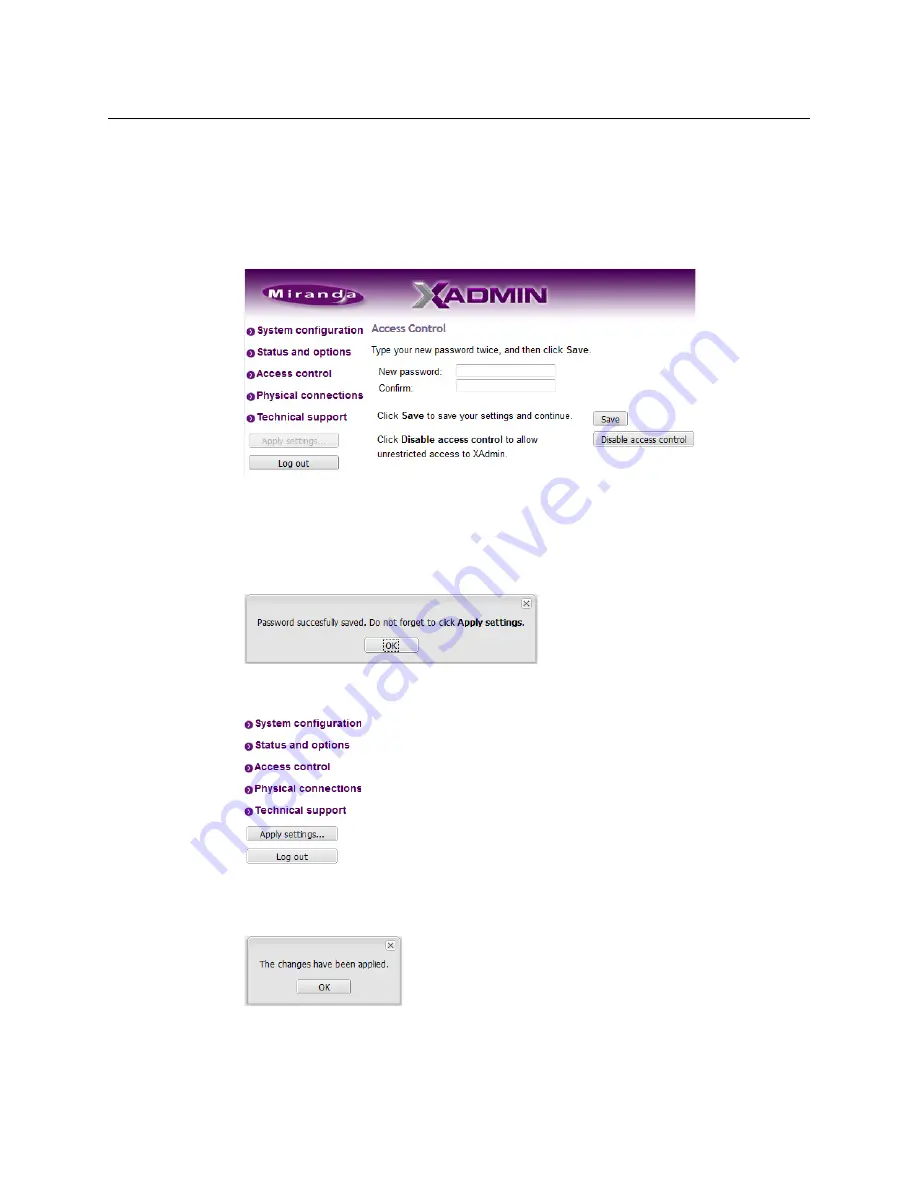
63
Kaleido-IP X310/X110
Installation & Service Manual
Changing the XAdmin Password
To change the password used to prevent access to your multiviewer from XAdmin
1 Open XAdmin. See
2 Click
Access control
, in the navigation area on the left side of the page.
The Access Control page appears.
3 Type the new password you want to enforce in both the
New password
and the
Confirm
boxes.
The password must contain between 6 and 20 alphanumeric characters or symbols.
4 Click
Save
.
A confirmation message appears.
5 Click
OK
to close the message window.
The
Apply settings
button becomes available.
6 Click
Apply settings
.
XAdmin must upload the password to the multiviewer, for the password change to take
effect. A progress indicator appears momentarily, followed by a confirmation message.
7 Click
OK
.
Summary of Contents for Grass Valley KALEIDO-IP X110
Page 13: ...13 Kaleido IP X320 X120 Installation Service Manual Contact Us 110...
Page 14: ...14 Table of Contents...
Page 17: ...17 Kaleido IP X310 X110 Installation Service Manual Overview of the Kaleido IP System...
Page 18: ...18 Overview Overview of the Kaleido IP System...
Page 38: ...38 IP Network Setup Network Considerations for a Multiviewer Cluster...
Page 92: ...92 System Configuration Importing a Database...
Page 104: ...104 Maintenance Troubleshooting Disposal and Recycling Information...






























