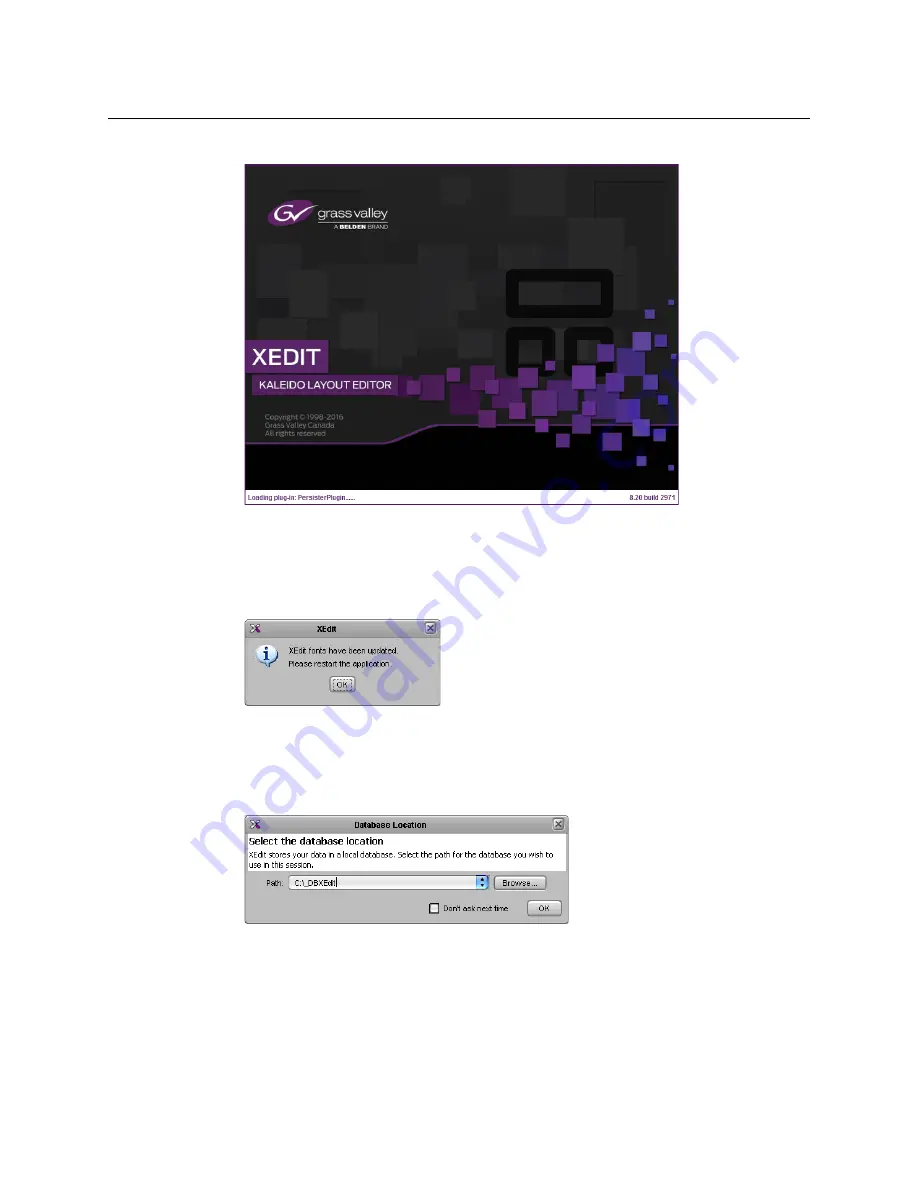
42
System Configuration
Installing XEdit from your Multiviewer’s Home Page
Once the installation has completed, the XEdit startup screen appears.
Depending on your Windows Firewall settings, a security alert may appear.
• Click
Allow access
to unblock the application.
If XEdit cannot find all of the fonts it needs already on your PC or laptop, it downloads
them from the multiviewer automatically, in which case a message will appear to
confirm the font update, and instruct you to restart the application.
• Click
OK
to continue, and then open XEdit again, by using the shortcut on your
desktop, in your Apps view (Windows 8.1) or Start screen (Windows 8), or from the
Start menu (Windows 7, Windows 10).
4 When prompted to specify a database, choose one from the
Path
list, or click
Browse
to
navigate to the database you wish to use as your local workspace, and then click
OK
.
Summary of Contents for Grass Valley KALEIDO-IP X110
Page 13: ...13 Kaleido IP X320 X120 Installation Service Manual Contact Us 110...
Page 14: ...14 Table of Contents...
Page 17: ...17 Kaleido IP X310 X110 Installation Service Manual Overview of the Kaleido IP System...
Page 18: ...18 Overview Overview of the Kaleido IP System...
Page 38: ...38 IP Network Setup Network Considerations for a Multiviewer Cluster...
Page 92: ...92 System Configuration Importing a Database...
Page 104: ...104 Maintenance Troubleshooting Disposal and Recycling Information...






























