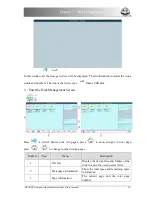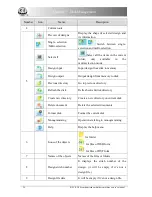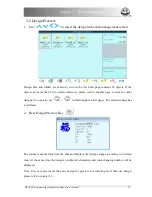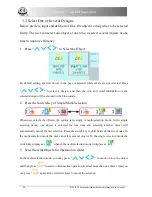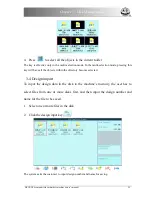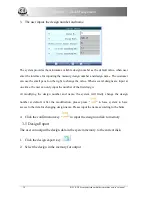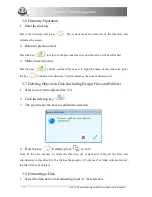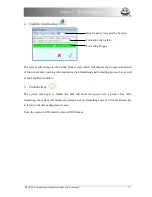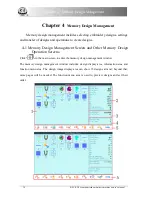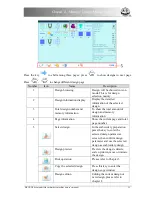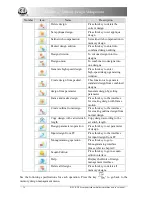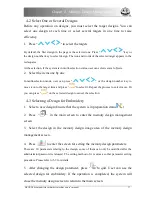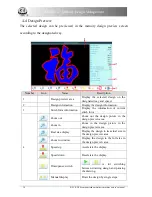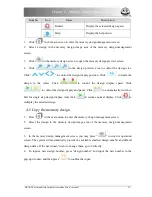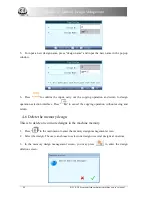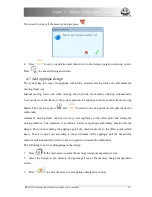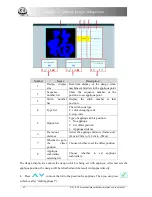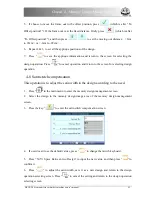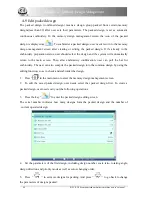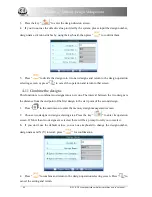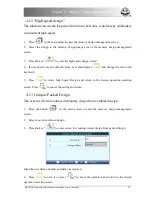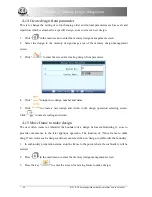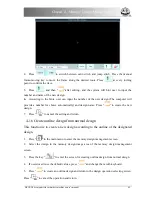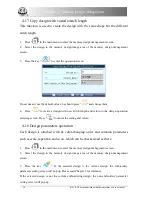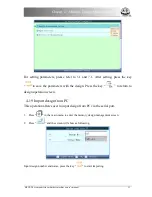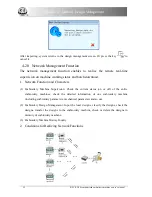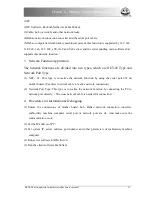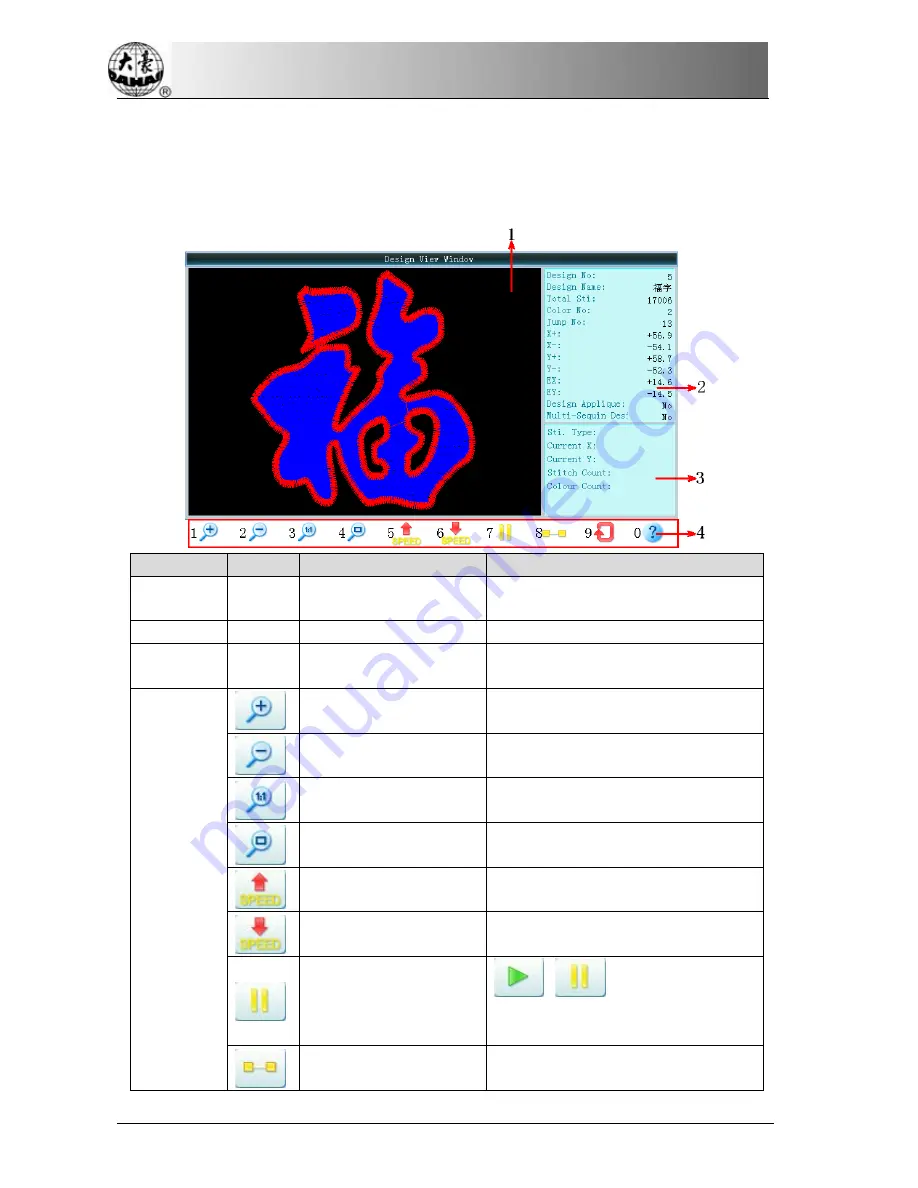
Chapter 4 Memory Design Management
4-4
Design Preview
The selected design can be previewed in the memory design preview screen
according to the designated way.
Number
Icon
Name
Description
1
Design preview area
Display the selected design on the
designated way and speed.
2
Design information
Display the design information.
3
Stitch form information
Display the information of current
stitch form
4
Zoom out
Zoom out the design picture in the
design preview area.
Zoom in
Zoom in the design picture in the
design preview area.
Real size display
Display the design in its actual size in
the design preview area.
Zoom to window
Display the design to the full size in
the design preview area.
Speed up
Accelerate the display.
Speed down
Decelerate the display.
Draw/pause switch
is for switching
between drawing design and pausing
the drawing.
Manual display
Draw the design by single steps.
38 BECS- D56 computerized embroidery machine owner’s manual
Summary of Contents for BECS-D56
Page 2: ......