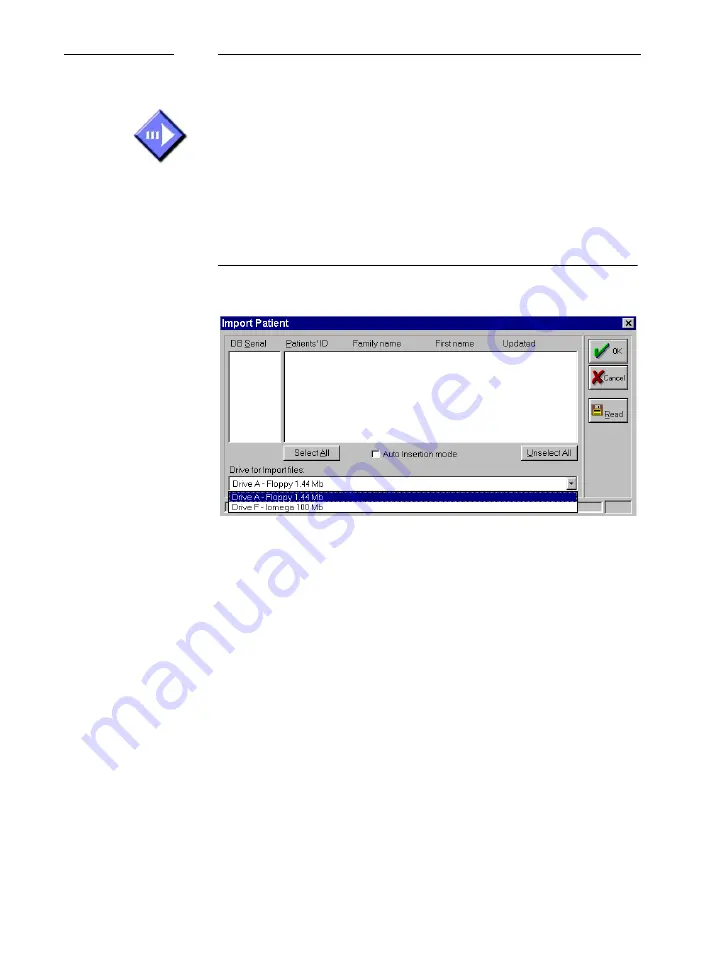
16-2
User Guide
CHAPTER 16
Utilities and Peripherals
Import Patient Data
S
TEP
1 Open the Import dialog box
Select
Import
from the
Patient
menu. You will see
the dialog window illustrated below.
Figure 16.1 Import dialog box
S
TEP
2 Insert patient data volume
In the drive window at the bottom of the dialog box,
select the drive desired. Insert the disk containing
your patient information into the selected drive.
S
TEP
3 Specify Import parameters
The Import facility is selective, i.e. you choose
which patient data are to be imported. First, select
the drive in which you have inserted the patient data
information disk (created with
Export
, see next).
Click on the
Read
button. The patient databases
available are shown in the leftmost window,
indicated by a serial number. Choose a database and
the list of patients it contains appears in the center
window.
Patient>Import
OK or Cancel
Summary of Contents for Sunlight Omnisense 7000S
Page 4: ...iv ...
Page 12: ...xii ...
Page 18: ...xviii ...
Page 22: ...xxii ...
Page 32: ...Omnisense 7000S 8000S 1 10 Conventions Used in this Guide ...
Page 108: ...Omnisense 7000S 8000S 5 14 Changing Users and Shutdown ...
Page 140: ...7 22 User Guide CHAPTER 7 Patient Files ...
Page 162: ...Omnisense 7000S 8000S 8 22 Measuring SOS at the Radius ...
Page 202: ...10 28 User Guide CHAPTER 10 System Administration ...
Page 216: ...Omnisense 7000S 8000S 12 4 Cleaning and Disinfection ...
Page 264: ...Omnisense 7000S 8000S 16 26 System Upgrade ...






























