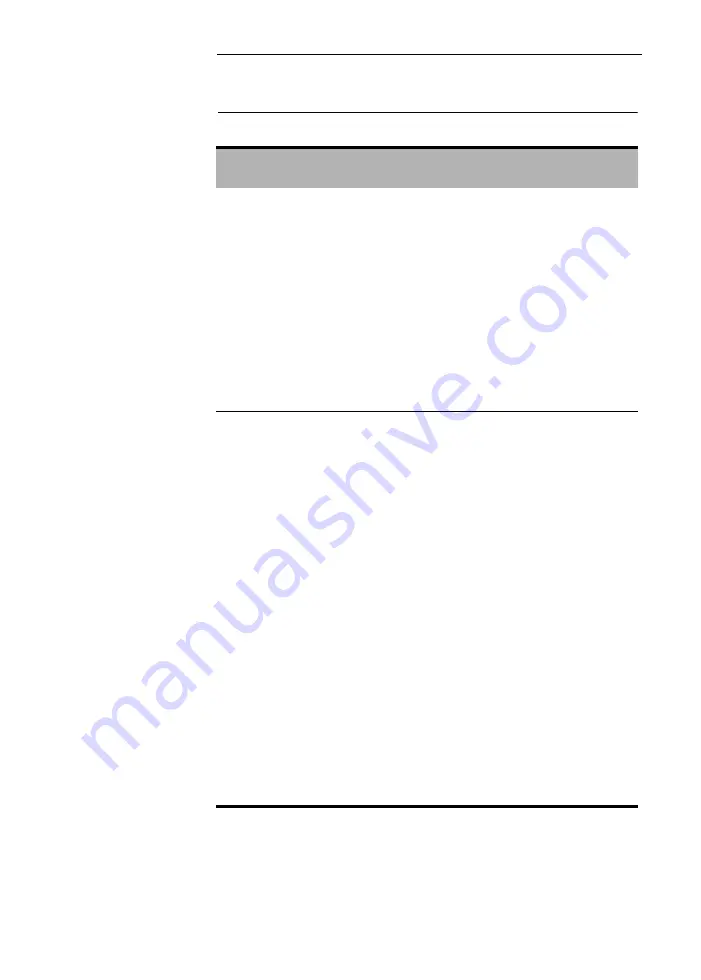
Omnisense 7000S/8000S
7-15
Opening a Patient File
Table 7.6 Opening a patient file
Method
Description
Patient
Open/
Close but-
ton
The left half of the screen displays patient
information. At the upper right of this sec-
tion is the
Patient Open/Close
button. Click
on this button and the Patient List dialog
box displays. Select the patient and click
OK. See “Select Patient” below.
When no patient file is open, the
Patient
Open/Close
button is green, indicating that
one can open a file. After a file has been
opened, the button becomes red, indicat-
ing that the button is now “Close” only.
Direct
entry
Type the first letters of the patient’s family
name or the complete ID number directly
into the appropriate field at the top left of
the Patient Information area on the screen,
and click the
Open Patient
button.
The system will present you with one of
three possibilities:
•
If you entered an ID correctly and it is
unique, the patient information will be dis-
played in the appropriate fields at the left
of the screen.
•
If the system finds more than one match
for the ID, or if you entered a patient name
in the
Name
field — whether or not is
unique — a list of matching names will be
displayed. Scroll through the list and
choose the correct patient.
•
If no matches are found, an empty list will
be displayed.
Summary of Contents for Sunlight Omnisense 7000S
Page 4: ...iv ...
Page 12: ...xii ...
Page 18: ...xviii ...
Page 22: ...xxii ...
Page 32: ...Omnisense 7000S 8000S 1 10 Conventions Used in this Guide ...
Page 108: ...Omnisense 7000S 8000S 5 14 Changing Users and Shutdown ...
Page 140: ...7 22 User Guide CHAPTER 7 Patient Files ...
Page 162: ...Omnisense 7000S 8000S 8 22 Measuring SOS at the Radius ...
Page 202: ...10 28 User Guide CHAPTER 10 System Administration ...
Page 216: ...Omnisense 7000S 8000S 12 4 Cleaning and Disinfection ...
Page 264: ...Omnisense 7000S 8000S 16 26 System Upgrade ...






























