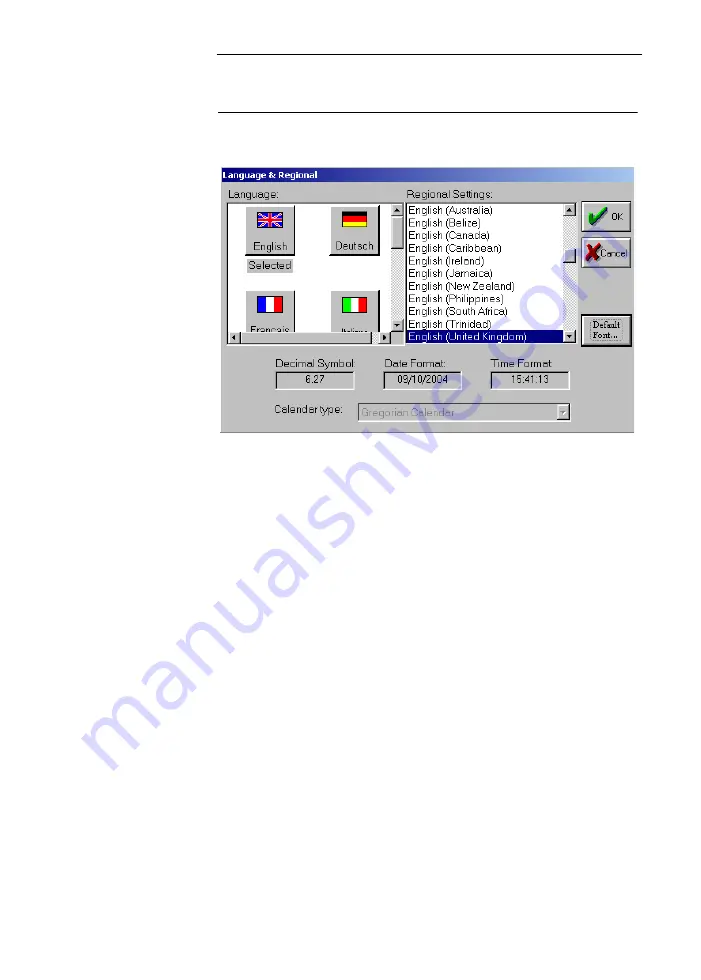
Omnisense 7000S/8000S
10-17
User Interface Language Selection
Figure 10.12 Language and Regional Settings
Select the language desired in the
Language
section on the left.
The device will ask you if you want to change the regional set-
tings correspondingly. It is suggested that you answer
Yes
in
this window to change the regional settings to those appropriate
for the chosen language.
The regional settings determined by the chosen language will
appear in the lower four windows of the
Language and
Regional
dialog box (
Decimal Symbol, Date Format, Time For-
mat,
and
Calendar type
). The country name and country code in
the
Defaults
tab of the Options window will also change auto-
matically. If the formats are not appropriate for your clinic, you
may change them by changing the regional settings on the right
side of this screen.
If you would like to use the English User Interface along with
input in another language, click on the
Fonts
button on this
screen. (The
Fonts
button appears only with the English user
interface.) The screen seen in Figure 10.13, "Fonts dialog box‚"
page 10-18 will appear.
Administration>Options>Settings>Language & Regional
OK or Cancel
Summary of Contents for Sunlight Omnisense 7000S
Page 4: ...iv ...
Page 12: ...xii ...
Page 18: ...xviii ...
Page 22: ...xxii ...
Page 32: ...Omnisense 7000S 8000S 1 10 Conventions Used in this Guide ...
Page 108: ...Omnisense 7000S 8000S 5 14 Changing Users and Shutdown ...
Page 140: ...7 22 User Guide CHAPTER 7 Patient Files ...
Page 162: ...Omnisense 7000S 8000S 8 22 Measuring SOS at the Radius ...
Page 202: ...10 28 User Guide CHAPTER 10 System Administration ...
Page 216: ...Omnisense 7000S 8000S 12 4 Cleaning and Disinfection ...
Page 264: ...Omnisense 7000S 8000S 16 26 System Upgrade ...






























