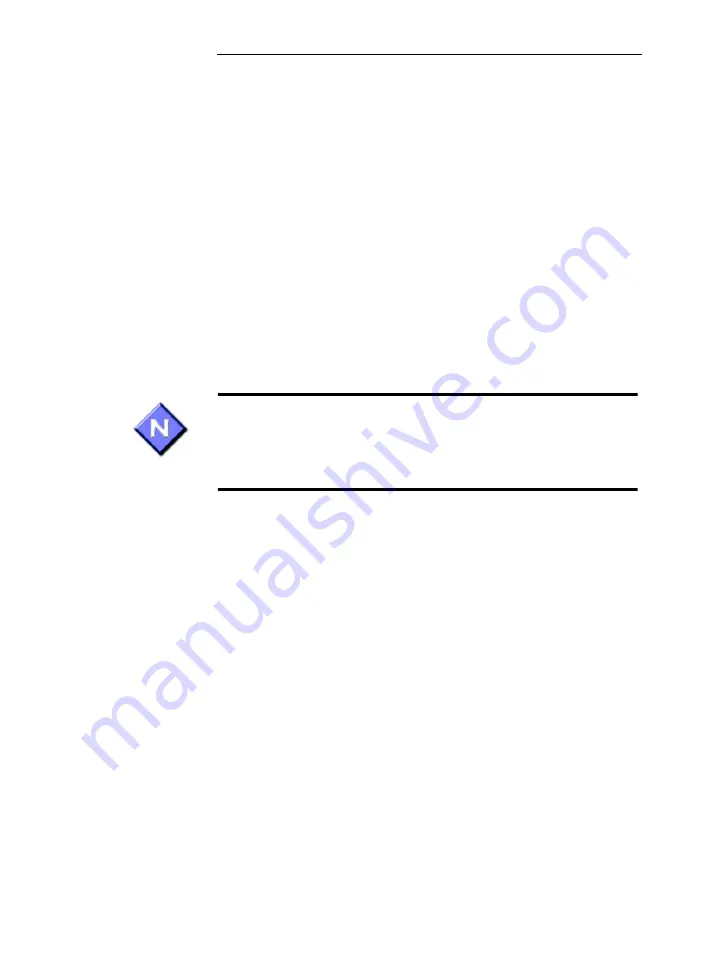
User Guide
11-5
Desktop Utilities
S
TEP
2 Complete Procedure
Insert the disk that includes the software for the
application that you want to remove. Click on the
Remove Application
option on the opening screen of
the application software and follow the instructions
on the screen.
If you wish to remove a pre-installed application
from the Sunlight Desktop, please contact Sunlight
Customer Support at [email protected] to
receive a disk with the required files and proceed as
above.
Please note that the removal of an application can be
carried out only if the manufacturer of the application has
permitted the removal procedure through its installation
package.
11.3
Desktop Utilities
Default Start-up Options
Omnisense devices on which the Sunlight Desktop is installed
begin with the Sunlight Desktop screen upon start-up. This
option may be changed, so that the device begins with the
Omnisense start-up screen upon start-up.
To change your default start-up option, click
Options>Default
Start-up
. You will be asked to choose either
Omnisense
or
Sun-
light Desktop
as your default start-up option. Choose one of the
two and click
OK
.
Even if the chosen default start-up option is Omnisense, you
can exit Omnisense to the Sunlight Desktop by selecting
Exit to
Summary of Contents for Sunlight Omnisense 7000S
Page 4: ...iv ...
Page 12: ...xii ...
Page 18: ...xviii ...
Page 22: ...xxii ...
Page 32: ...Omnisense 7000S 8000S 1 10 Conventions Used in this Guide ...
Page 108: ...Omnisense 7000S 8000S 5 14 Changing Users and Shutdown ...
Page 140: ...7 22 User Guide CHAPTER 7 Patient Files ...
Page 162: ...Omnisense 7000S 8000S 8 22 Measuring SOS at the Radius ...
Page 202: ...10 28 User Guide CHAPTER 10 System Administration ...
Page 216: ...Omnisense 7000S 8000S 12 4 Cleaning and Disinfection ...
Page 264: ...Omnisense 7000S 8000S 16 26 System Upgrade ...






























