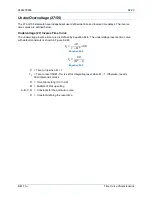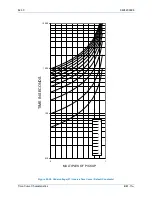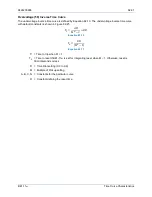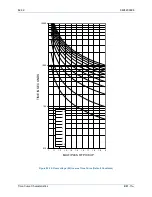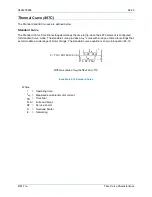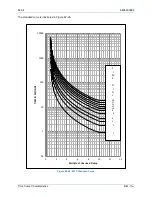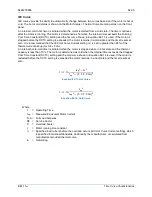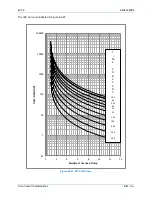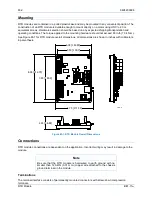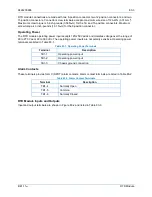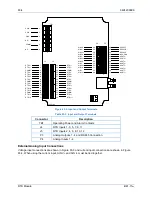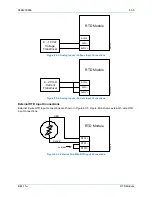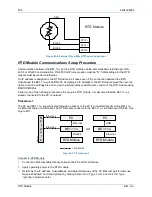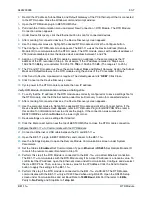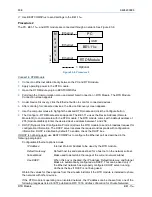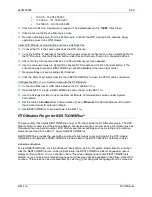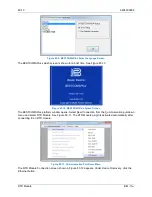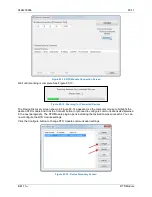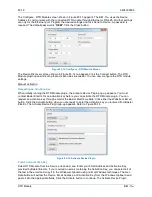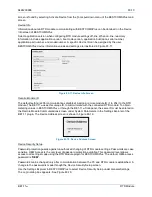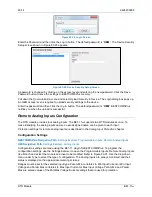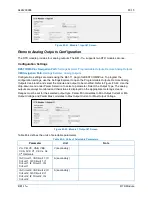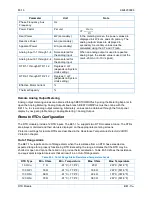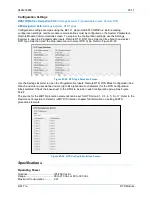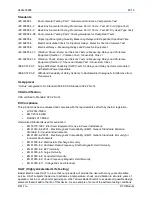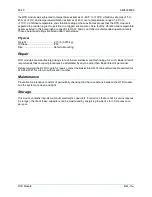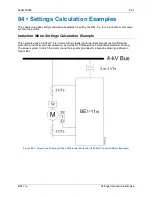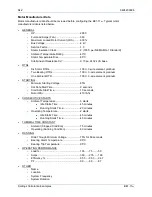9424200996
83-7
BE1-11
m
RTD Module
4.
Record the IP address, Subnet Mask, and Default Gateway of the PC Ethernet port that is connected
to the RTD module. Close the Windows command prompt window.
5.
Open the RTD Module plugin in BESTCOMS
Plus.
6.
Pull down the Communication menu and select New Connection > RTD Module. The RTD Module
Connection screen appears.
7.
Under Device Discovery, click the Ethernet button to scan for connected devices.
8.
After scanning for connected devices, the Device Discovery screen appears.
9.
Use the computer mouse to highlight the desired RTD module and click the Configure button.
10.
The Configure - RTD Module screen appears. The BE1-11
m
uses the Device Address (Remote
Module ID) to communicate with the RTD module. The RTD module comes with a default address of
255 (module disabled). Enter the desired device address between 1 and 254.
11.
Assign an IP Address to the RTD module by entering an address in the same range as the IP
address of the PC recorded in Step 4. For example, if the IP address recorded in Step 4 was
169.254.153.
248
, you could enter 169.254.153.
150
or
169.254.153.
45
. (The range is 1 to 255.)
12.
The PC and RTD module must have the same Subnet Mask and Default Gateway. Assign the Subnet
Mask and Default Gateway to the RTD module using the values of the PC recorded in Step 4.
13.
Click Send to Device. A password is required. The default password is “
OEM
”. Click Close.
14.
Click Cancel on the Device Discovery screen.
15.
Cycle power to the RTD module to activate the new IP address.
Verify RTD Module Communication and Save a Settings File
16.
To verify that the IP address of the RTD module was correctly configured or to save a settings file for
the RTD module, click the Ethernet
button under Device Discovery to scan for connected devices.
17.
After scanning for connected devices, the Device Discovery screen appears.
18.
Use the computer mouse to highlight the desired RTD module and click the Connect button. If the
Device Needs Activated screen appears, refer to
RTD Module Plugin for BESTCOMSPlus
, later in
this section for information on how to activate the plugin. If the connection was successful,
BESTCOMS
Plus
will show
Online
in the lower right corner.
19.
Review settings or save a settings file if desired.
20.
Click the Disconnect button near the top of BESTCOMS
Plus
to close the RTD module connection.
Configure the BE1-11
m
to Communicate with the RTD Module
21.
Connect an Ethernet or USB cable between the PC and BE1-11
m
.
22.
Open the BE1-11 plugin in BESTCOMS
Plus
and connect to the BE1-11
m
.
23.
Use the Settings Explorer to open the Remote Module Communications screen under System
Parameters.
24.
Set the
Status
to
Enabled
. Set Communication Type to
Ethernet
or
RS485
. Set Remote Module ID
to match the remote module ID entered in Step 10.
25.
Perform this step if the RTD Module is connected to the BE1-11
m
via a direct Ethernet connection.
The BE1-11
m
communicates with the RTD Module only if its Active IP Address is a nonzero value. To
confirm/set the IP Address, open the Ethernet screen under Communication, Configure and de-select
the Use DHCP box. Then, enter any nonzero value for the IP Address. Click the Send to Device
button to apply the settings to the BE1-11
m
.
26.
Perform this step if the RTD module is connected to the BE1-11
m
via RS-485. The RTD Module
communicates with the BE1-11
m
only at 19200 baud when using RS-485. Open the RS485 Setup
screen under Communications and set Baud Rate to
19200 Baud
,
Bits Per Character to
8 Bits
,
Parity to
No Parity
, and Stop Bits to
1 stop bit
.
Summary of Contents for BE1-11m
Page 8: ...vi 9424200996 Revision History BE1 11m...
Page 12: ...x 9424200996 Contents BE1 11m...
Page 21: ...9424200996 1 9 BE1 11m Introduction Figure 1 1 Style Chart...
Page 22: ...1 10 9424200996 Introduction BE1 11m...
Page 40: ...3 6 9424200996 Controls and Indicators BE1 11m Figure 3 3 Front Panel Display Setup Screen...
Page 54: ...5 6 9424200996 Phase Undervoltage 27P Protection BE1 11m...
Page 56: ...6 2 9424200996 Negative Sequence Voltage 47 Protection BE1 11m...
Page 61: ...9424200996 7 5 BE1 11m Phase Overvoltage 59P Protection Figure 7 3 Overvoltage Settings Screen...
Page 62: ...7 6 9424200996 Phase Overvoltage 59P Protection BE1 11m...
Page 68: ...8 6 9424200996 Auxiliary Overvoltage 59X Protection BE1 11m...
Page 80: ...12 4 9424200996 Instantaneous Overcurrent 50 Protection BE1 11m...
Page 84: ...13 4 9424200996 Breaker Failure 50BF Protection BE1 11m...
Page 92: ...14 8 9424200996 Inverse Overcurrent 51 Protection BE1 11m...
Page 105: ...9424200996 18 3 BE1 11m Power Factor 55 Protection Figure 18 2 Power Factor Settings Screen...
Page 106: ...18 4 9424200996 Power Factor 55 Protection BE1 11m...
Page 110: ...19 4 9424200996 Resistance Temperature Detector 49RTD Protection BE1 11m...
Page 118: ...20 8 9424200996 Thermal Curve 49TC Protection BE1 11m...
Page 122: ...22 2 9424200996 Starts per Time Interval 66 Protection BE1 11m...
Page 124: ...23 2 9424200996 Restart Inhibit Protection BE1 11m...
Page 140: ...28 4 9424200996 Breaker Control Switch 101 BE1 11m...
Page 148: ...29 8 9424200996 Setting Groups BE1 11m...
Page 156: ...30 8 9424200996 Metering BE1 11m Figure 30 11 RTD Meter Screen...
Page 158: ...31 2 9424200996 Digital Points BE1 11m Figure 31 2 Digital Points Monitor Screen...
Page 177: ...9424200996 34 5 BE1 11m Motor Reporting Figure 34 9 Learned Motor Data Screen...
Page 178: ...34 6 9424200996 Motor Reporting BE1 11m...
Page 184: ...35 6 9424200996 Alarms BE1 11m...
Page 186: ...36 2 9424200996 Differential Reporting BE1 11m...
Page 196: ...38 4 9424200996 Demands BE1 11m...
Page 198: ...39 2 9424200996 Load Profile BE1 11m...
Page 208: ...41 6 9424200996 Trip Circuit Monitor 52TCM BE1 11m...
Page 212: ...42 4 9424200996 Fuse Loss 60FL BE1 11m...
Page 218: ...43 6 9424200996 BESTnet Plus BE1 11m Figure 43 8 Power Quality Page...
Page 221: ...9424200996 44 3 BE1 11m Mounting Figure 44 3 Case Side Dimensions...
Page 235: ...9424200996 45 5 BE1 11m Terminals and Connectors Figure 45 7 Example of Reversed CT Polarity...
Page 236: ...45 6 9424200996 Terminals and Connectors BE1 11m...
Page 269: ...9424200996 48 15 BE1 11m BESTlogic Plus Figure 48 4 Logic Page 1 for Default Logic...
Page 288: ...49 10 9424200996 Communication BE1 11m Figure 49 14 Modbus Mapping Screen...
Page 306: ...52 4 9424200996 Device Information BE1 11m...
Page 314: ...53 8 9424200996 Configuration BE1 11m Figure 53 3 Display Units Screen...
Page 318: ...54 4 9424200996 Introduction to Testing BE1 11m...
Page 330: ...56 6 9424200996 Commissioning Testing BE1 11m...
Page 336: ...58 4 9424200996 Phase Undervoltage 27P Test BE1 11m...
Page 340: ...59 4 9424200996 Phase Overvoltage 59P Test BE1 11m...
Page 352: ...60 12 9424200996 Auxiliary Overvoltage 59X Test BE1 11m...
Page 360: ...61 8 9424200996 Frequency 81 Test BE1 11m...
Page 364: ...62 4 9424200996 Instantaneous Undercurrent 37 Test BE1 11m...
Page 376: ...63 12 9424200996 Instantaneous Overcurrent 50 Test BE1 11m...
Page 396: ...65 16 9424200996 Inverse Overcurrent 51 Test BE1 11m...
Page 408: ...67 6 9424200996 Power 32 Test BE1 11m...
Page 412: ...68 4 9424200996 Loss of Excitation Reverse Var Based 40Q Test BE1 11m...
Page 426: ...70 10 9424200996 Thermal Curve 49TC Test BE1 11m...
Page 432: ...72 4 9424200996 Starts per Time Interval 66 Test BE1 11m...
Page 436: ...73 4 9424200996 Restart Inhibit Test BE1 11m...
Page 440: ...74 4 9424200996 Virtual Control Switches 43 Test BE1 11m...
Page 450: ...75 10 9424200996 Logic Timers 62 Test BE1 11m...
Page 464: ...79 8 9424200996 Troubleshooting BE1 11m...
Page 480: ...80 16 9424200996 Specifications BE1 11m...
Page 600: ...84 56 9424200996 Settings Calculation Examples BE1 11m Figure 84 70 Logic Page 4 Part 1...
Page 602: ...84 58 9424200996 Settings Calculation Examples BE1 11m...
Page 608: ...85 6 9424200996 BESTCOMSPlus Settings Loader Tool BE1 11m...
Page 609: ......