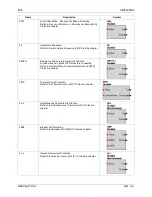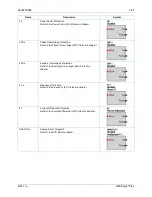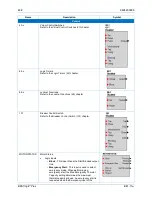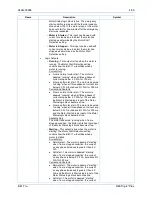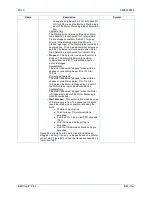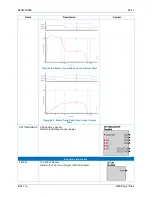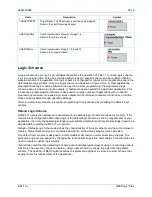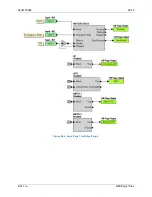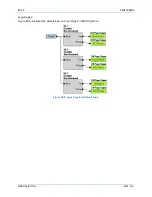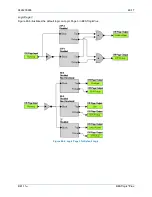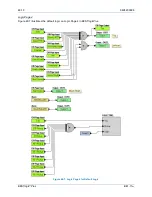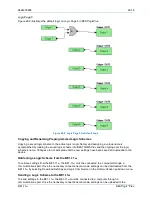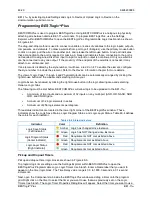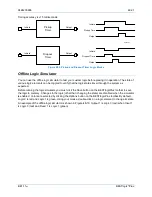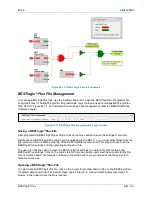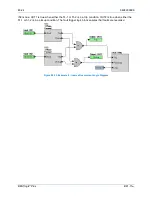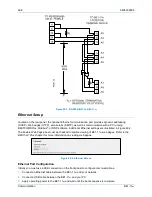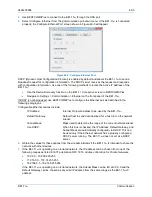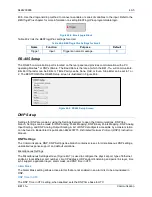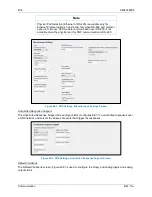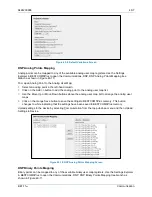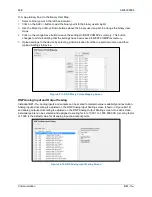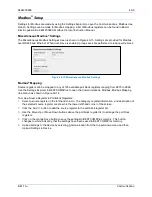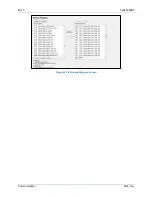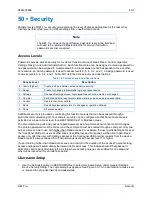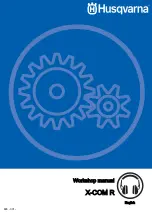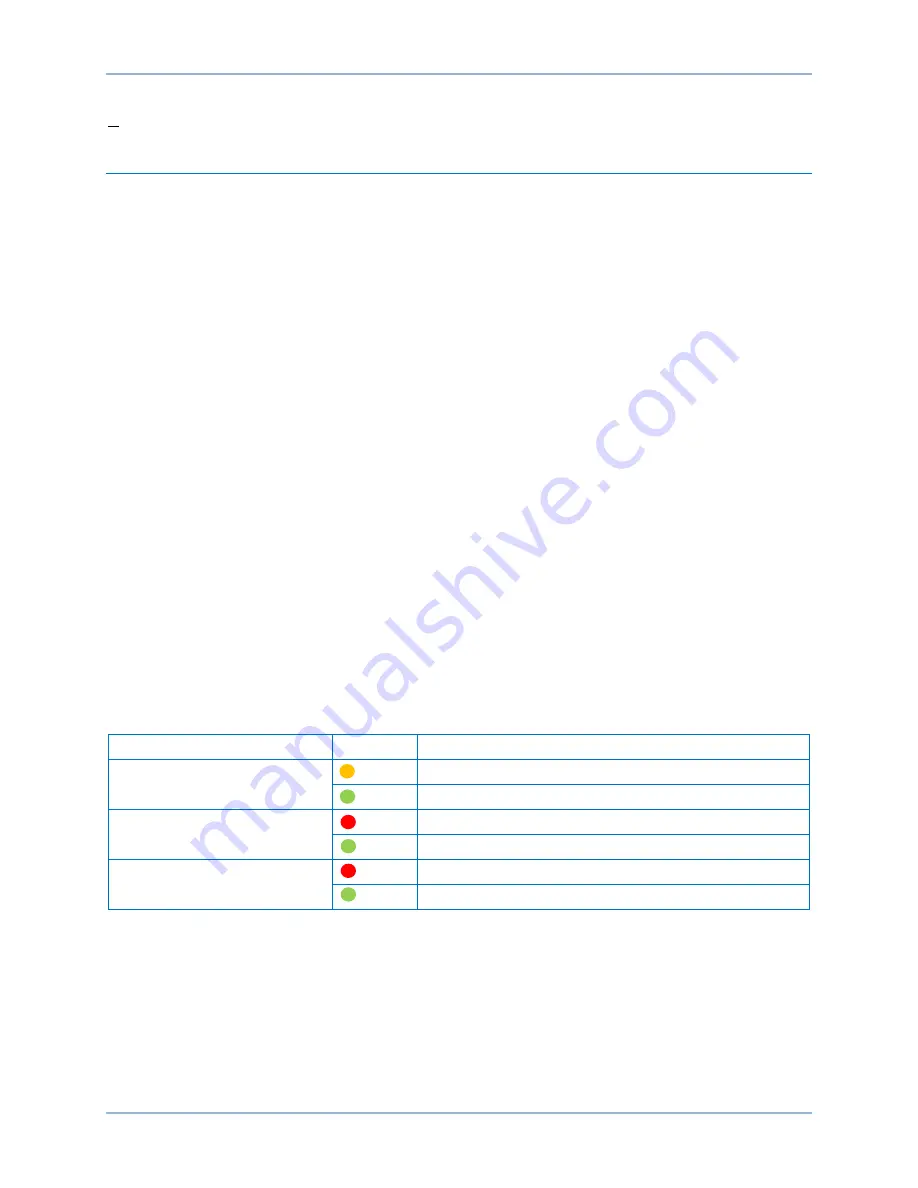
48-20
9424200996
BESTlogic
™
Plus
BE1-11
m
BE1-11
m
by selecting Upload Settings and Logic to Device or Upload Logic to Device on the
Communication pull-down menu.
Programming BESTlogic
™
Plus
BESTCOMS
Plus
is used to program BESTlogic
Plus
. Using BESTCOMS
Plus
is analogous to physically
attaching wire between discrete BE1-11
m
terminals. To program BESTlogic
Plus
, use the Settings
Explorer within BESTCOMS
Plus
to open the BESTlogic
Plus
Programmable Logic tree branch as shown
in Figure 48-1.
The drag-and-drop method is used to connect a variable or series of variables to the logic inputs, outputs,
components, and elements. To draw a wire/link from port to port (triangles), use the primary mouse button
to click on a port, pull the wire onto another port, and release the left mouse button. A red port indicates
that a connection to the port is required or missing. A black port indicates that a connection to the port is
not required. Drawing wires/links from input to input or output to output is not allowed. Only one wire/link
can be connected to any one output. If the proximity of the endpoint of the wire/link is not exact, it may
attach to an unintended port.
If an element is disabled by the style number, it will have a red X on it. To enable the element, configure
the style number to include the element. Refer to the
Device Information
chapter for more details.
The view of Logic Page 1 through 4 and Physical Outputs can be automatically arranged by clicking the
right mouse button on the window and selecting
Auto-Layout.
Logic tabs can be renamed by clicking the right mouse button in the logic drawing area and selecting
Rename Logic Tabs.
The following must be met before BESTCOMS
Plus
will allow logic to be uploaded to the BE1-11
m
:
•
A minimum of two inputs and a maximum of 32 inputs on any multi-port (AND, OR, NAND, NOR,
XOR, and XNOR) gate.
•
A maximum of 32 logic elements in series.
•
A maximum of 256 logic elements per diagram.
Three status indicators are located in the lower right corner of the BESTlogic
Plus
window. These
indicators show the Logic Save Status, Logic Diagram Status, and Logic Layer Status. Table 48-4 defines
the colors for each indicator.
Table 48-4. Status Indicators
Indicator
Color
Definition
Logic Save Status
(Left Indicator)
Amber Logic has changed since last save
Green Logic has NOT changed since last save
Logic Diagram Status
(Center Indicator)
Red Requirements NOT met as listed above
Green Requirements met as listed above
Logic Layer Status
(Right Indicator)
Red Requirements NOT met as listed above
Green Requirements met as listed above
Pickup and Dropout Timers
Pickup and dropout timer logic blocks are shown in Figure 48-9.
To program logic timer settings, use the Settings Explorer within BESTCOMS
Plus
to open the
BESTlogic
Plus
Programmable Logic, Logic Timers tree branch. Enter a Name label that you want to
appear on the timer logic block. The Time Delay value range is 0.0 to 1800.0 seconds in 0.1-second
increments.
Next, open the Components tab inside the BESTlogic
Plus
window and drag a timer onto the program
grid. Right click on the timer to select the timer you want to use that was previously set on the Logic
Timers tree branch. The Logic Timer Properties Dialog Box will appear. Select the timer you want to use.
Summary of Contents for BE1-11m
Page 8: ...vi 9424200996 Revision History BE1 11m...
Page 12: ...x 9424200996 Contents BE1 11m...
Page 21: ...9424200996 1 9 BE1 11m Introduction Figure 1 1 Style Chart...
Page 22: ...1 10 9424200996 Introduction BE1 11m...
Page 40: ...3 6 9424200996 Controls and Indicators BE1 11m Figure 3 3 Front Panel Display Setup Screen...
Page 54: ...5 6 9424200996 Phase Undervoltage 27P Protection BE1 11m...
Page 56: ...6 2 9424200996 Negative Sequence Voltage 47 Protection BE1 11m...
Page 61: ...9424200996 7 5 BE1 11m Phase Overvoltage 59P Protection Figure 7 3 Overvoltage Settings Screen...
Page 62: ...7 6 9424200996 Phase Overvoltage 59P Protection BE1 11m...
Page 68: ...8 6 9424200996 Auxiliary Overvoltage 59X Protection BE1 11m...
Page 80: ...12 4 9424200996 Instantaneous Overcurrent 50 Protection BE1 11m...
Page 84: ...13 4 9424200996 Breaker Failure 50BF Protection BE1 11m...
Page 92: ...14 8 9424200996 Inverse Overcurrent 51 Protection BE1 11m...
Page 105: ...9424200996 18 3 BE1 11m Power Factor 55 Protection Figure 18 2 Power Factor Settings Screen...
Page 106: ...18 4 9424200996 Power Factor 55 Protection BE1 11m...
Page 110: ...19 4 9424200996 Resistance Temperature Detector 49RTD Protection BE1 11m...
Page 118: ...20 8 9424200996 Thermal Curve 49TC Protection BE1 11m...
Page 122: ...22 2 9424200996 Starts per Time Interval 66 Protection BE1 11m...
Page 124: ...23 2 9424200996 Restart Inhibit Protection BE1 11m...
Page 140: ...28 4 9424200996 Breaker Control Switch 101 BE1 11m...
Page 148: ...29 8 9424200996 Setting Groups BE1 11m...
Page 156: ...30 8 9424200996 Metering BE1 11m Figure 30 11 RTD Meter Screen...
Page 158: ...31 2 9424200996 Digital Points BE1 11m Figure 31 2 Digital Points Monitor Screen...
Page 177: ...9424200996 34 5 BE1 11m Motor Reporting Figure 34 9 Learned Motor Data Screen...
Page 178: ...34 6 9424200996 Motor Reporting BE1 11m...
Page 184: ...35 6 9424200996 Alarms BE1 11m...
Page 186: ...36 2 9424200996 Differential Reporting BE1 11m...
Page 196: ...38 4 9424200996 Demands BE1 11m...
Page 198: ...39 2 9424200996 Load Profile BE1 11m...
Page 208: ...41 6 9424200996 Trip Circuit Monitor 52TCM BE1 11m...
Page 212: ...42 4 9424200996 Fuse Loss 60FL BE1 11m...
Page 218: ...43 6 9424200996 BESTnet Plus BE1 11m Figure 43 8 Power Quality Page...
Page 221: ...9424200996 44 3 BE1 11m Mounting Figure 44 3 Case Side Dimensions...
Page 235: ...9424200996 45 5 BE1 11m Terminals and Connectors Figure 45 7 Example of Reversed CT Polarity...
Page 236: ...45 6 9424200996 Terminals and Connectors BE1 11m...
Page 269: ...9424200996 48 15 BE1 11m BESTlogic Plus Figure 48 4 Logic Page 1 for Default Logic...
Page 288: ...49 10 9424200996 Communication BE1 11m Figure 49 14 Modbus Mapping Screen...
Page 306: ...52 4 9424200996 Device Information BE1 11m...
Page 314: ...53 8 9424200996 Configuration BE1 11m Figure 53 3 Display Units Screen...
Page 318: ...54 4 9424200996 Introduction to Testing BE1 11m...
Page 330: ...56 6 9424200996 Commissioning Testing BE1 11m...
Page 336: ...58 4 9424200996 Phase Undervoltage 27P Test BE1 11m...
Page 340: ...59 4 9424200996 Phase Overvoltage 59P Test BE1 11m...
Page 352: ...60 12 9424200996 Auxiliary Overvoltage 59X Test BE1 11m...
Page 360: ...61 8 9424200996 Frequency 81 Test BE1 11m...
Page 364: ...62 4 9424200996 Instantaneous Undercurrent 37 Test BE1 11m...
Page 376: ...63 12 9424200996 Instantaneous Overcurrent 50 Test BE1 11m...
Page 396: ...65 16 9424200996 Inverse Overcurrent 51 Test BE1 11m...
Page 408: ...67 6 9424200996 Power 32 Test BE1 11m...
Page 412: ...68 4 9424200996 Loss of Excitation Reverse Var Based 40Q Test BE1 11m...
Page 426: ...70 10 9424200996 Thermal Curve 49TC Test BE1 11m...
Page 432: ...72 4 9424200996 Starts per Time Interval 66 Test BE1 11m...
Page 436: ...73 4 9424200996 Restart Inhibit Test BE1 11m...
Page 440: ...74 4 9424200996 Virtual Control Switches 43 Test BE1 11m...
Page 450: ...75 10 9424200996 Logic Timers 62 Test BE1 11m...
Page 464: ...79 8 9424200996 Troubleshooting BE1 11m...
Page 480: ...80 16 9424200996 Specifications BE1 11m...
Page 600: ...84 56 9424200996 Settings Calculation Examples BE1 11m Figure 84 70 Logic Page 4 Part 1...
Page 602: ...84 58 9424200996 Settings Calculation Examples BE1 11m...
Page 608: ...85 6 9424200996 BESTCOMSPlus Settings Loader Tool BE1 11m...
Page 609: ......