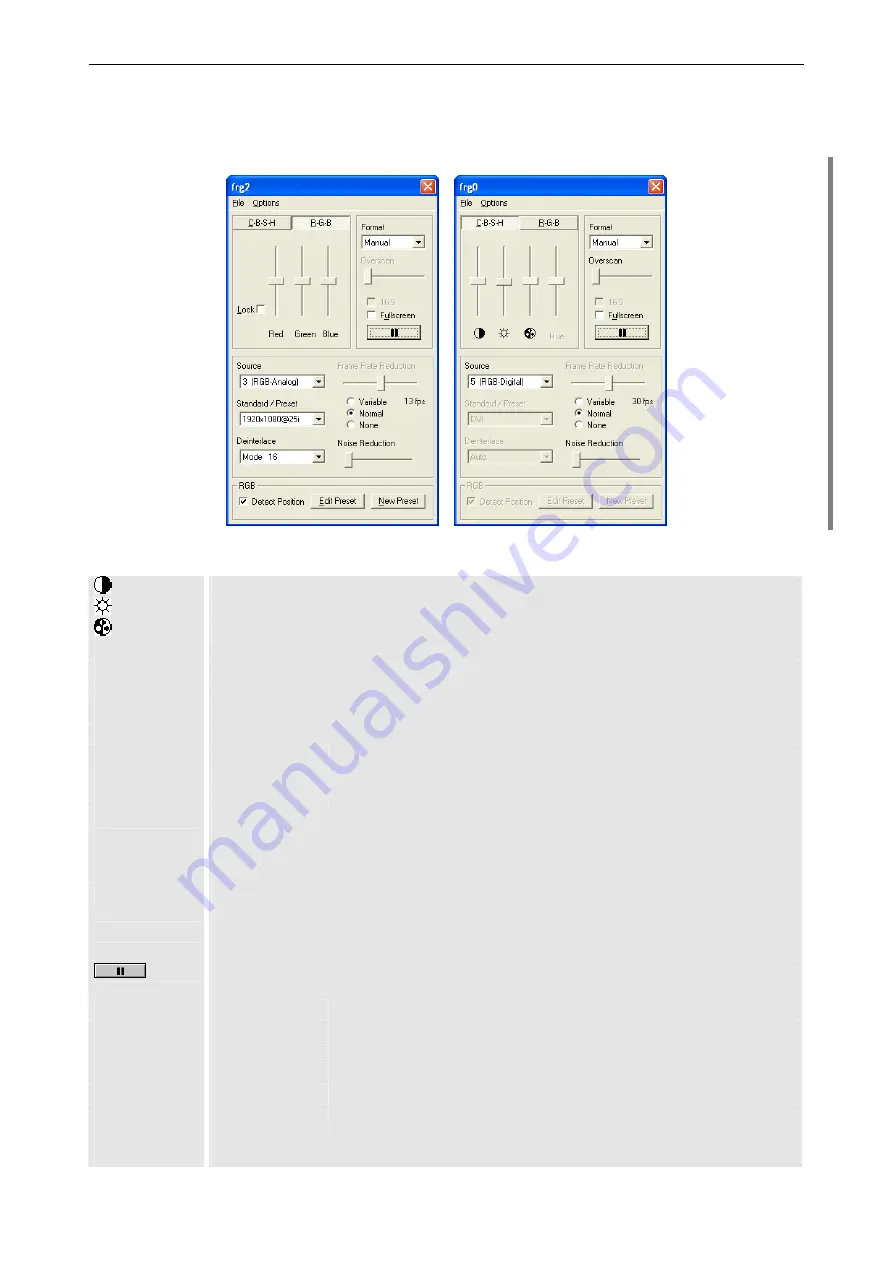
4. Operating
Barco – TransForm A - Workstation for Windows – DOC-3266-2 – Revision 16 – August 2007
____________________________________________________________
4-33
4.3.8
Displaying sources of Dual DVI Input Card
With a right click on the window of digital video the control panel for this type of video can be opened.
Figure 4-16
D
UAL
DVI
I
NPUT
C
ARD
with source type analog RGB (left) and digital RGB (right) – dialog box
Setting of contrast
Setting of brightness
Setting of saturation (only for source types
1
,
2)
Hue
Setting of hue (only for NTSC sources of type
1
,
2)
Lock
Red, green and blue are identically changed
Red
Setting of red
Green
Setting of green
Blue
Setting of blue
Format
Source
Switch to native aspect ratio of source
Display
Switch to native aspect ratio of projection module
Manual
Resize x and y independently
Overscan
The edges of video often show disturbances; therefore an overscan of some 3% can be
defined that will not be displayed. Not applicable with source type 3, 4.
Values between 0% and 10% are possible
Default: 3% for video sources, 0% for digital RGB (DVI)
16:9
Switch to 16:9 aspect ratio.
Only effective for source types
1
,
2
,
4
; not applicable, if the Format
Manual
is selected.
Fullscreen
Scale the video up to the whole display wall or in
Channel Video
mode to the projection
cubes, which currently display a part of it.
Freeze / return to play (if the source is frozen, none of the displaying settings can be
changed and the Scaler settings dialog cannot be opened)
Source
0 (Disabled)
Video channel disabled
1 (Composite)
Enable composite video signal
2 (S-Video)
Enable S-Video signal
3 (RGB-Analog)
Enable analog RGB signal
4 (YUV-Analog)
Enable component video signal
5 (RGB-Digital)
Enable DVI-D signal
Standard / Preset
Displays the detected video standard for source types
1
,
2
,
5
Selectable preset for source types
3
,
4
:
















































