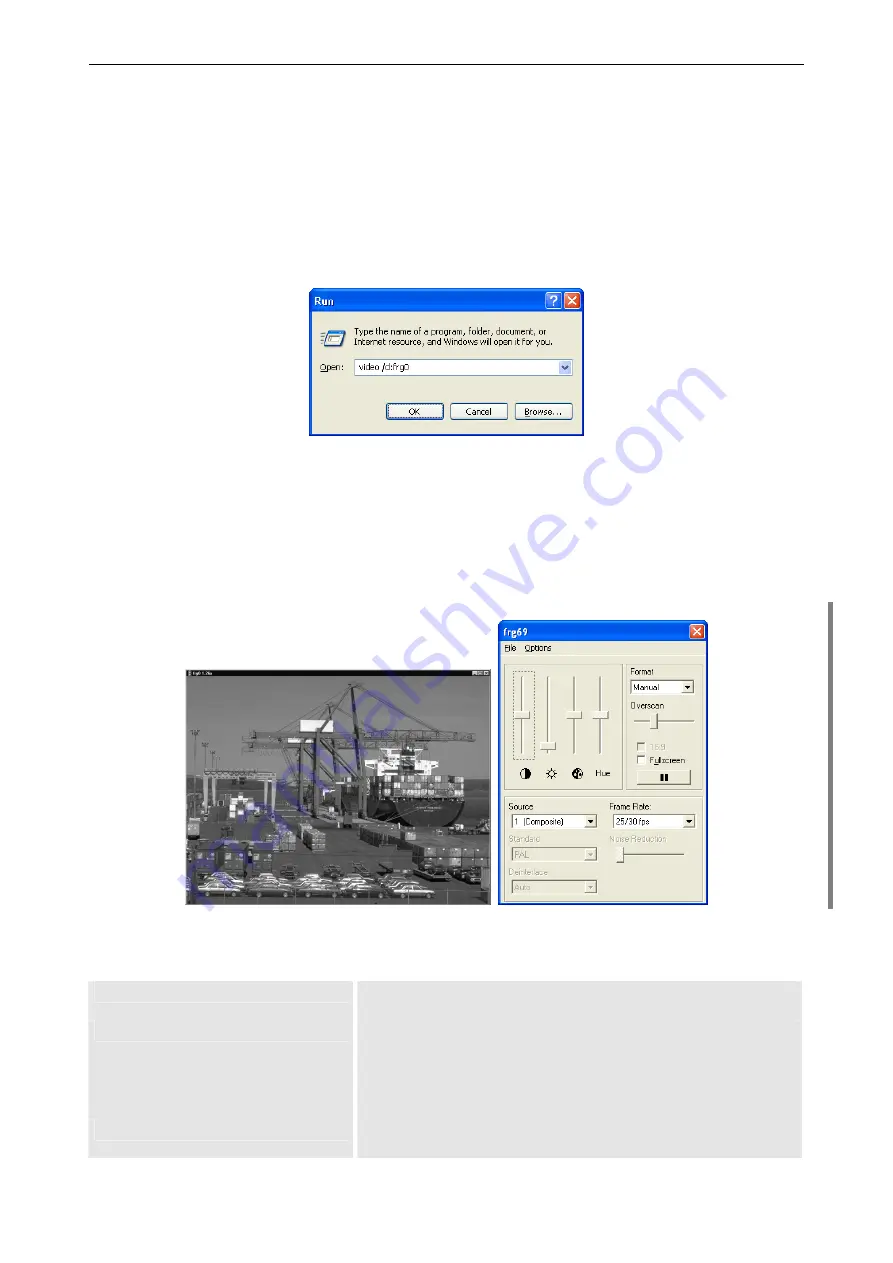
4. Operating
Barco – TransForm A - Workstation for Windows – DOC-3266-2 – Revision 16 – August 2007
_____________________________________________________________
4-9
4.3
Displaying video and RGB-signals
4.3.1
Display in a window
•
On the
P
ROCESSOR
click the
Start
button on the taskbar and choose
Run …
to display the
Run
dialog box.
•
Enter
video
as the program to be opened and if necessary the options, described in the table below. In-
stead of the system default names as well the names defined in the switcher definition file can be inserted,
see section
4.3.2 Naming of video channels and video sources
.
Figure 4-2
Starting the video software
•
The software
video
opens the video window. With a right click on the video window a dialog box for con-
trolling the video display can be opened. The appearance and functionality of this dialog box depends on the
input card that provides the data source of the video that was started, please refer to the following sections
below for a detailed description of the operation of the various source types. S
TREAMING
V
IDEO
C
ARDS
and its
sources must be configured before streaming video is shown. If video does not show up please refer also to
section
for troubleshooting.
Figure 4-3
Video window and dialog box
The following table describes the available options:
/d:<video channel>
Specify video channel
(for description see below)
/v:<overlay>
Specify the overlay plane. Values are:
0
use O
MNI
S
CALER
, if available
1
desktop
plane
2
O
MNI
S
CALER
overlay plane
Default is
0.
/c:<config.file>
Specify configuration file
(for description see below)






























