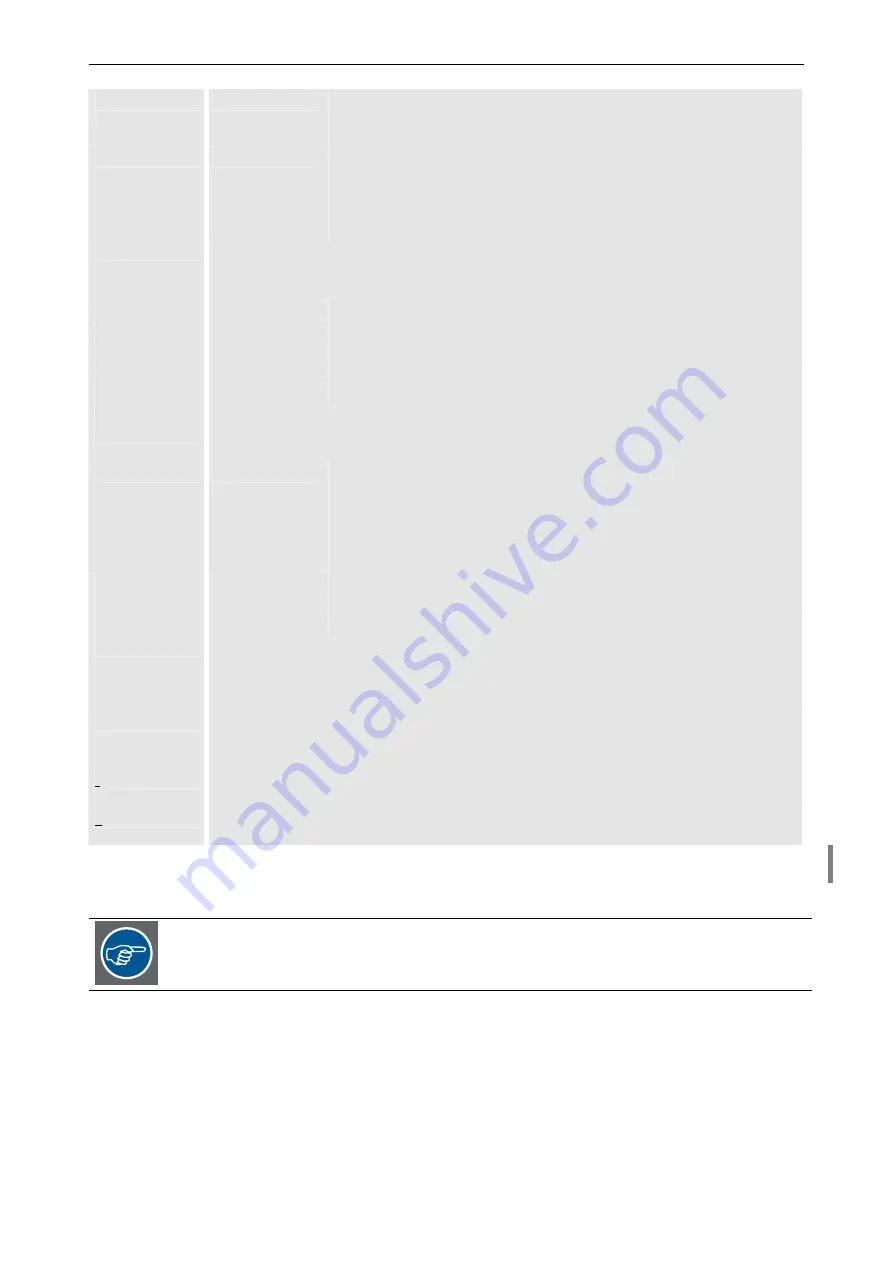
4. Operating
Barco – TransForm A - Workstation for Windows – DOC-3266-2 – Revision 16 – August 2007
____________________________________________________________
4-34
Auto
Enable automatic detection of the screen mode. (The detected screen
mode is shown in the box, but automatic detection remains active
unless a screen mode is selected by hand.)
<screen modes>
One dedicated screen mode can be selected from the list, containing the
screen modes stored in the active preset file. The screen mode will re-
main unchanged even if there is a signal with a different timing applied.
(The names of the presets in the default preset file
rgb3010.prs
are com-
binations of resolution and refresh rate).
Deinterlace
Setting of de-interlacing mode for interlaced sources:
(5 different modes are available. They should be selected depending on the content of the
displayed video.)
Mode 12
PC mode
Mode 13
film mode
Mode 14
sport
Mode 15
advanced
Mode 16
auto-selection of one of the four modes above
Frame Rate
Reduction
Setting of the dynamic reduction factor of the frame rate.
The static frame rate reduction, which is determined by the input mode (please refer to
section
) can additionally be reduced by this factor.
slider bar
Range from
0 .. 255
determines the dynamic reduction factor
f(x)=(256-x)/256
,
f(0) = 1
i.e. no further reduction
f(255) = 1/256
i.e. maximal reduction.
The value
x
is shown when clicking on the slider,
the resulting frame rate is displayed next to the Variable radio button.
Variable
Slider bar is enabled
Normal
Default
None
Input frame rate is used, if possible
Noise Reduction
Noise reduction in the range of 0 to 16:
slider in left position (0) – no noise reduction
slider in right position (16) – maximum noise reduction
Optimal noise reduction has to consider the content of the displayed source.
Detect Position
Selectable for source types
3
,
4
:
Detects automatically the visible portion of the signal and positions it in the video window.
If selected this applies each time the signal changes or gets reconnected.
Edit Preset
Selectable for source types
3
,
4
:
Edit the preset.
New Preset
Selectable for source types
3
,
4
:
Create new preset.
Table 4-16
Video dialog box – D
UAL
DVI
I
NPUT
C
ARD
If displaying sources of type
3 (RGB analog)
or type
4 (YUV-analog)
, please have a look at the following
section
4.3.9 Displaying sources of Dual RGB Input Card
to read more about the configuration of these
source types.
















































