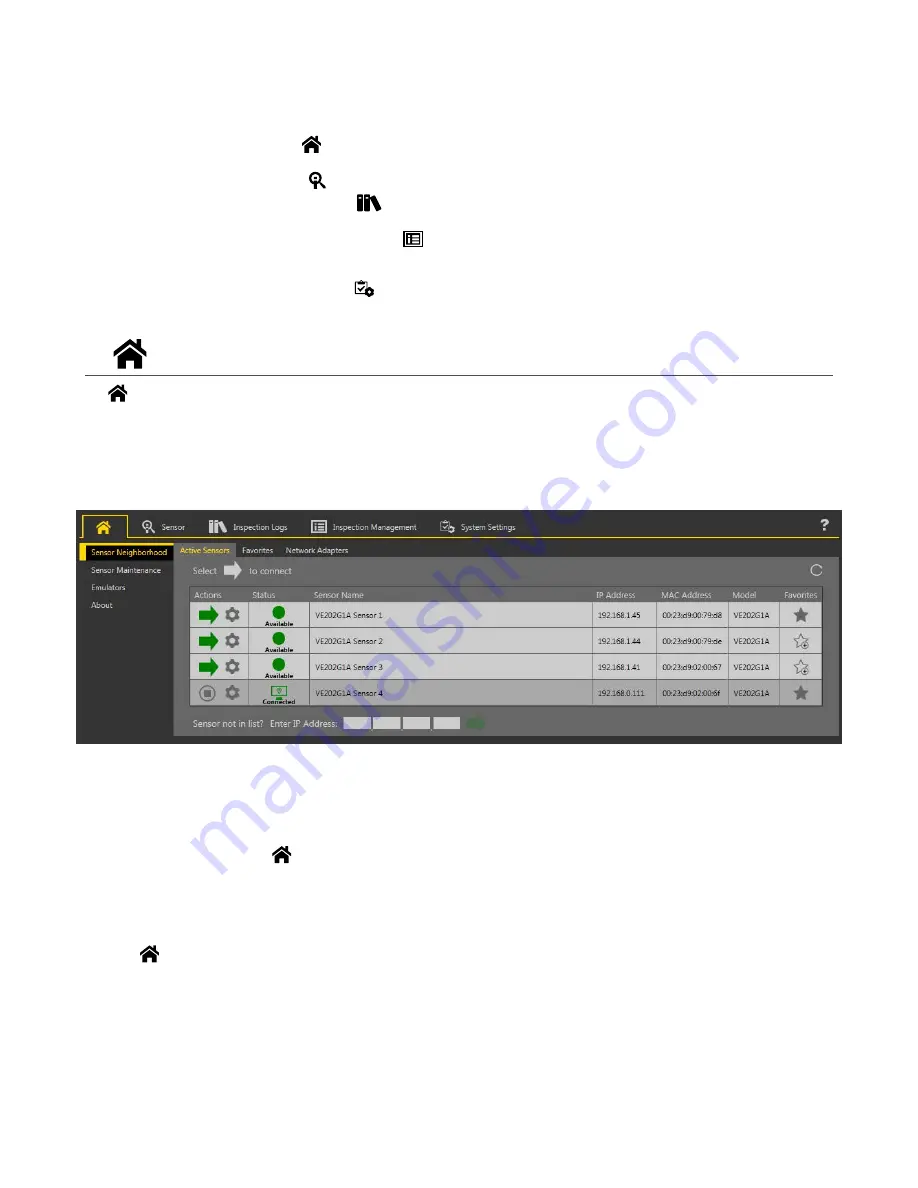
6 Vision Manager Workspace
Vision Manager has
five
main working areas, or screens:
•
Home screen provides access to connect to a sensor or emulator, update
firmware,
and
view sensor and Vision Manager
software
information.
•
Sensor screen displays the
information
needed to create or modify an
inspection.
•
on page 30— The
Inspection
Logs screen displays saved images and
inspection
information.
Inspections
logs can be viewed when the camera is
offline.
•
on page 31—The
Inspection
Management screen includes
options
to add
inspections
to
the currently connected sensor, to rename an
inspection,
and to transfer
inspections
between a connected sensor and a
network
location
or storage device.
•
on page 34—The
System
Settings
screen provides access to view and adjust sensor
information,
discrete I/O,
communications
settings,
system logs, and units.
6.1
Home Screen
The
Home screen provides access to connect to a sensor or emulator, update
firmware,
and view sensor and Vision Manager
software
information.
The following are available from the Home screen:
• Sensor Neighborhood
• Sensor Maintenance
• Emulators
• About
Figure 16. Home Screen
Only one sensor can be connected to each instance of the
software.
Open more than one instance of Vision Manager if you want to
connect to more than one sensor at a
time.
Only one instance of the
software
can be connected to the Emulator at a
time.
6.1.1 Sensor Neighborhood
Use Sensor Neighborhood on the
Home screen to connect to
active
sensors. Sensor Neighborhood opens by default when the
software
is launched.
Active
Sensors Tab
Use the
Active
Sensors tab in Sensor Neighborhood to connect to an
active
sensor.
Navigate:
Home > Sensor Neighborhood >
Active
Sensors.
This tab includes sensor
information
such as sensor status, sensor name, IP address, MAC address, and model number. Sensors can also
be added to Favorites.
VE Series Smart Camera
22
www.bannerengineering.com - Tel: 763.544.3164
















































