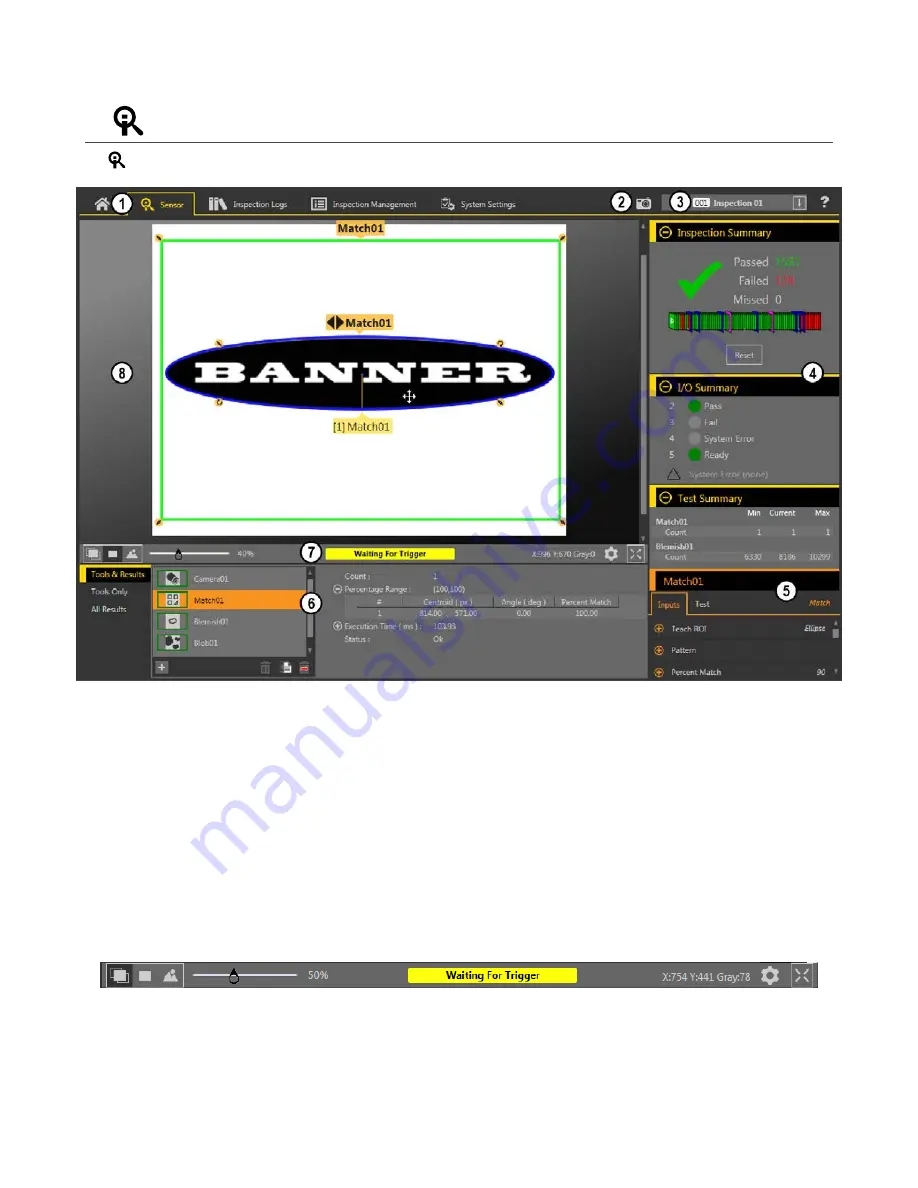
6.2
Sensor Screen
The
Sensor screen displays the
information
needed to create or modify an
inspection.
1. Screens—Home, Sensor,
Inspection
Logs,
Inspection
Management, System
Settings
2. Manual Trigger
button—Click
to manually trigger the sensor
3.
Inspection
list—Select the desired
inspection
to start, and to view or modify the
inspection
4. Summary pane—Includes the
Inspection
Summary, the I/O Summary, and the Test Summary
5. Parameters pane—Includes user-adjustable Inputs parameters or Test parameters for the tools in an
inspection,
depending on what is selected in the Tools
and Results pane
6. Tools and Results pane—Includes Tools and Results, Tools Only, and All Results, which display the camera tool, the tools that are included in the current
inspection,
and the results of the
inspection
7. Image Pane Parameters panel—Includes ROI view
buttons,
zoom, x and y coordinates, grayscale value,
settings
button,
and full image display
button,
as well
as sensor messages
8. Image pane—Displays the current image captured by the sensor; this includes the region of interest (ROI) for the tool for the selected
inspection
Figure 22. Sensor Screen
6.2.1 Image Pane Parameters
Use the Image Pane Parameters to change how the Image pane displays and to view status messages.
Figure 23. Image Pane Parameters
VE Series Smart Camera
26
www.bannerengineering.com - Tel: 763.544.3164
















































