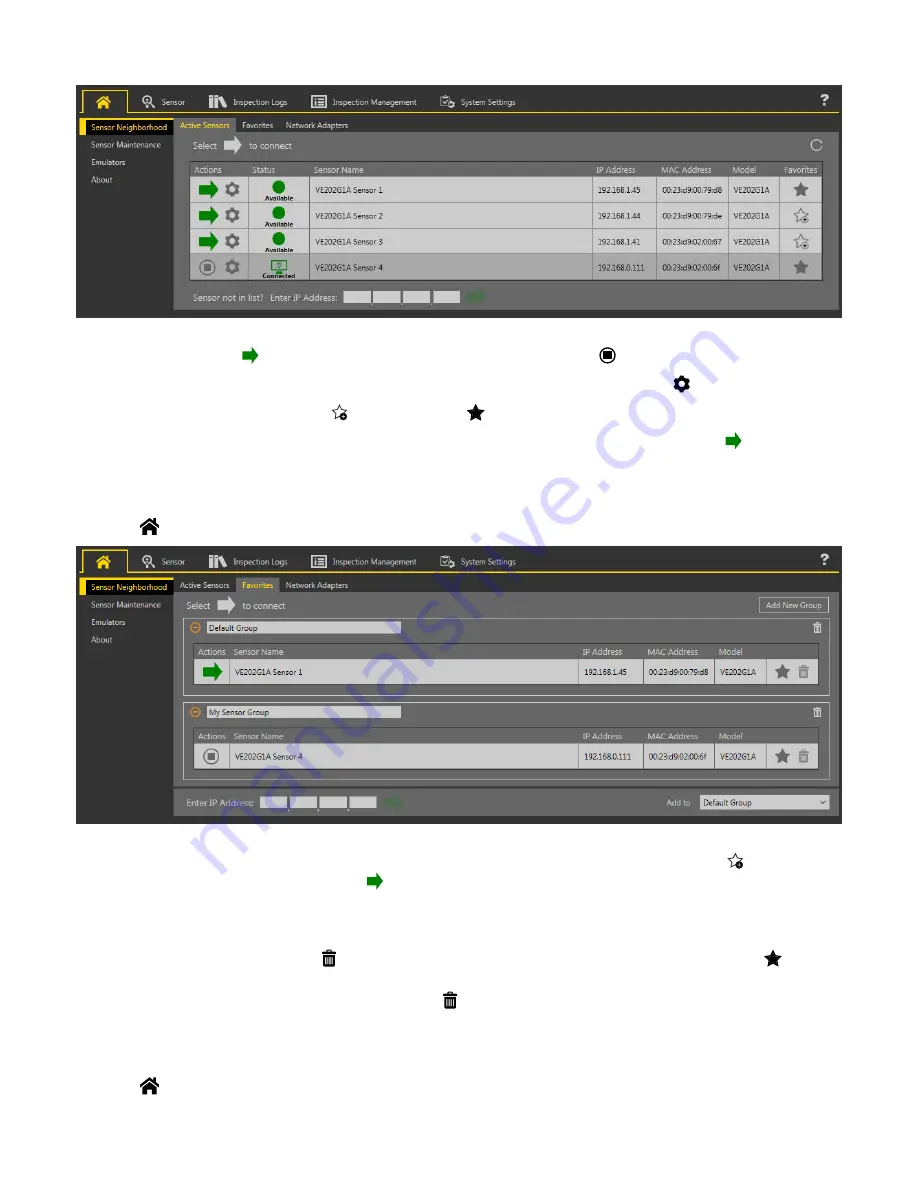
Figure 17.
Active
Sensors Tab
To connect to a sensor, click next to the desired sensor. To disconnect from a sensor, click
.
To view or change sensor Status, MAC Address, Sensor Name, IP Address, Subnet Mask, and Gateway, click .
To add the sensor to a Favorites Group, click
. The icon changes to
.
To manually connect to a sensor with a known IP address, enter the IP address in the Enter IP Address
field
and click .
Favorites Tab
Save sensors to the Favorites tab for easy access to them. Sensors are saved to groups.
Navigate:
Home > Sensor Neighborhood > Favorites.
Figure 18. Favorites Tab
Click Add New Group to create a new Favorites Group. To add a sensor to the group, on the
Active
Sensors tab, click
or from the
Favorites tab, enter the sensor IP address and click to verify the
connection
to the sensor and
automatically
save it to the selected
group.
To manually add a sensor with a known IP address to the Favorites tab, enter the IP address in the Enter IP Address
field
and select the
desired group.
To remove a sensor from a group, click the across from the sensor name. To move the sensor to another group, click the
and
select the desired group.
To remove a group and all the sensors within the group, click the across from the group name.
Network Adapters Tab
Use the Network Adapters tab on Sensor Neighborhood to view the network adapters that the system searches to
find
sensors.
Navigate:
Home > Sensor Neighborhood > Network Adapters.
VE Series Smart Camera
www.bannerengineering.com - Tel: 763.544.3164
23






























