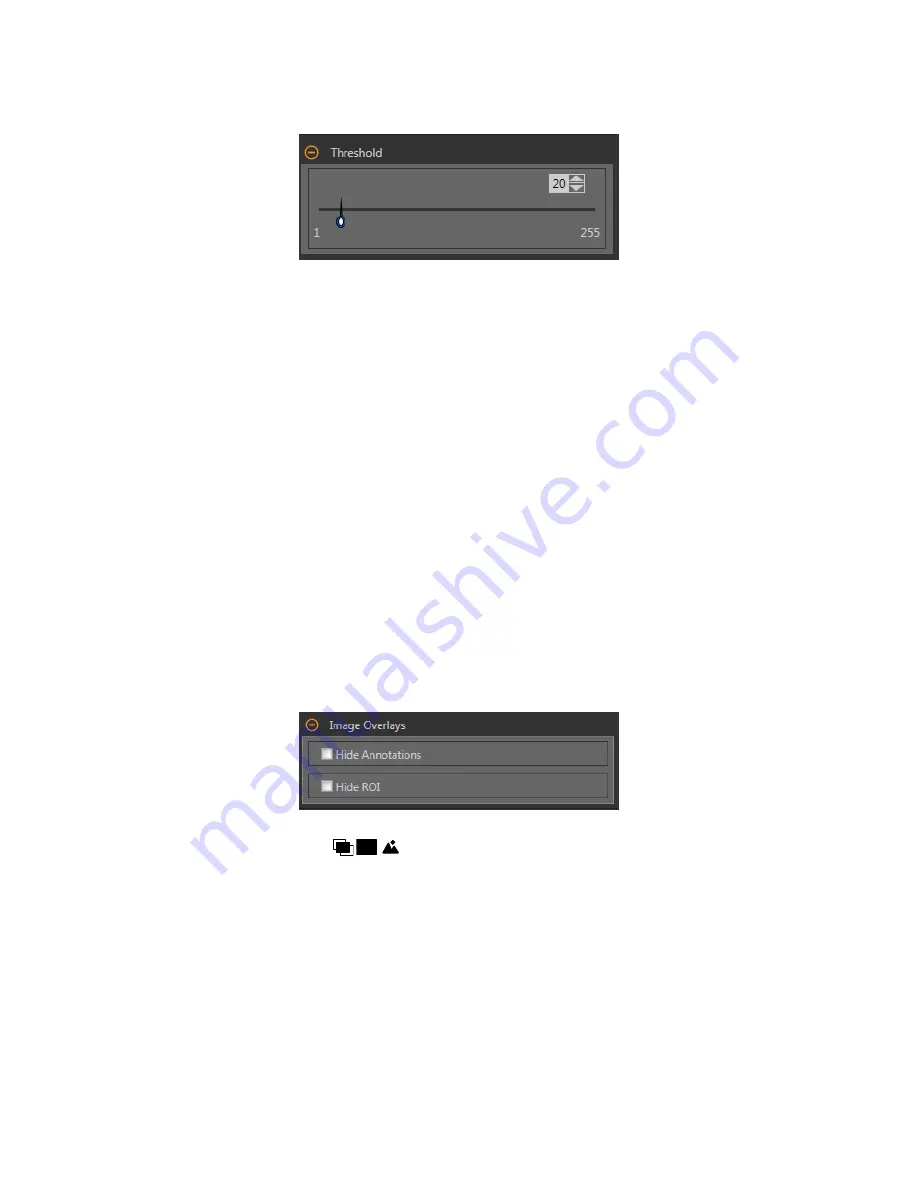
Threshold
Indicates the rate of change of grayscale values that is needed to detect an edge.
Figure 171. Threshold Parameters
Edges are detected by measuring
transitions
from bright to dark or dark to bright. Enter a threshold in the range from 1 to 255. The
default value is 20. As this value is reduced, the tool
finds
weak, blurry, or more gradual lines or edges. At lower thresholds, unwanted
transitions
such as background noise may become edges. Detected edges are combined to
find
potential
line segments.
Edge Polarity
Edge Polarity
defines
the type of edges that the tool
finds.
• Dark to Bright—Finds edges where pixel
intensities
start below the threshold value and cross above the threshold value
• Bright to Dark—Finds edges where pixel
intensities
start above the threshold value and cross below the threshold value
• Bright or Dark—Finds any edge
Search For
Set the type of points the Line Detect tool searches for.
Best Points
Automatically
figures
which edge points make the best line and ignores the rest. Points that are included are shown on the
image in orange, while the points that are ignored are yellow. Best Points is tolerant of noise or extra edges in the ROI, but
under some circumstances, it may ignore edges that should be included. If the line in the image has gaps in it, Best Points may
produce lines that are shorter than desired.
All Points
Finds a line that explains all of the edges as well as possible; all found points are included in the analysis. Found points are
shown on the image in orange. All Points is faster than Best Points, but works poorly if there are extra edges or noise within
the ROI. All Points is useful if the line being examined is jagged, irregular, or curved.
Image Overlays
Choose whether to display or hide the ROI.
Figure 172. Image Overlays—Default
These
options
override the ROI view
buttons
on the Image Pane Parameters when no tool is selected. When a
specific
tool
is selected, the ROI
information
is shown.
Hide
Annotations
Hides the
annotations
on the live image for the tool, even when the tool is selected.
Hide ROI
Hides the ROI when the tool is not selected.
VE Series Smart Camera
www.bannerengineering.com - Tel: 763.544.3164
97
















































