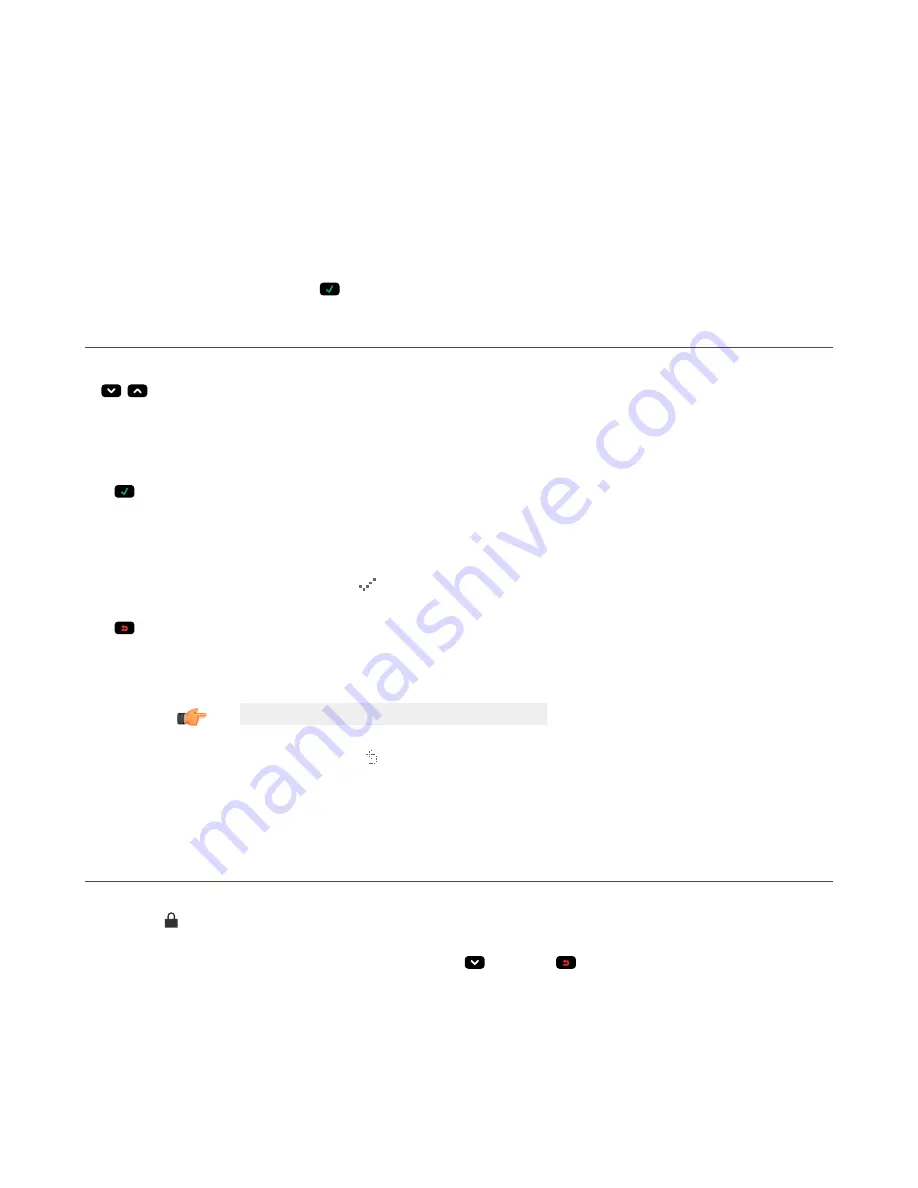
11 Sensor Display
The LCD display on the top of the sensor provides access to view or change several
settings
without using Vision Manager. The display
provides limited programming
options:
• ETHER—Ethernet
settings
• PCHANGE—Product change
• IO—Input/Output
settings
• IMAGE—Image
settings
• INFO—Sensor
information
• SYSERROR—System errors, if present
• DISPLAY—Display
settings
• REBOOT—Reboot
Access the sensor menu by pressing Enter
from the Home Screen on the sensor display.
11.1 Sensor Display Interface
Use the sensor
buttons
to
configure
several sensor
settings
and to access sensor
information.
Down and Up
Buttons
Press Down and Up to:
• Navigate the menu systems
• Change programming
settings
When
navigating
the menu systems, the menu items loop.
Enter
Button
Press Enter to:
• Access the Sensor Menu
• Access the submenus
• Save changes
In the Sensor Menu, a check mark
in the lower right corner of the display indicates that pressing Enter accesses a
submenu.
Escape
Button
Press Escape to:
• Leave the current menu and return to the parent menu
• Leave the current menu and return to the Home Screen from any menu
Important: Pressing Escape discards any unsaved changes.
In the Sensor Menu, a return arrow in the upper
left
corner of the display indicates that pressing Escape returns to
the parent menu.
Press and hold Escape for 2 seconds to return to the Home Screen from any menu.
11.2 Locking and Unlocking the Sensor
Use the lock and unlock feature to prevent unauthorized or accidental programming changes.
A lock symbol displays in the upper
left
corner of the display to indicate when the sensor is locked. When locked, the menus are
available to view
settings,
but the values cannot be changed.
To lock or unlock the sensor using the
buttons,
press and hold Down
and Escape
simultaneously
until
the lock symbol displays.
VE Series Smart Camera
142
www.bannerengineering.com - Tel: 763.544.3164
















































