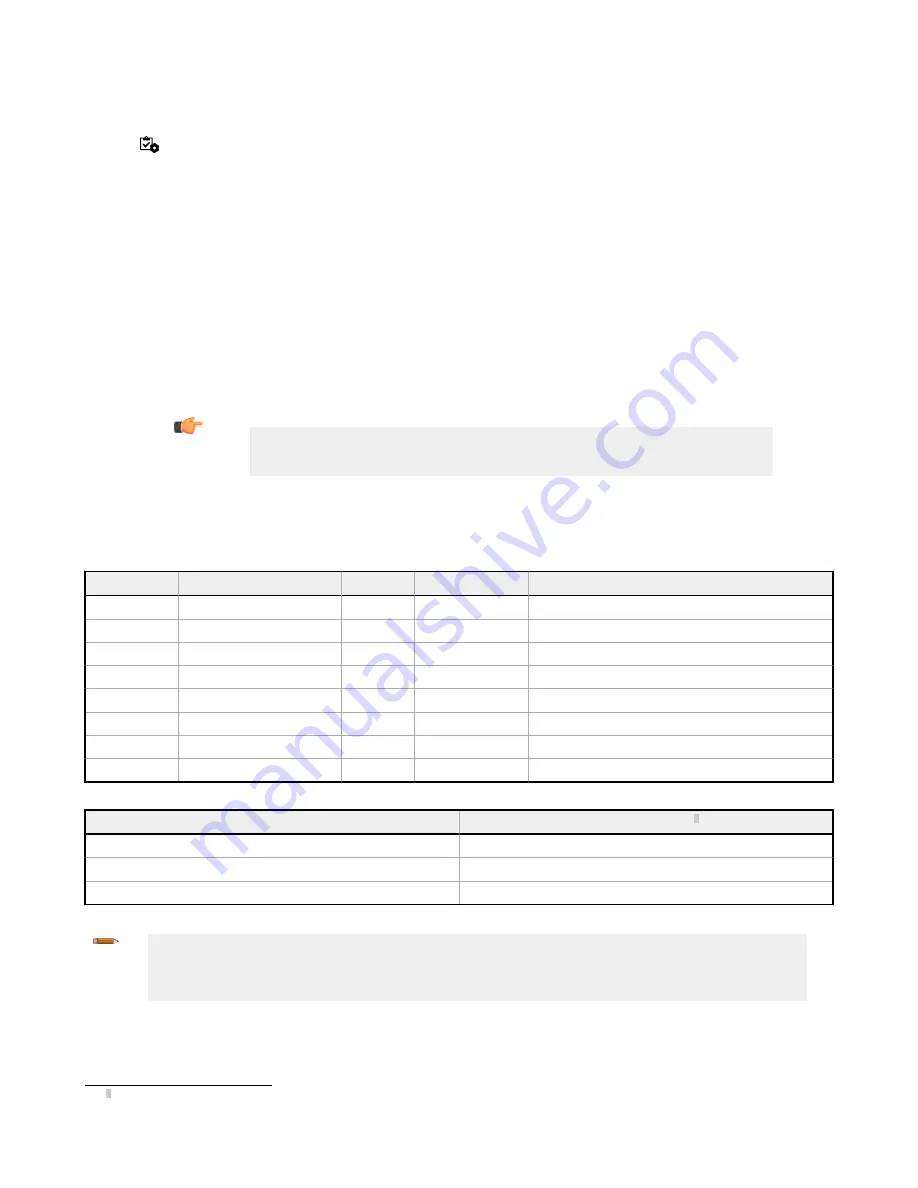
12.1.4 Image Export: TCP/IP
Image export TCP/IP is a proprietary TCP/IP protocol that is supported only on Ethernet ports.
Navigate:
System
Settings
>
Communications
> Image Export, select which images to export, and select TCP/IP from the Ethernet
Protocol list.
Port Number
Set the port number to use for the export. The default is 32200. This port number cannot be the same as the Data Export port
number or other ports in use.
Hold READY
During the image export
operation
the sensor's output channels might become full. This can occur if the sensor is producing
export data (images) faster than the data can be exported from the device (due to bandwidth
limitations)
or faster than the
client is reading the channel export data.
The Hold READY
setting
affects
how the sensor behaves in this
situation.
• Select the Hold READY checkbox prevent new triggers from being accepted
until
the current image has been exported.
This ensures that all images are exported. In this case, the READY signal will remain
inactive
(sensor is busy)
until
the
new image has been added to the channel for export. Triggers might be missed during this
time.
• Clear the Hold READY checkbox to accept new triggers while the current image is exported. This causes the sensor to
discard the new image if the channel is full and
activate
the READY signal immediately
after
the current
inspection
is
complete. In this case, the discarded images will not be exported.
Important: When the checkbox is cleared, not all images will be exported. When the checkbox is
selected, the sensor will be busy (not ready)
until
the image has been
written
to the network;
inspection
times
will increase based on network throughput.
Inspection
images match the
resolution
of the camera and are 8-bits per pixel grayscale images in Windows BMP format that represent
all of the data in a full Field of View (FOV).
Each exported image is composed of a header (64 bytes) followed by the image data; see the following tables. All 16- and 32- bit
numeric entries are
little
endian.
Table 5: Header
Information
Byte
Offset
Field
Size in Bytes
Data Type
Description
0-15
Header
Prefix
16
char
"VE IMAGE"
16-19
Header Version
4
UInt32
2
20-23
Image Size
4
UInt32
Number of bytes; see the table below
24-27
Image Frame Number
4
UInt32
Most recently snapped image frame number
28-29
Image Width
2
UInt16
Based on camera
resolution
30-31
Image Height
2
UInt16
Based on camera
resolution
32-33
Image Format
2
UInt16
0: Bitmap
34-63
Reserved
32
byte
Reserved for future use
Field of View (FOV)
Image Size (bytes)
6
1600 × 1200
1,921,078
1280 × 1024
1,311,798
752 × 480
362,038
Note: If Image Export is enabled, the receiver
application
is running under
Microsoft
Windows, and the sensor is observed
experiencing occasional extended not ready states, examine the value of the TCPAckFrequency parameter in the Windows
Registry. An incorrect
setting
of this Windows Registry parameter can cause the sensor to slow down when
exporting
images to
Windows systems. Consult your local IT support personnel with
specific
questions.
Banner Image Export Sample Program
The VE Series camera includes an Image Export sample
application
that provides a way to save exported images. In a
production
environment, you will need to write your own
application
to process exported images, for example to display them on an HMI or to save
them to disk.
6
Windows BMP image. Image size is not
fixed
for JPEG images (if supported).
VE Series Smart Camera
148
www.bannerengineering.com - Tel: 763.544.3164






























