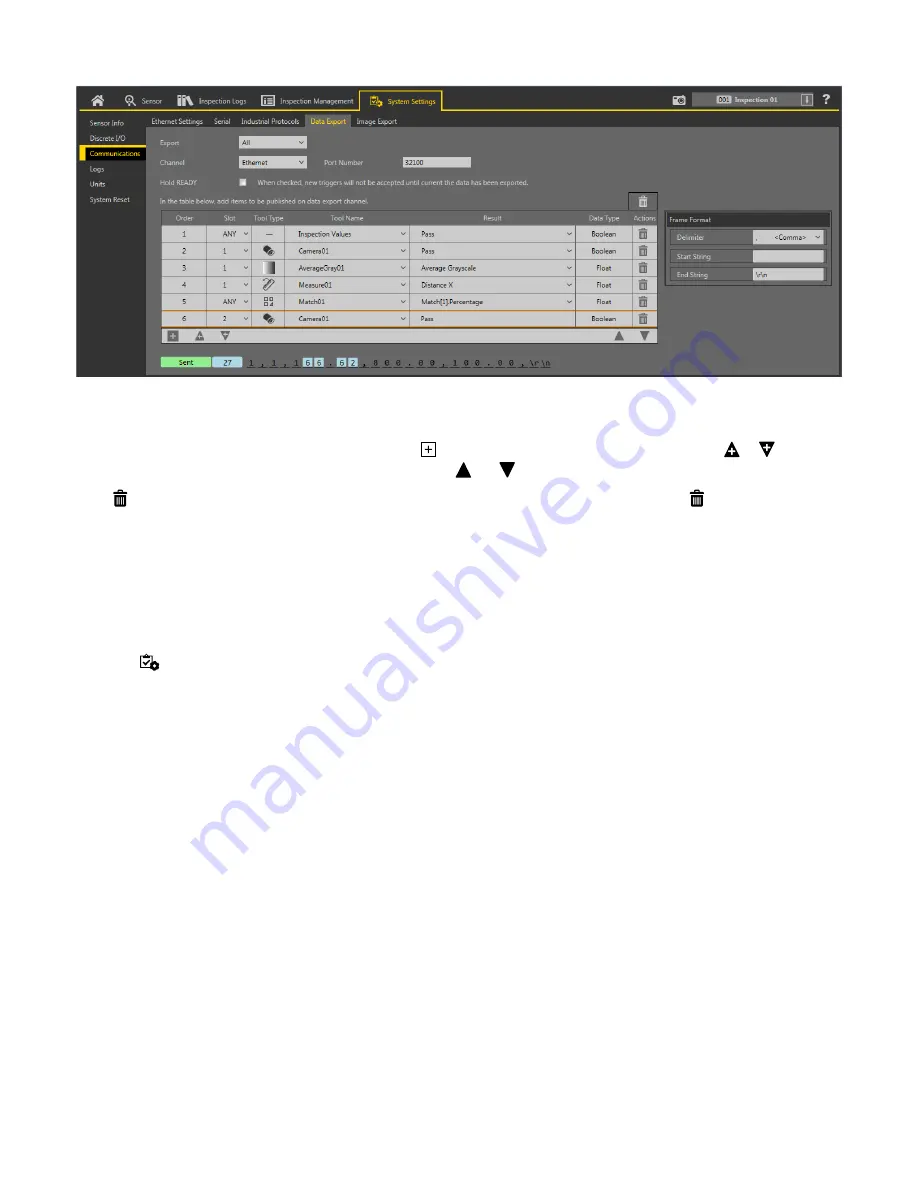
Figure 43. Data Export Tab
On the Data Export tab, set the data export parameters, including which results to export, which channel to use, and the port number
to use. Note that the port number cannot be the same as the Image Export port number or any other port in use.
Use the data export map to select the results to publish. Use
to add
additional
entries at the end of the list. Click
or
to add
additional
entries above or below the currently selected entry. Use
and
to move an entry to either up or down in the map.
Click above the map to return the map to the default
settings.
All
user-defined
output data is deleted. Click in the
Actions
column
to delete an individual entry.
Shown below the map is the data that is currently available to be exported.
The Frame Format
settings
are located to the right of the map and include the desired delimiter, start string, and end string.
For
additional
information,
see
on page 146.
Image Export Tab
Use the Image Export tab to set the parameters used to export images.
Navigate:
System
Settings
>
Communications
> Image Export.
Image Export is disabled by default. On the Image Export tab, set which images to export, then select the method.
Export
Set which images to export:
• Disabled (default)
• All
• Pass only
• Fail only
VE Series Smart Camera
40
www.bannerengineering.com - Tel: 763.544.3164






























