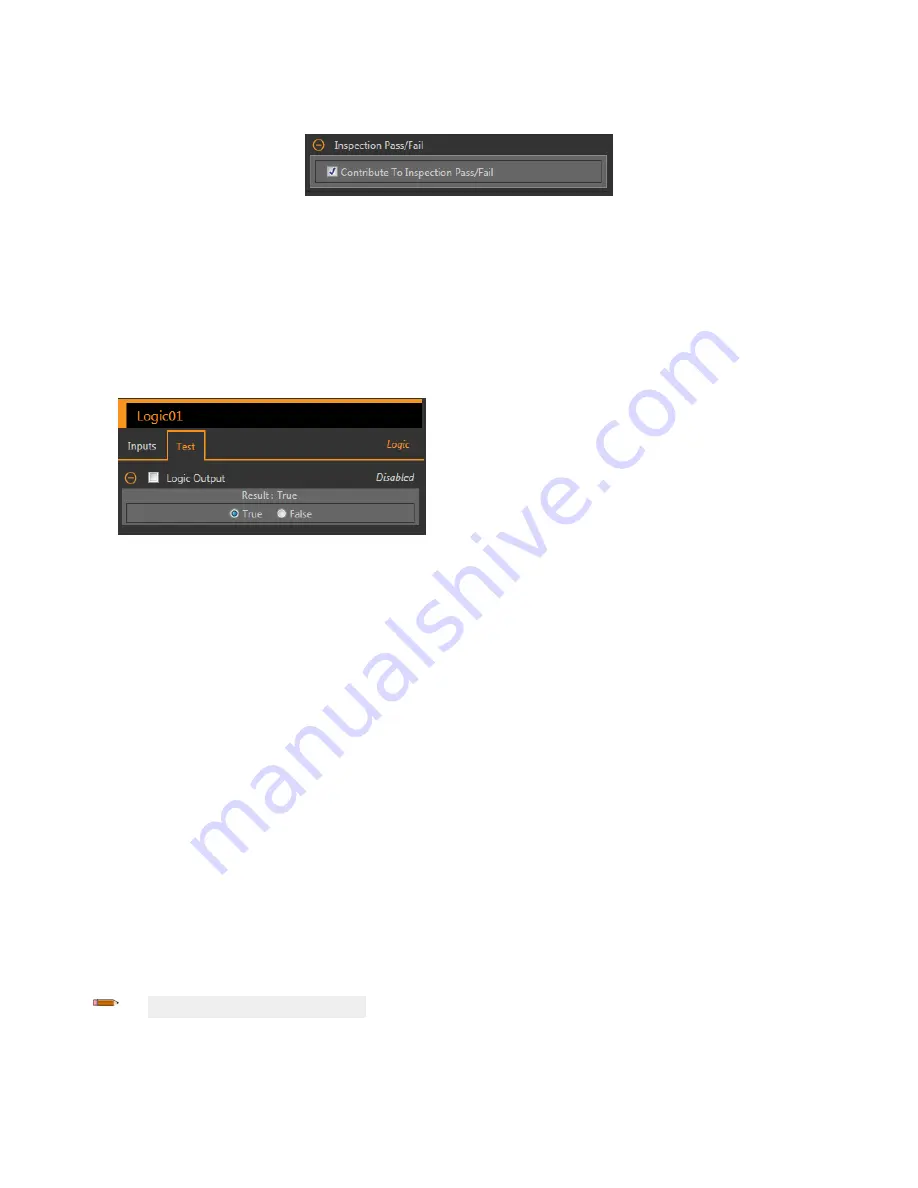
Inspection
Pass/Fail
Select the Contribute to
Inspection
Pass/Fail check box (default) if the tool will
influence
the Pass/Fail status of the
inspection.
Figure 280.
Inspection
Pass/Fail
The Pass/Fail
contribution
influences
the following:
• Discrete output Pass
• Discrete output Fail
• Pass/Fail results counter
• Pass (Green) and Fail (red) LEDs on the Sensor
Select this checkbox if the overall Pass/Fail status of the
inspection
is dependent on the current tool.
9.3.2 Logic Tool: Test Parameters
Use the Test parameters to
configure
the pass/fail
conditions
for the tool. Select the parameter checkbox to enable it.
Figure 281. Logic Tool—Test Parameters
Logic Output
The Boolean result for the Logic tool
operation.
9.3.3 Logic Tool: Results
Tools & Results and All Results list
information
from the current and previous
inspections.
A red box around a tool indicates that the tool failed. Status provides
information
about the
specific
failure.
All Results displays the Result, Time, Pass Count, and Fail Count
information
at a glance. Expand the
inspection
tool to see
specific
results for that tool.
Logic Output
The Boolean result for the Logic tool
operation.
Execution
Time
The
execution
time,
in milliseconds, for the currently selected tool in the current
inspection.
Expand
Execution
Time to see the historical minimum and maximum
execution
times
up to this point for the selected tool.
Use the reset
button
in the
Inspection
Summary to reset these historical values.
Status
Status and error messages display as appropriate.
9.3.4 Using the Logic Tool
Follow these steps for an example
inspection
that uses the Logic tool.
This example uses two Match tools and two Logic tools. The Match tools are taught independently. Each Match tool determines the
presence or absence of a
different
logo on
different
size boxes. The
first
Logic tool passes the
inspection
if either Match tool
finds
its
respective
logo. The second Logic tool turns on an output if a
specific
logo is found. This output could be used to turn on a light or to
send the box to a
different
line. See
on page 116 for more
information
on using the Match tool.
Note: This procedure is an example only.
VE Series Smart Camera
138
www.bannerengineering.com - Tel: 763.544.3164
















































